Step-by-Step Guide: How to Uninstall Microsoft Teams
-
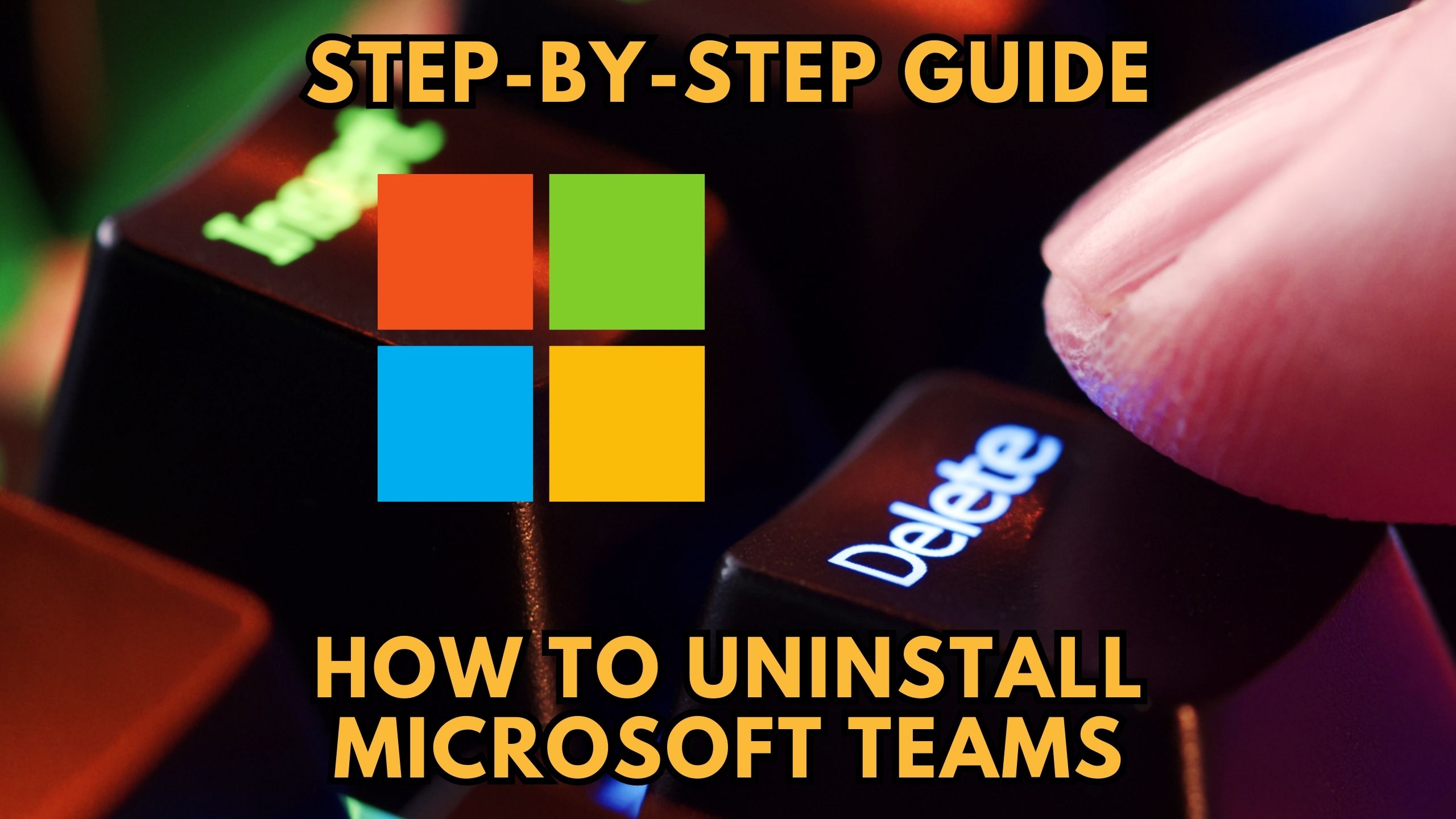
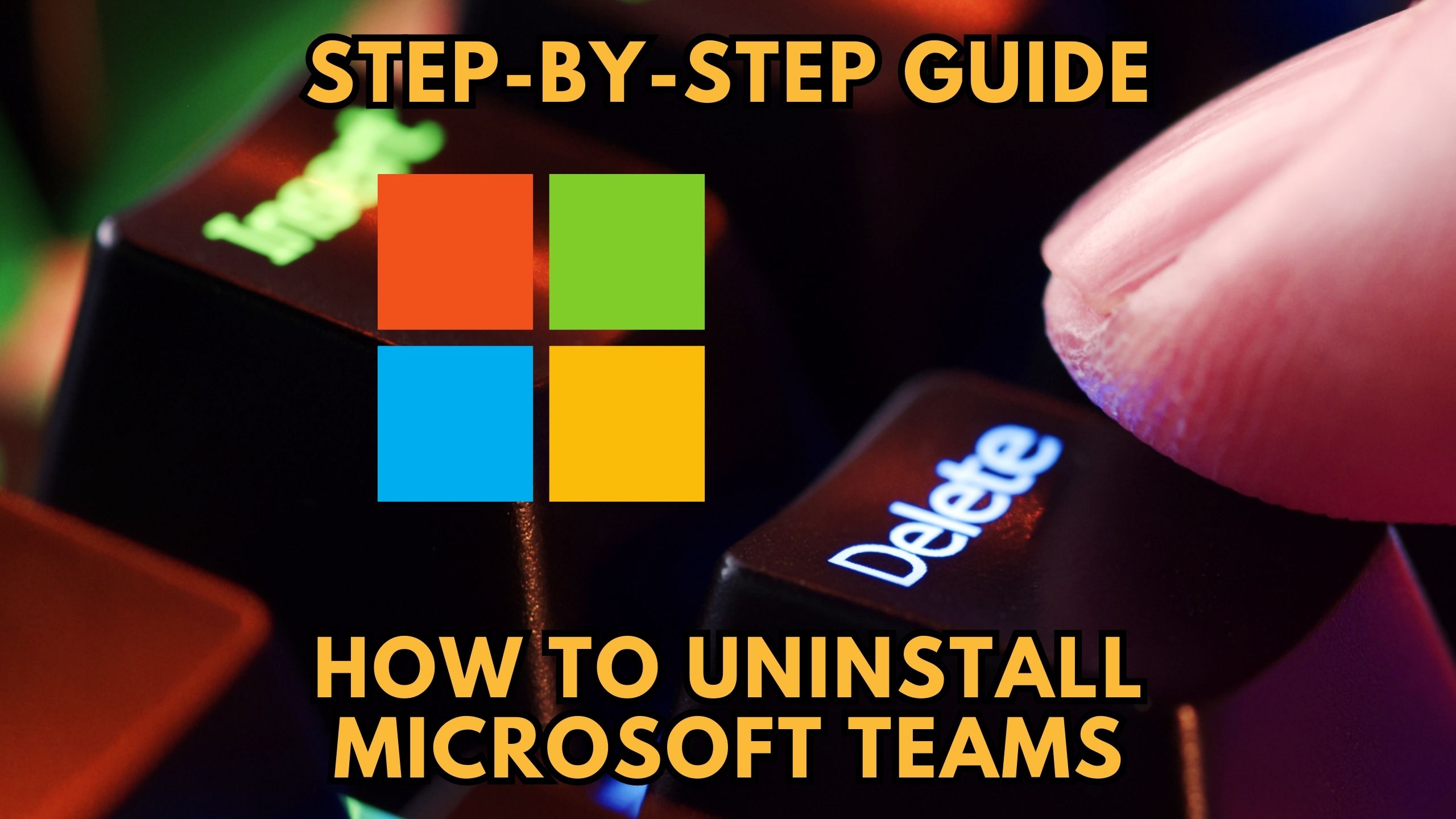
Step-by-Step Guide: How to Uninstall Microsoft Teams
Microsoft Teams, a popular collaboration tool, may sometimes require uninstallation due to various reasons. This step-by-step guide provides a comprehensive walkthrough on how to uninstall Microsoft Teams from your system, ensuring a seamless process for users facing this query.
1. Locating Microsoft Teams on Your Device
Before uninstalling, it’s crucial to identify where Microsoft Teams is installed on your device. Navigate to the “Control Panel” on Windows or the “Applications” folder on Mac to find the application.
2. Windows Users: Uninstalling via Control Panel
For Windows users, the uninstallation process starts with accessing the “Control Panel.” Locate “Programs” and then click on “Programs and Features.” Find Microsoft Teams in the list, right-click, and select “Uninstall.”
3. Mac Users: Dragging to Trash
Mac users can uninstall Microsoft Teams by dragging the application icon from the “Applications” folder to the Trash. Remember to empty the Trash to complete the removal.
4. Removing Residual Files
After the standard uninstallation process, it’s advisable to search for and delete any residual files associated with Microsoft Teams. This ensures a clean removal and frees up additional storage space on your device.
5. Alternative Uninstallation Methods
In case the standard methods don’t suffice, explore alternative uninstallation methods, such as using third-party uninstaller tools, to thoroughly remove Microsoft Teams from your system.
5 Recommended SaaS Products for Streamlined Collaboration and Management
As you explore the realm of SaaS tools beyond Microsoft Teams, consider incorporating these five recommended products into your software stack for enhanced collaboration and management.
1. Slack is a powerhouse for team communication, offering real-time messaging, file sharing, and integrations. Its user-friendly interface and diverse features make it a go-to solution for fostering seamless collaboration.
2. Asana simplifies project management, allowing teams to organize tasks, set priorities, and track progress. Its intuitive design and customizable workflows make it an essential tool for enhancing productivity.
3. Monday.com excels in visual project management, providing a centralized platform for teams to plan, track, and collaborate on projects. Its flexibility and customization options make it suitable for various work styles and industries.
4. Trello‘s visual boards and cards simplify project organization and task management. With a user-friendly interface and collaborative features, Trello is an effective tool for teams seeking an agile and visual approach to project tracking.
5. Zoom is a leading video conferencing platform, offering seamless virtual meetings and collaboration. Its robust features, including screen sharing and breakout rooms, make it a crucial asset for remote teams and global collaboration.
Integrating these recommended SaaS products alongside effective uninstallation of Microsoft Teams can transform your collaboration and management landscape.
Conclusion: Streamlining Your Software Management
Uninstalling Microsoft Teams can be a straightforward process when following these steps. Whether you’re making room for other collaboration tools or troubleshooting issues, this guide ensures a hassle-free experience.
Unlock the Power of Software Management with Subscribed.fyi
Empower your software management journey with Subscribed.fyi, the ultimate solution for understanding, comparing, and managing your SaaS stack. Sign up today to unlock exclusive deals, streamline subscription management, and gain insights that propel your software decisions to new heights. Here are some amazing deals we currently have for you Subscribed.fyi Deals
Relevant Links:





