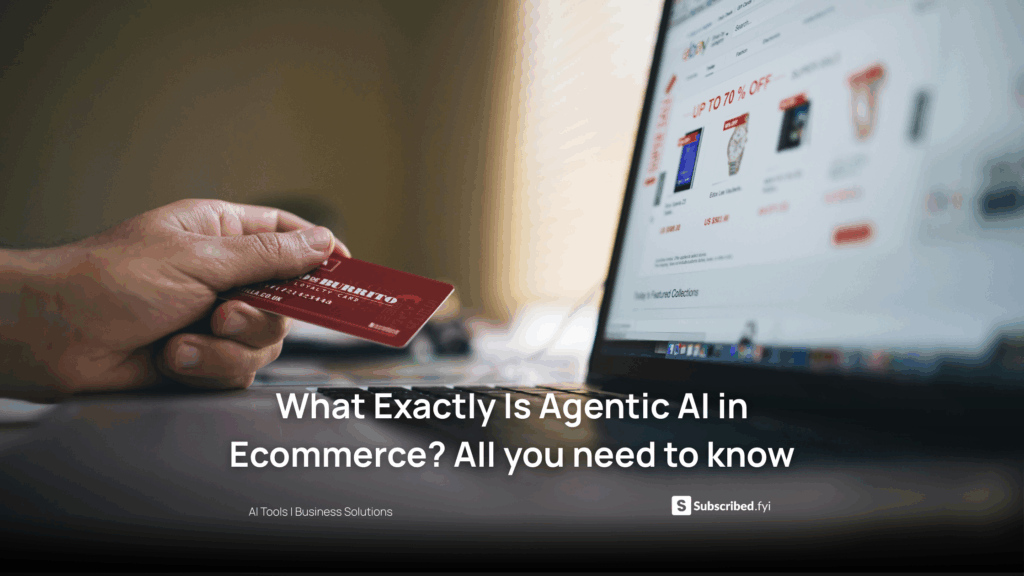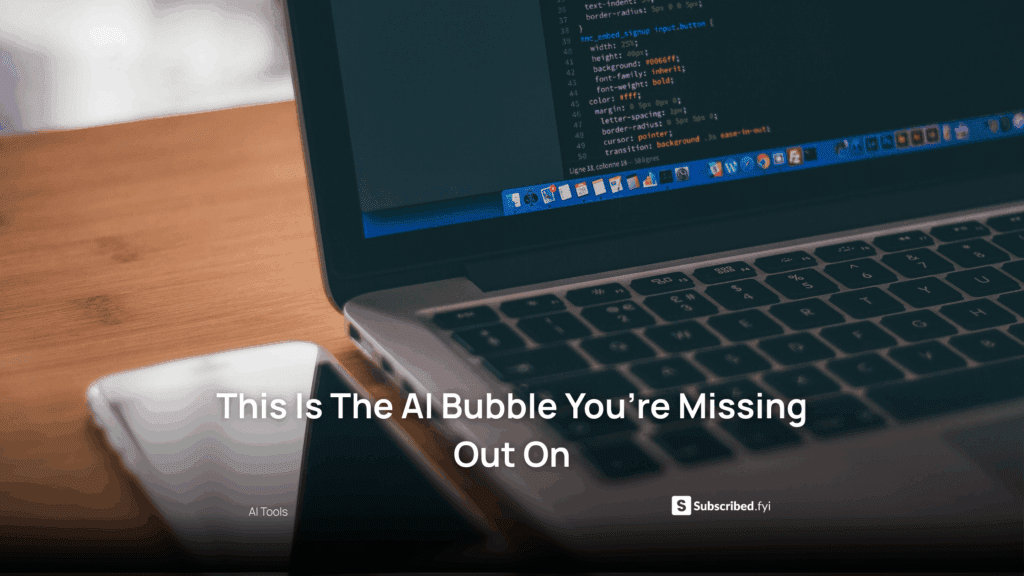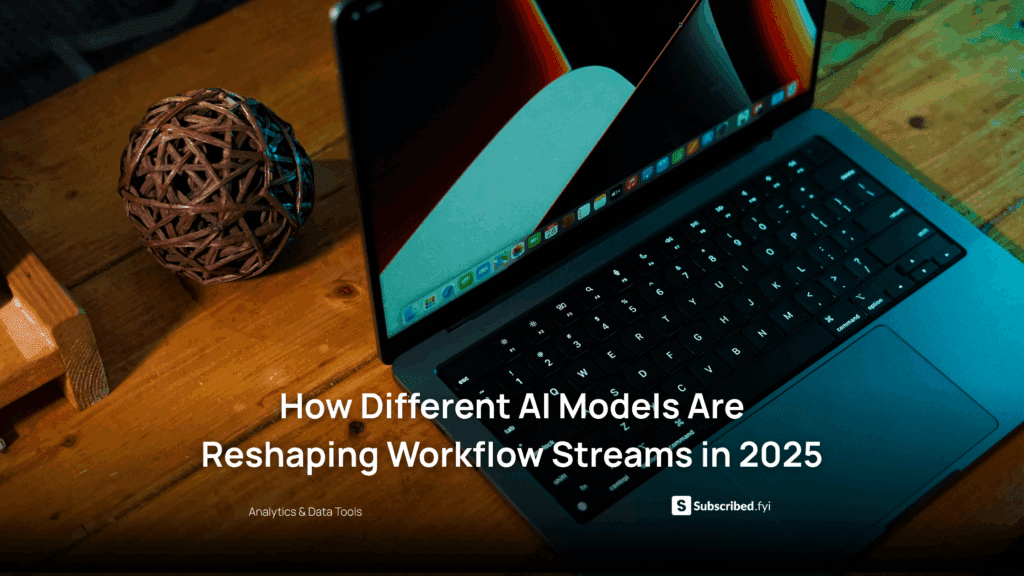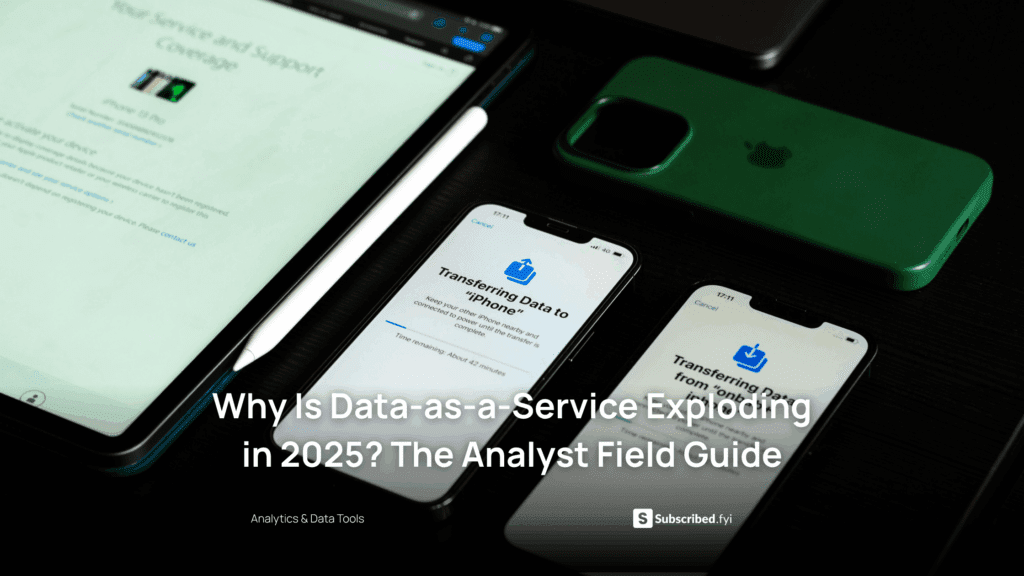Discovering All Channels in Your Slack Team: A Step-by-Step Guide
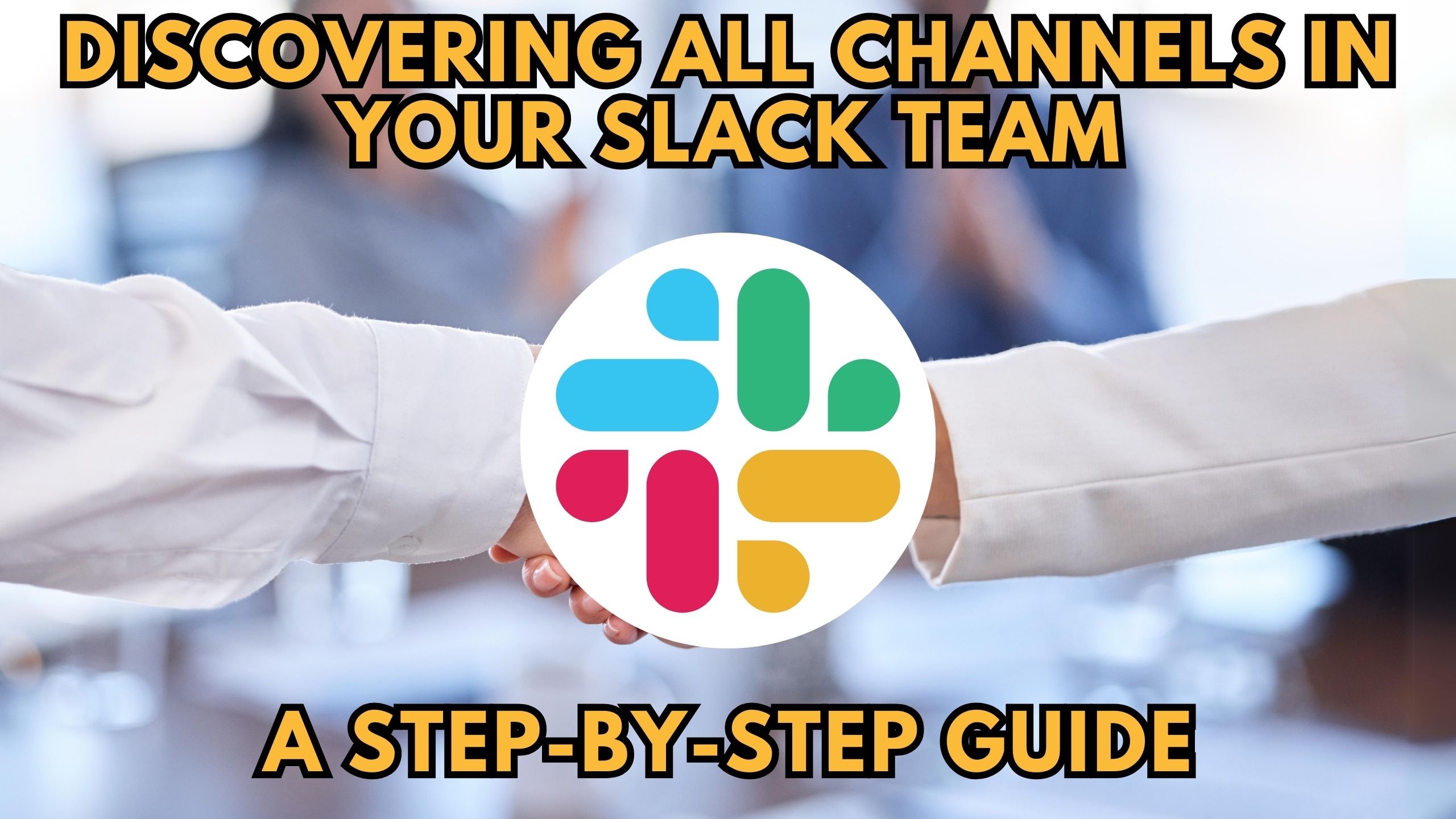
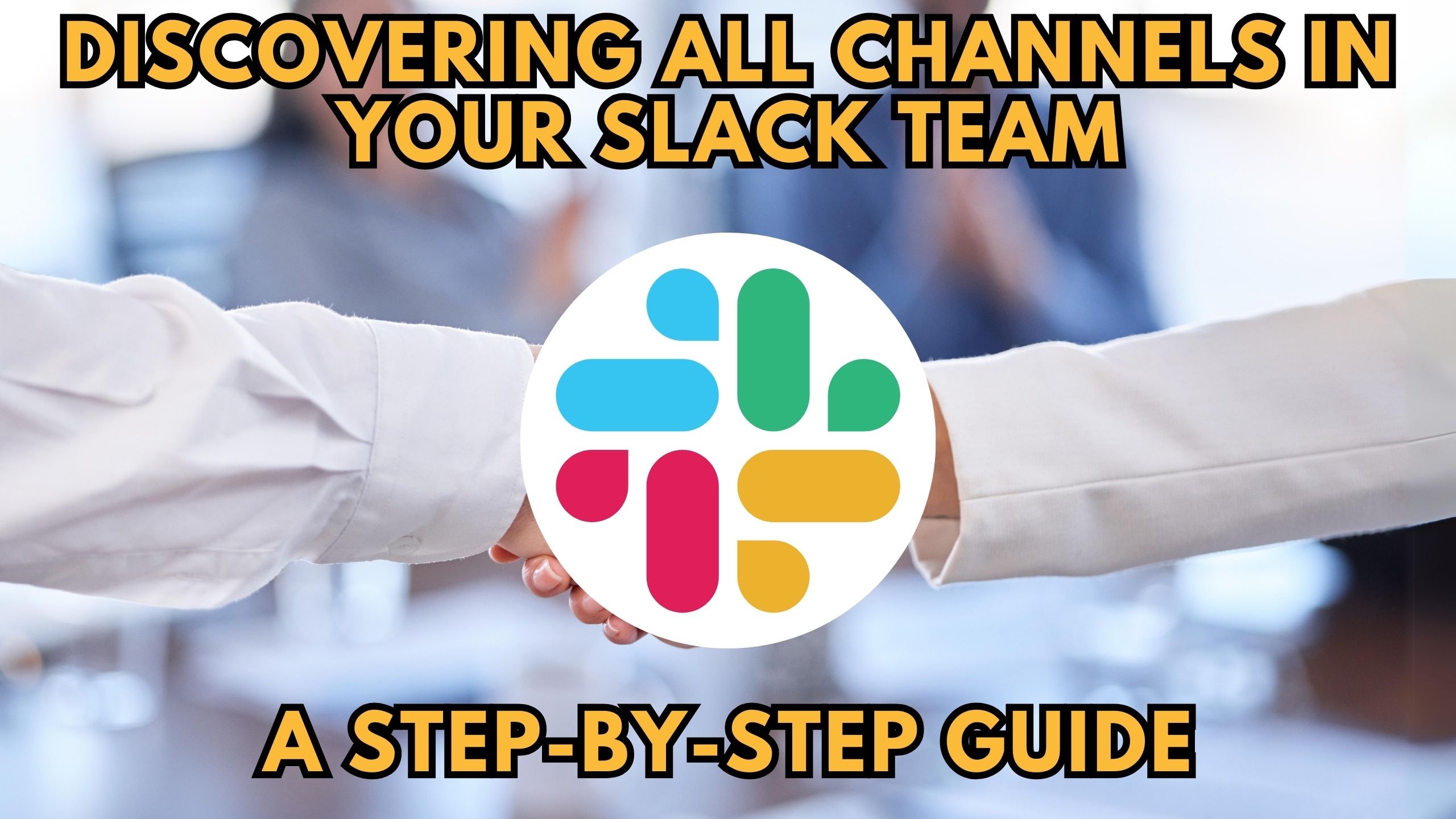
Discovering All Channels in Your Slack Team: A Step-by-Step Guide
Slack has become a central hub for team communication, and managing channels efficiently is crucial for effective collaboration. This step-by-step guide will walk you through the process of discovering all channels in your Slack team, ensuring you can navigate and engage with your team seamlessly.
Accessing the Channel List
To view all channels in your Slack team, start by navigating to the left sidebar. Click on the “Channels” option to reveal a comprehensive list of all active channels. This centralized view allows you to quickly scan through existing channels and identify the ones relevant to your projects or interests.
Utilizing the Search Functionality
Slack’s search functionality is a powerful tool for discovering channels. Simply use the search bar at the top of the Slack interface and type keywords related to the channels you are looking for. The search results will include relevant channels, providing a quick and efficient way to locate specific topics or projects.
Exploring the Channel Directory
Slack offers a Channel Directory feature that categorizes channels based on topics, themes, or departments. Access the Channel Directory from the left sidebar, and browse through the organized categories to discover new channels. This feature is particularly useful for teams with numerous channels, ensuring you don’t miss out on any vital discussions.
Reviewing the Channel List Settings
To gain a comprehensive overview, review the Channel List Settings. Click on the gear icon next to the “Channels” header, and select “Channel List Settings.” Here, you can customize your view by sorting channels based on activity, name, or purpose. This tailored approach enhances your ability to prioritize and engage with channels based on your preferences.
Integrating SaaS Tools for Enhanced Collaboration
Enhance your Slack experience by integrating relevant SaaS tools. These tools seamlessly connect with Slack, improving collaboration and productivity. Here are five noteworthy SaaS products:
- Asana integrates with Slack to streamline project management, allowing teams to view task updates, deadlines, and project progress directly within Slack.
- Trello‘s Slack integration enhances collaboration by providing real-time updates on boards, cards, and tasks, ensuring teams stay informed and connected.
- Google Drive integration allows teams to share and collaborate on documents, spreadsheets, and presentations directly within Slack channels.
- Zoom‘s integration with Slack simplifies scheduling and launching video meetings, fostering seamless communication between team members.
- Jira‘s integration offers visibility into development projects, allowing teams to stay informed about code changes, issues, and sprint progress without leaving Slack.
Conclusion: Navigating Slack Channels Effectively
Discovering all channels in your Slack team is a fundamental aspect of effective communication and collaboration. By utilizing built-in features and integrating SaaS tools, you can streamline your workflow and ensure that you stay connected with the discussions and projects that matter most.
Unlock the Power of SaaS with Subscribed.fyi
Empower your team with Subscribed.fyi, the all-in-one solution for understanding, comparing, and managing your SaaS stack. Sign up today to unlock exclusive deals, streamline subscription management, and gain insights that propel your team’s productivity to new heights.
Relevant Links: