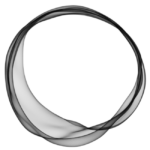How to Cancel Ghost
Important Note
Ghost(Pro) plans can be cancelled at any time. The cancellation process involves logging into Ghost Admin, navigating to the Billing area, and clicking the “Cancel account” link. It’s essential to make a backup of your site content before cancellation, and exports generated from the Ghost Admin only include specific data. Complete export requests, including content, images, themes, and files, should be sent to support@ghost.org
Cancellation Procedure
Step 1: Access Ghost Admin
Log in to Ghost Admin using the credentials of the owner user account associated with the subscription.
Step 2: Navigate to Billing
Within Ghost Admin, navigate to the Ghost(Pro) section and find the Billing area. This is typically located in the settings or account management section.
Step 3: Initiate Cancellation
In the Billing area, look for the “Cancel account” link. This is usually in the lower-left corner of the billing page. Click on this link to initiate the cancellation process.
Step 4: Backup Site Content
Before confirming the cancellation, use the Ghost export tool to create a backup of your site content. You can find this tool in the Settings → Labs area in Ghost Admin. This backup includes content, tags, staff users, and site settings.
Step 5: Confirm Cancellation
Follow the on-screen instructions to confirm your decision to cancel the Ghost(Pro) subscription. Be sure to review any additional information provided during the cancellation process.
Step 6: Request Complete Export (if needed)
If you need a complete export of your publication data, including content, images, themes, and other files, contact support@ghost.org before cancelling.
Step 7: Save Confirmation Details
After successfully cancelling your subscription, save any confirmation emails or messages you receive from Ghost for your records.
Important Tips:
- Backup Before Cancelling: Always make a backup of your site content using the Ghost export tool before cancelling to ensure you have a copy of your data.
- Contact Support for Complete Export: If you require a complete export of your publication data, contact support@ghost.org before initiating the cancellation process.
- Understand Unrecoverable Action: Cancelling a subscription will take any sites tied to the Ghost account offline immediately, and this action is unrecoverable.
Conclusion: Cancelling a Ghost subscription involves accessing Ghost Admin, navigating to the Billing area, clicking the “Cancel account” link, and following the provided instructions. Remember to back up your site content before cancelling, and contact support if you need a complete export of your data. Note that cancellations are unrecoverable, and refunds are not offered according to Ghost’s pricing page and terms of service.