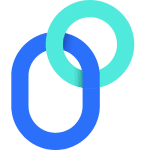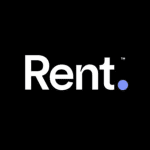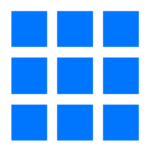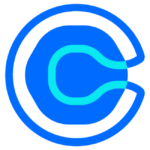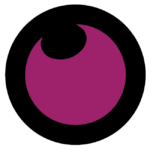How to Cancel Apple Music Subscription
Contemplating discontinuing your Apple Music subscription? This guide empowers you to effortlessly end your membership, ensuring you are not charged for future billing cycles.
Cancellation Steps:
-
Website Access: Using a web browser on your computer or mobile device, navigate to the Apple Music website.
-
Account Login (if necessary): If you are not already signed in to your Apple ID, locate the “Sign In” option at the top of the page and provide your credentials. Skip this step if you are already signed in.
-
Account Menu Selection: Locate your profile picture or account icon situated typically in the top right corner of the screen and click or tap on it.
-
Subscription Management: From the account dropdown menu, select the option labeled “Settings.” Within the “Settings” menu, identify the section labeled “Subscriptions” and select “Manage” to access your subscription details.
-
Cancellation Initiation: Locate the entry for your Apple Music subscription within the list of subscriptions. Click or tap on the “Cancel Subscription” option associated with your Apple Music subscription.
-
Confirmation: A confirmation window may appear, prompting you to confirm your decision to cancel. Click or tap the button labeled “Cancel Subscription” to finalize the cancellation process.
By following these straightforward steps, you can confidently and efficiently terminate your Apple Music subscription and optimize your music streaming service subscriptions.