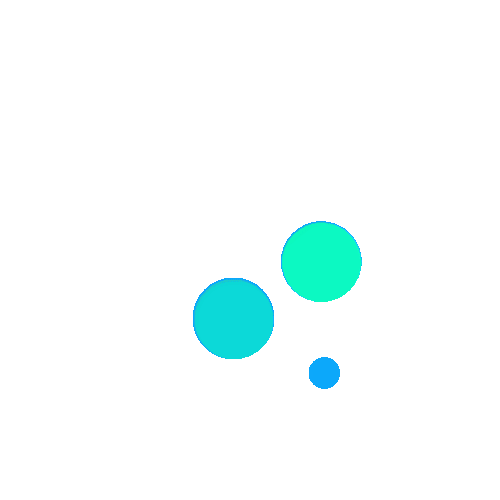Cal.com: Open-Source Scheduling Infrastructure for Personalized Event Management - Get the most out of Cal.com
How much can customers save with Cal.com deal?
Free Usage for Community
How to Use:
Step 1:
Prerequisites
Ensure you have Node.js (Version: >=18.x) and PostgreSQL installed on your system.
It's recommended to use Yarn package manager for installing dependencies.
Step 2:
Setup
Clone the Cal.com repository from GitHub or fork it if you plan to distribute the code.
bash
git clone https://github.com/calcom/cal.com.git
Navigate to the project folder:
Install required packages using Yarn:
Duplicate the .env.example file to .env and set up environment variables like NEXTAUTH_SECRET and CALENDSO_ENCRYPTION_KEY.
Step 3:
Quick Start with Docker
If you have Docker and Docker Compose installed, you can quickly start a local Postgres instance with test users:
This command will log the credentials for the local Postgres instance in the console.
Step 4:
Development Mode
Run the development server:
This will start the server locally, allowing you to access Cal.com on http://localhost:3000 .
Step 5:
Setting Up Your First User
Approach 1: Use Prisma Studio to add a new user record interactively.
Open Prisma Studio:
Add a new user record with email, username, password, and empty metadata.
Login with the newly created user on http://localhost:3000 .
Approach 2: Seed the local database with dummy users.
bash
cd packages/prisma
yarn db-seed
Step 6:
End-to-End Testing
Ensure the environment variable NEXTAUTH_URL is set correctly, typically to http://localhost:3000.
Run end-to-end tests:
View HTML reports:
bash
yarn playwright show-report test-results/reports/playwright-html-report
Step 7:
Deployment Options
Cal.com can be deployed using Docker, Railway, or Vercel. Each option has its setup instructions provided in the documentation.
Choose the deployment method that best suits your requirements and follow the respective setup instructions.
Step 8:
Stay Up-to-Date
Watch the Cal.com repository for future updates and releases to keep your deployment current with the latest features and improvements.
Other deals for Cal.com:
Forever free plan: No
Discount or free plan for teachers, students or non profits:
No