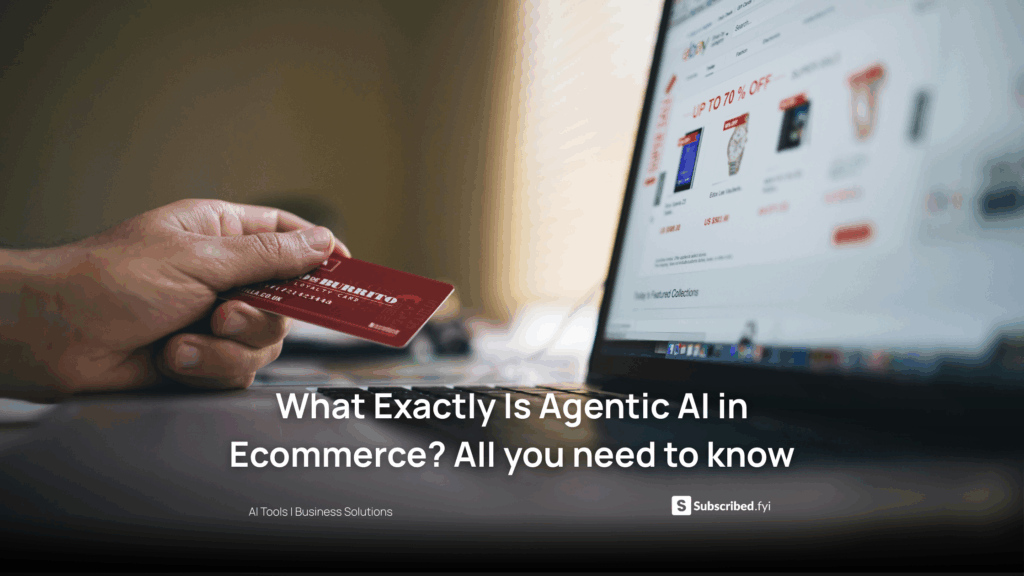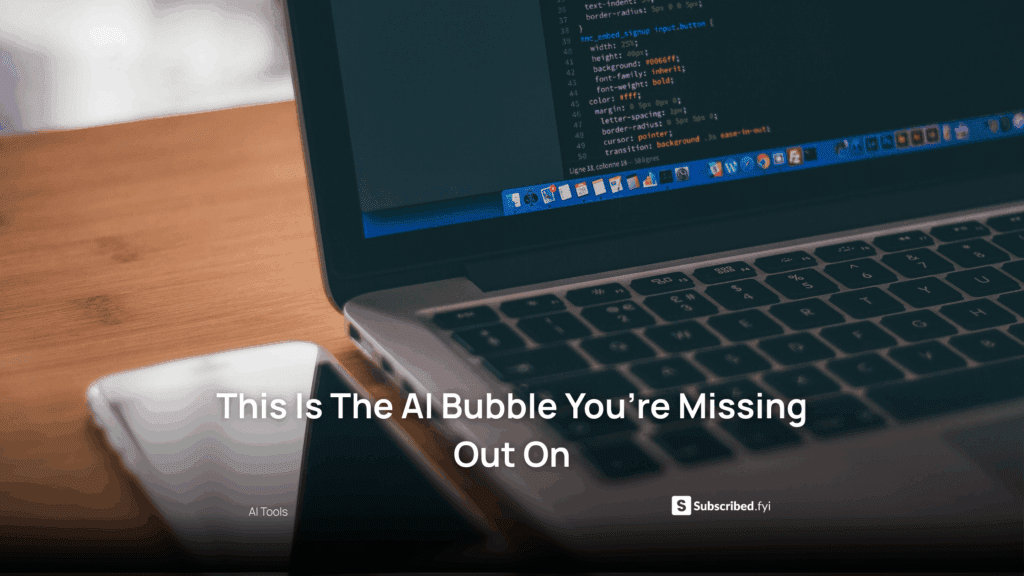AI Creations in Canva: A Step-by-Step Guide
- WebOps Platforms Bug Tracking & Feedback Software Web Development & Design
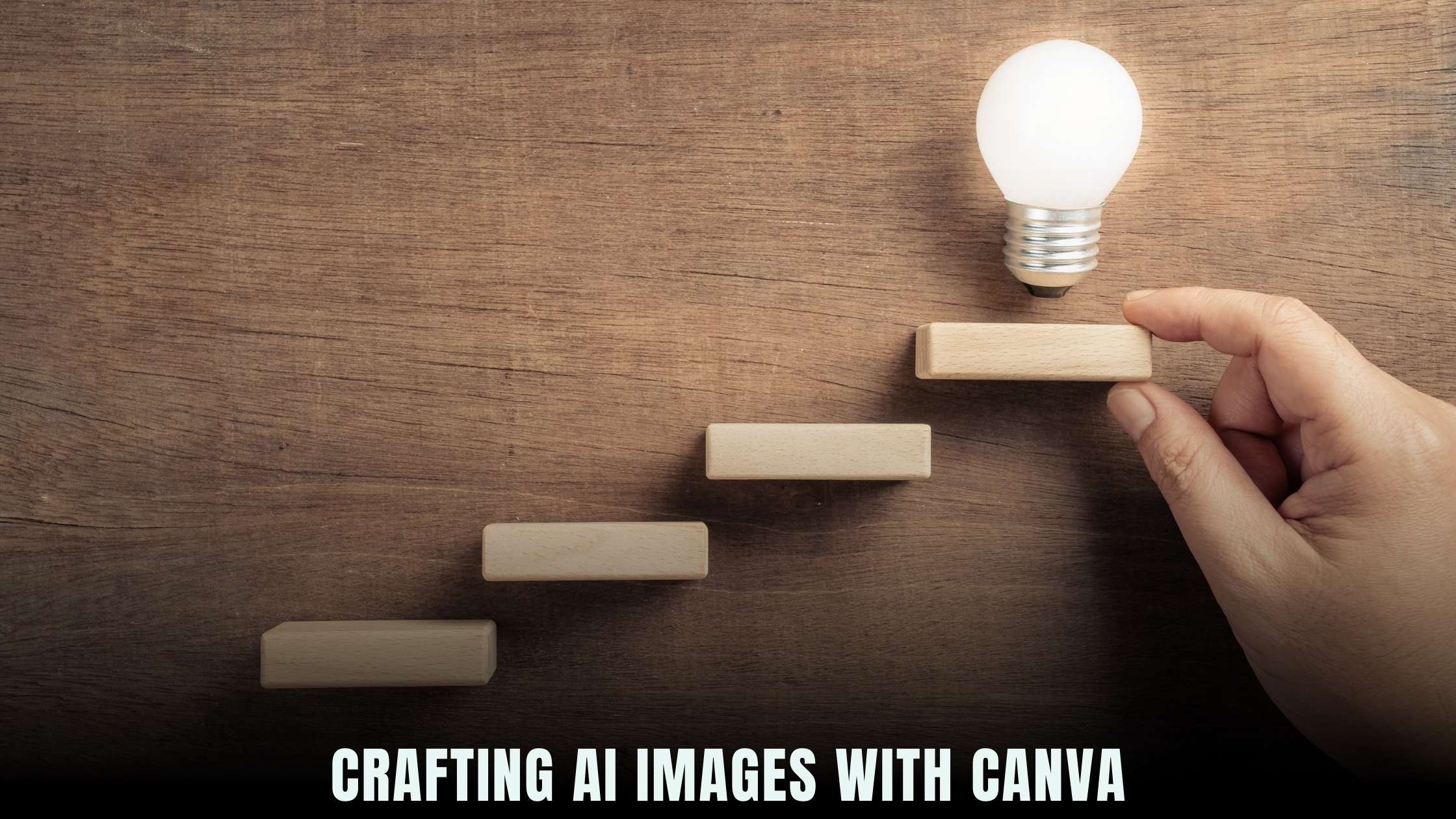
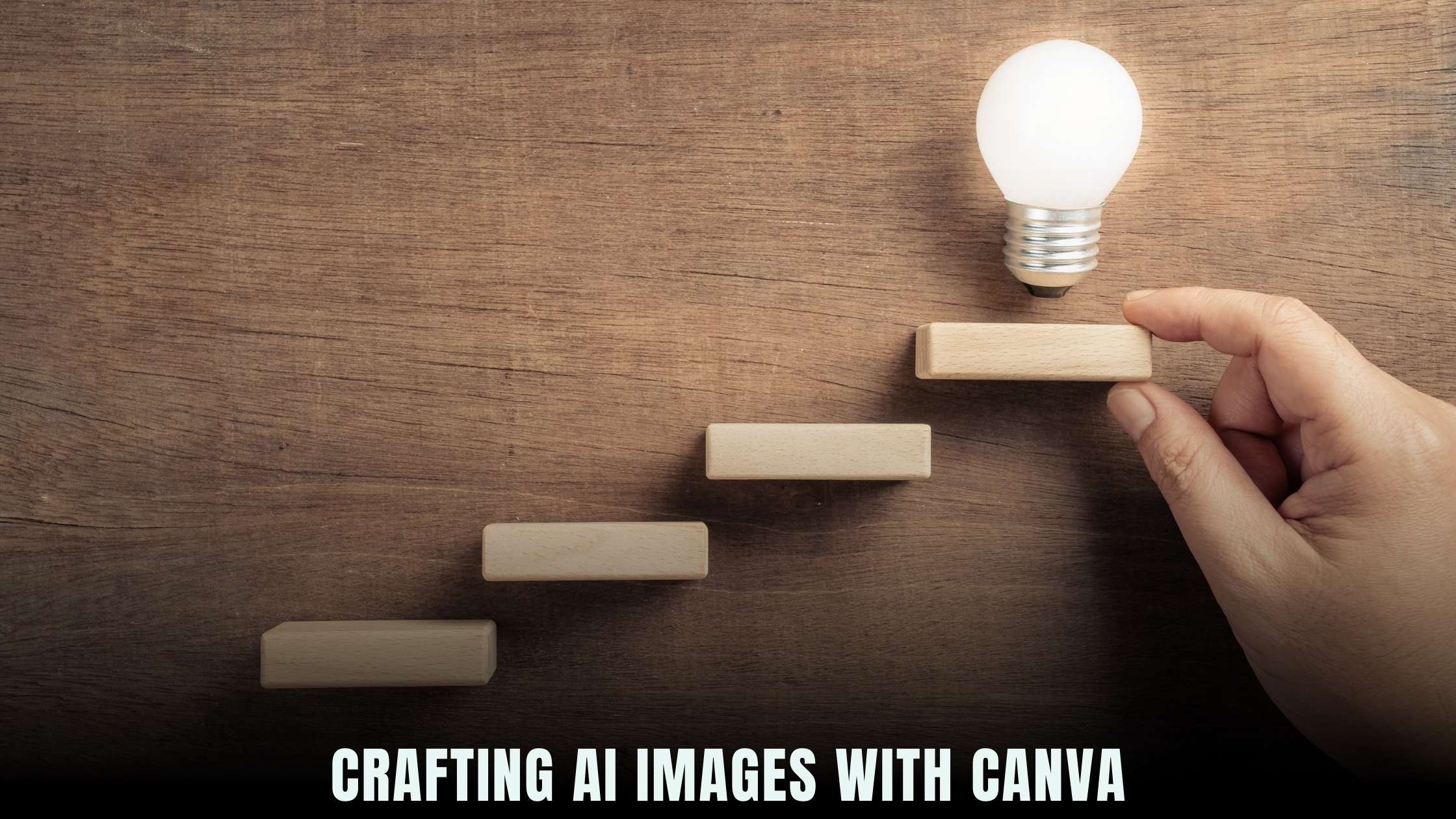
AI Creations in Canva: A Step-by-Step Guide
In the digital age, visual content plays a pivotal role in capturing audience attention and conveying information effectively. Canva, a popular graphic design platform, has revolutionized the way individuals and businesses create stunning visuals with its intuitive interface and robust features. With the integration of artificial intelligence (AI) capabilities, Canva has taken design automation to the next level, enabling users to generate professional-looking designs effortlessly. In this comprehensive guide, we’ll walk you through the process of creating AI-powered creations in Canva, providing step-by-step instructions and tips for maximizing your design potential.
Understanding AI-Powered Design in Canva
Canva’s AI-powered design tools leverage machine learning algorithms to assist users in various aspects of the design process, from layout suggestions to image enhancement. By analyzing user inputs and design preferences, Canva’s AI algorithms generate intelligent recommendations and automate repetitive tasks, empowering users to create visually appealing content quickly and efficiently.
Step 1: Accessing Canva’s AI Tools
To begin creating AI-powered designs in Canva, navigate to the platform’s homepage and log in to your account. Once logged in, select the type of design project you wish to create, such as a social media post, presentation, or marketing materials. After choosing a template or starting from scratch, you’ll have access to Canva’s suite of AI-powered design tools.
Step 2: Using Smart Resize and Layout Suggestions
Canva’s Smart Resize feature automatically adjusts your design to fit different dimensions, making it easy to repurpose your content for various platforms and channels. Additionally, Canva offers layout suggestions based on your selected template and content, helping you arrange elements effectively and achieve a balanced composition.
Step 3: Enhancing Images with AI Effects
With Canva’s AI Effects, you can enhance your images with a range of automated adjustments, including background removal, image cropping, and color correction. Simply upload your image, select the desired AI Effect, and let Canva’s algorithms do the rest. This feature is particularly useful for optimizing photos and graphics for visual impact.
Step 4: Exploring Design Templates and Elements
Canva’s extensive library of design templates and elements is curated to cater to diverse design needs and preferences. Whether you’re creating social media graphics, presentations, or marketing collateral, you’ll find a wide selection of professionally designed templates and customizable elements to suit your project.
Step 5: Collaborating and Sharing Designs
Canva facilitates seamless collaboration among team members with its real-time editing and commenting features. Users can invite collaborators to review and edit designs, share feedback, and track changes collaboratively. Once your design is complete, you can download it in various formats or share it directly from the platform.
Relevant SaaS Products for Design Enhancement in Canva
Here are some relevant SaaS products that complement Canva’s AI-powered design capabilities:
1. Adobe Creative Cloud
Adobe Creative Cloud – A comprehensive suite of creative tools and services, including Photoshop, Illustrator, and InDesign, for professional graphic design, photo editing, and digital publishing.
2. PicMonkey
PicMonkey – An online photo editing and graphic design platform that offers a range of customizable templates, filters, and effects for creating stunning visuals for social media, marketing, and personal projects.
3. DesignBold
DesignBold – A user-friendly graphic design tool that enables users to create custom designs, presentations, and marketing materials with drag-and-drop functionality and a library of high-quality templates and assets.
4. Crello
Crello – A design platform with a vast collection of templates, photos, and design elements for creating engaging visuals for social media, advertising, and marketing campaigns, suitable for both individuals and businesses.
5. Venngage
Venngage – A versatile design tool for creating infographics, presentations, and reports, featuring customizable templates, charts, and illustrations to simplify the design process and communicate complex information effectively.
Leveraging Subscribed.FYI Deals for Design Success
As you explore the possibilities of AI-powered design in Canva and seek to enhance your creative capabilities, Subscribed.FYI offers exclusive deals and discounts on premium SaaS products mentioned in this article. By accessing Subscribed.FYI Deals, you can unlock savings on essential design tools and resources, empowering you to elevate your visual content and achieve design excellence with ease.
Relevant Product Links: