How to Enable Voice Chat in ChatGPT
- AI Image Generators Software AI Writing Assistant Popular Tools AI Tools
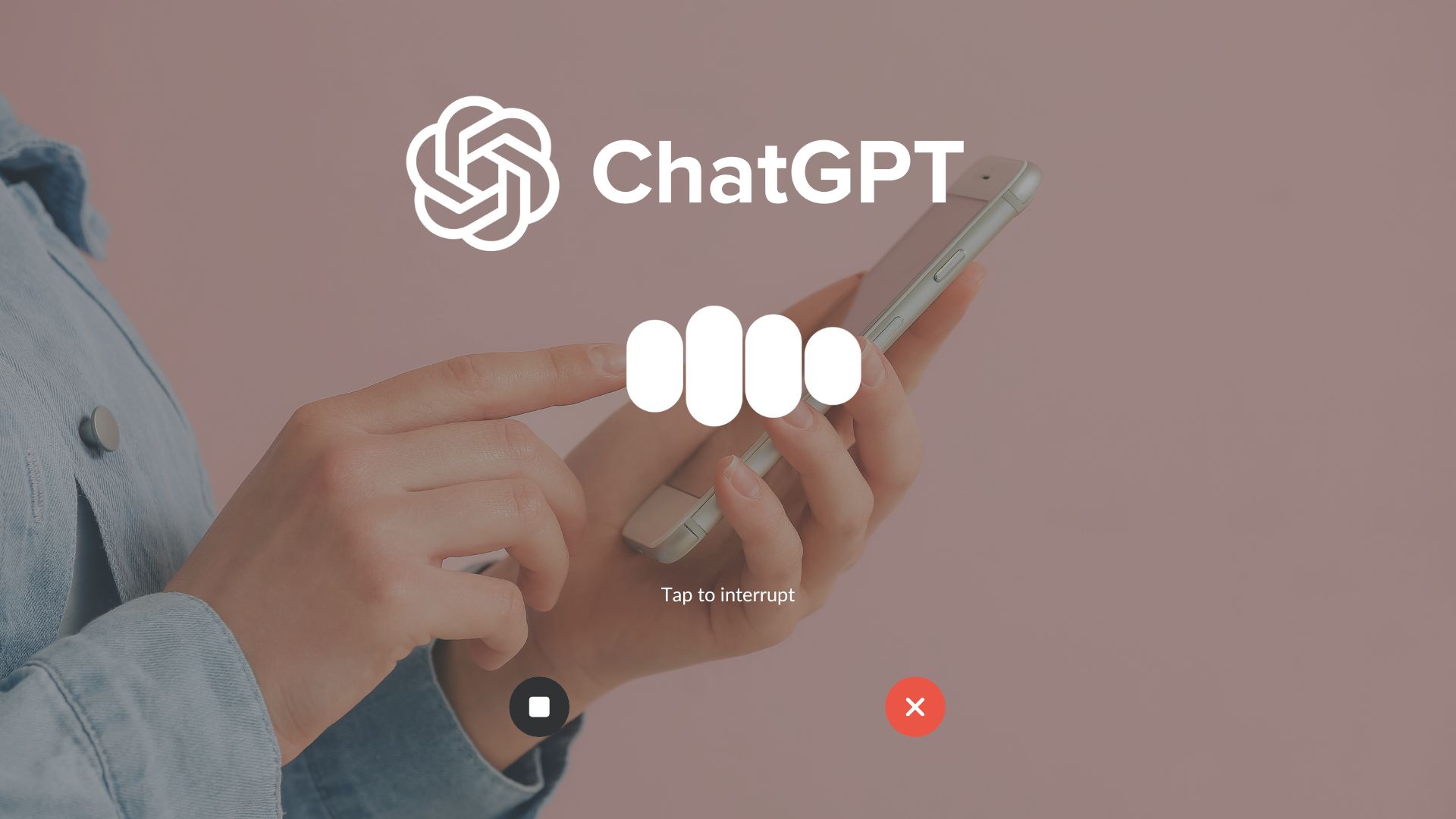
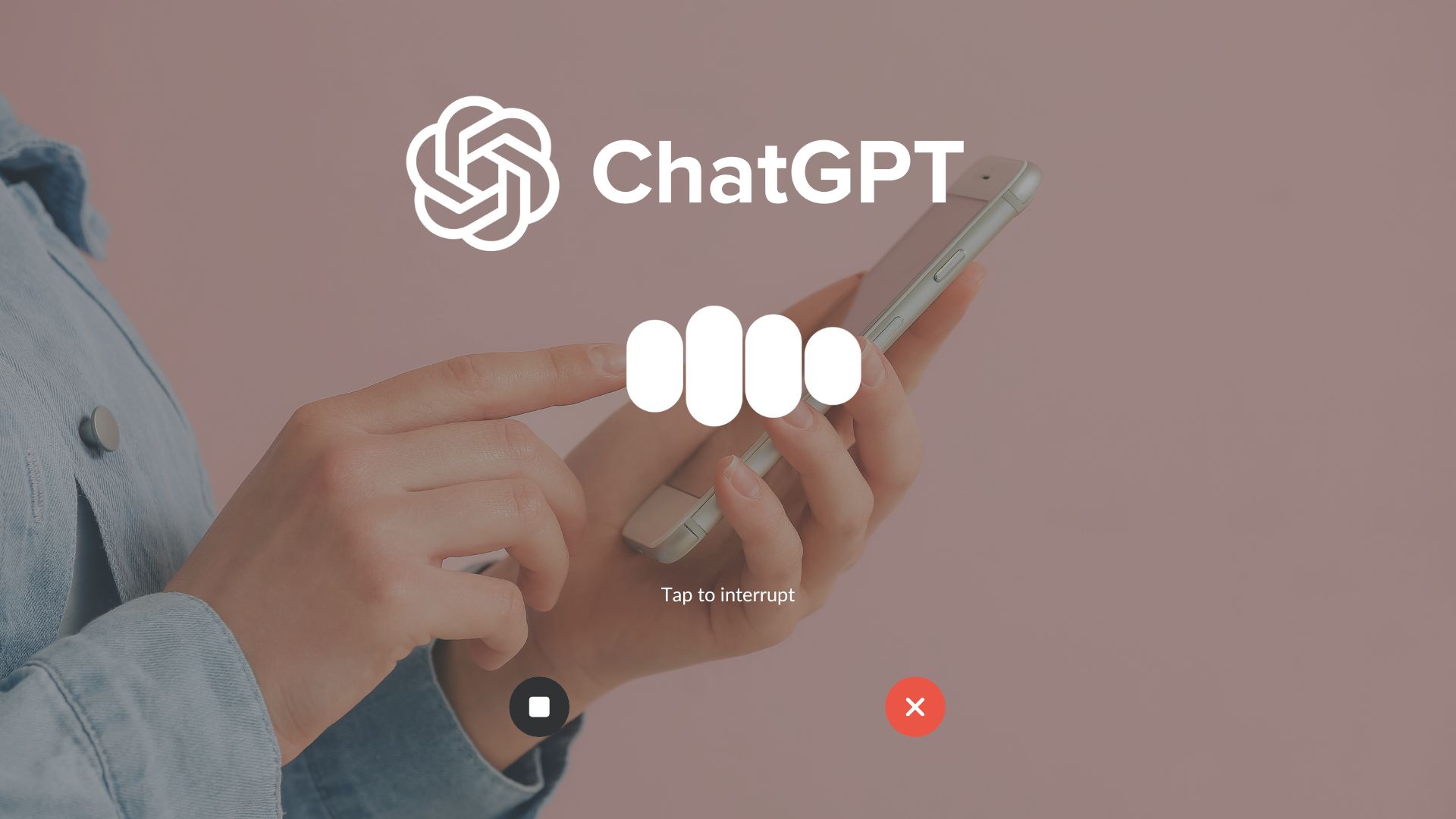
ChatGPT by OpenAI has evolved into a versatile tool that offers text-based and voice-based interactions, enabling users to have more dynamic conversations with AI. With the voice chat feature, users can now speak directly to ChatGPT and receive spoken responses, making it a powerful tool for accessibility, productivity, and user engagement. In this article, we’ll go through the steps to enable voice chat in ChatGPT, why it’s beneficial, and how it can enhance your experience with the AI.
If you’re new to ChatGPT’s voice feature or looking to integrate it into your workflow, this guide covers everything from setup to practical uses.
What Is ChatGPT Voice Chat?
Voice chat in ChatGPT allows users to speak to the AI instead of typing, and the AI responds audibly, creating a more interactive experience. This feature uses speech recognition technology to understand user input and text-to-speech (TTS) technology to deliver responses. Voice chat is particularly useful for hands-free operation, accessibility for users with disabilities, and enhancing the natural feel of conversations.
Benefits of Using ChatGPT Voice Chat
Voice chat offers several advantages:
- Enhanced Accessibility: Voice interaction provides a hands-free way to use ChatGPT, making it easier for users with disabilities or those on the go.
- Natural Conversations: Voice responses make interactions with ChatGPT feel more conversational and engaging.
- Multitasking: Users can interact with ChatGPT while performing other tasks, boosting productivity.
- Convenient Learning: Voice chat is ideal for language learning, tutoring, and other learning contexts where verbal feedback is beneficial.
How to Enable Voice Chat in ChatGPT
Follow these steps to activate the voice chat feature in ChatGPT:
Step 1: Access Your ChatGPT Account
To start, log into your OpenAI account and access ChatGPT. Make sure that you’re subscribed to a plan that includes voice capabilities, as this feature may not be available on all versions.
Step 2: Check for Device Compatibility
Ensure your device supports voice input and output, as you’ll need both a microphone and speaker for a full voice chat experience. Most smartphones, tablets, and modern computers have built-in microphones and speakers, so compatibility should not be an issue for the majority of users.
Step 3: Enable Voice Chat in ChatGPT Settings
- Once logged in, navigate to the Settings section of ChatGPT.
- Look for an option labeled Voice Chat or Voice Settings (the specific wording may vary depending on the platform version).
- Toggle the voice option to Enable voice chat.
Step 4: Select Your Preferred Voice Settings
ChatGPT may offer several voice options to choose from, depending on the platform. You can select from different voices and accents to match your preference. Additionally, check for options to adjust speech speed and volume, allowing you to personalize the auditory experience.
Step 5: Start Speaking to ChatGPT
With voice chat enabled, you can begin interacting with ChatGPT by pressing and holding the microphone icon (if available) and speaking directly into your device’s microphone. The AI will process your spoken input, provide a response, and deliver it through text and voice output.
For more detailed guidance, check out Subscribed.FYI’s ChatGPT guide for additional tips and resources.
Tips for Using Voice Chat Effectively
To get the most out of ChatGPT’s voice feature, here are a few practical tips:
1. Speak Clearly and Naturally
For the best accuracy, speak clearly and at a natural pace. Avoid background noise, as it may interfere with the AI’s ability to recognize your input accurately.
2. Adjust Settings to Match Your Environment
If you’re in a noisy area, consider using noise-canceling headphones with a built-in microphone to ensure clear communication. Adjust the volume and speed of the response as necessary to suit your listening environment.
3. Use Voice Commands for Common Tasks
Get creative with voice commands for common tasks like setting reminders, asking questions, and dictating content. This can make ChatGPT a hands-free assistant for work, study, or personal projects.
4. Combine Voice Chat with Text for Detailed Responses
For complex queries, you may want to switch between voice and text input. Use voice for quick questions and type out more detailed prompts for in-depth responses.
Relevant SaaS Products for Voice Chat and Speech Recognition
For users interested in voice chat technology or other SaaS tools that support speech recognition, the following products offer valuable features and capabilities:
1. Google Cloud Speech-to-Text
Google Cloud’s Speech-to-Text API allows developers to convert audio to text in real-time. It supports multiple languages and accents, making it ideal for applications that require accurate voice recognition. Learn more about Google Cloud Speech-to-Text here
2. Microsoft Azure Speech Services
Microsoft Azure offers a robust set of speech services, including speech-to-text and text-to-speech, for integrating voice capabilities into applications. This tool is highly customizable and supports various languages and dialects. Explore Microsoft Azure Speech Services here
3. Amazon Transcribe
Amazon Transcribe is a speech recognition service that automatically converts speech to text. It’s used widely in customer service and transcriptions, and it can be integrated into various applications that require voice analysis. Check out Amazon Transcribe here
4. Nuance Dragon Professional
Nuance Dragon is a well-known voice recognition software for professionals who need accurate speech-to-text functionality. It’s popular among medical, legal, and corporate users who rely on voice input for documentation. Discover Nuance Dragon Professional here
5. Rev.ai
Rev.ai provides advanced speech recognition APIs that can transcribe audio and video content in real-time. It’s used by developers to add accurate transcription capabilities to various applications. Learn about Rev.ai here
6. Otter.ai
Otter.ai is a transcription service that uses AI to convert spoken language into text. It’s popular for meetings and lectures, providing real-time transcription and collaborative note-taking. Find out more about Otter.ai here
7. Descript
Descript is an audio and video editing tool with advanced transcription capabilities, making it useful for podcasters and content creators. It allows users to edit audio content as easily as they would edit text. Visit Descript here
Conclusion
Enabling voice chat in ChatGPT transforms how you interact with the AI, providing a hands-free, accessible, and engaging experience. With simple setup steps and customization options, voice chat can make ChatGPT a more versatile tool, whether you’re using it for learning, productivity, or daily tasks. As voice technology advances, integrating it into your workflow allows you to harness the full potential of conversational AI.
Subscribed.FYI: Simplify Your SaaS Management for Voice and AI Tools
If you’re managing multiple subscriptions for voice, AI, and productivity tools, Subscribed.FYI can be an invaluable resource. Subscribed.FYI offers a centralized platform where freelancers, teams, and businesses can track, compare, and optimize their SaaS subscriptions, streamlining operations and reducing costs.
With Subscribed.FYI Deals, you can also access exclusive discounts on essential SaaS products, including those that support voice chat, transcription, and AI-enhanced productivity. By using Subscribed.FYI, you can find the best tools to enhance your business communication, maximize productivity, and manage expenses efficiently.
Relevant Links
- Google Cloud Speech-to-Text
- Microsoft Azure Speech Services
- Amazon Transcribe
- Nuance Dragon Professional
- Rev.ai
- Otter.ai
- Descript
- Subscribed.FYI Main Page
- Subscribed.FYI Deals





