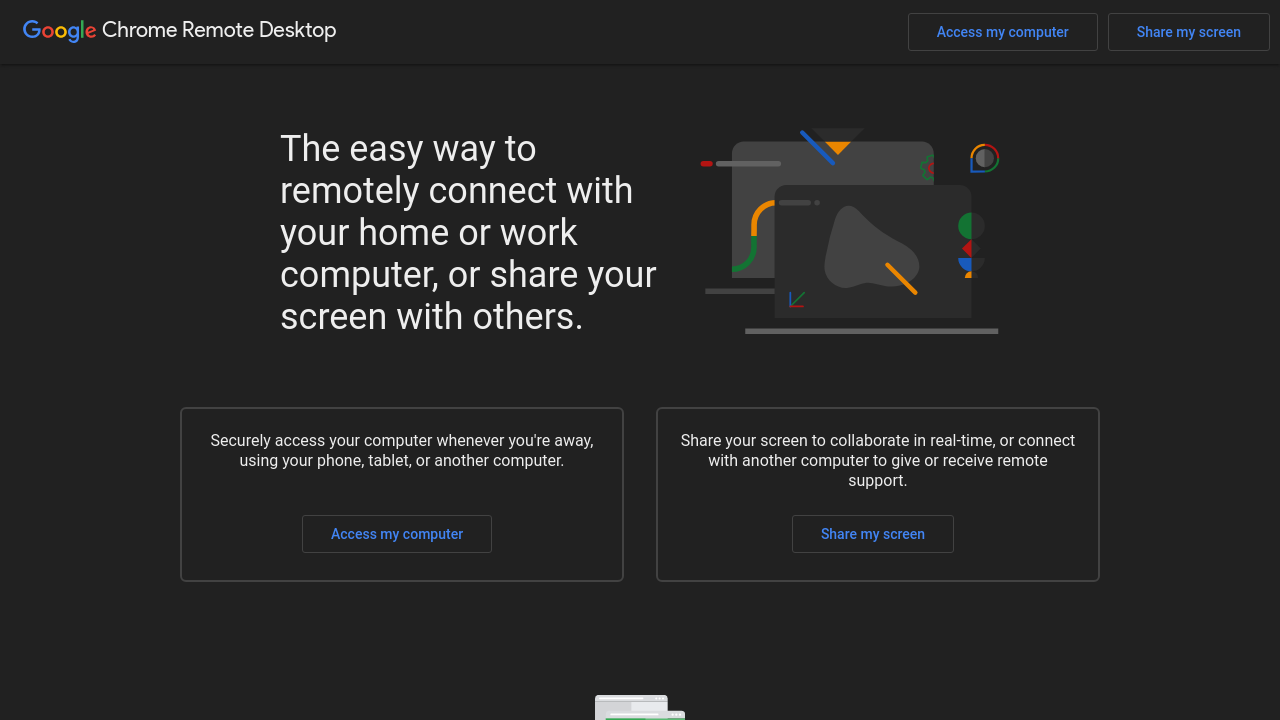Chrome Remote Desktop is a robust solution in the Remote Desktop Software category, offering a seamless way to remotely access and control computers from virtually anywhere. Developed by Google, this free tool simplifies remote work and technical support, catering to both personal and professional needs. Its lightweight, browser-based design ensures cross-platform accessibility without requiring additional software installations. Explore exclusive deals. For more remote desktop solutions, consider RemotePC, TeamViewer, and AnyDesk.
Why Use Chrome Remote Desktop?
Choosing Chrome Remote Desktop offers numerous benefits:
- Easy Setup: This tool prioritizes user-friendliness with simple installation and no steep learning curve. Setup can be completed in just minutes using a Google account.
- Secure Remote Access: Utilizes SSL encryption and a secure connection, ensuring data protection during remote sessions.
- Cross-Platform Functionality: Compatible with Windows, macOS, Linux, iOS, and Android devices, enabling remote access from any device with Google Chrome installed.
- Free Solution: Chrome Remote Desktop stands out as a cost-effective option, available free of charge without hidden fees or advertisements.
- Core Features: Use it to control another computer, share screens for collaboration, transfer files, and manage multiple monitors for a complete remote experience.
Who Is Chrome Remote Desktop For?
Chrome Remote Desktop is ideal for:
- Remote Workers and Teams: Access work computers from any location to ensure continuity without being tied to the office.
- IT Professionals: Provide secure support and troubleshooting for clients or employees remotely with ease.
- Freelancers and Entrepreneurs: Streamline workflows by remotely accessing tools and files from home or on the go.
- Educational Institutions: Enable students and educators to access shared resources and provide remote technical support in e-learning environments.
Chrome Remote Desktop is a comprehensive, secure, and user-friendly platform for remote access and screen sharing. For individuals and businesses alike, it provides an efficient way to stay connected and productive, no matter where you are. Explore it today or check out alternatives like RemotePC, TeamViewer, and AnyDesk for additional remote connectivity options.