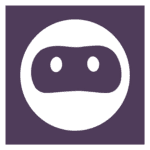How to Cancel Browse AI
Here’s a quick guide on how to cancel your Browse AI subscription. Whether you’re moving to another web automation tool or simply cutting costs, this guide will walk you through the cancellation steps with ease. Browse AI is a web automation platform that enables users to extract and monitor data from websites without requiring coding skills. It offers tools for creating custom web scrapers and automating repetitive online tasks, streamlining data collection and analysis processes.
How to Cancel Your Browse AI Subscription
Canceling your Browse AI subscription is straightforward when you know the steps. Whether you’re switching to another platform or simply reducing your expenses, follow this guide for a smooth cancellation process.
How to Cancel Browse AI: Step-by-step
Step 1: Log into Your Browse AI Account
To begin, log in to your Browse AI account on the Browse AI website. Once logged in, navigate to your Account Settings by clicking on your profile icon at the top right of the screen.
Step 2: Access the Billing Settings
In your Account Settings, scroll down and find the Billing or Subscriptions tab. This is where you can view all of your current subscriptions and manage your billing information.
Step 3: Review Your Subscription Details
Before proceeding with the cancellation, review your subscription details to ensure you understand when your next billing date is and what features you will lose access to once canceled. This will help you make an informed decision.
Step 4: Start the Cancellation Process
Next, click on the Cancel Subscription button under your subscription details. Browse AI will ask if you’re sure you want to cancel. Click Yes, Cancel to initiate the cancellation process.
Step 5: Confirm the Cancellation
Follow any additional on-screen prompts to confirm your cancellation. Browse AI may ask you to provide feedback on why you’re canceling, which can be helpful for improving their services.
Step 6: Verify Your Cancellation
After successfully canceling, you should receive a confirmation email from Browse AI Support. Be sure to check your email to verify that the subscription has been canceled and that you will no longer be billed.
Conclusion
Ending a subscription can be a hassle-free task when you follow the proper steps. Whether you’re opting for a different service, tightening your budget, or no longer need the product, the process can be managed smoothly with careful attention to the cancellation steps. Always ensure you’ve reviewed your subscription terms and confirmed the cancellation to avoid future charges. Should any complications arise, most services offer support options to help resolve issues quickly.
If you need more detailed information or have specific questions about your Browse AI account, you can also refer to their FAQ page or contact their support team directly.