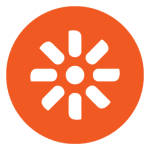How to Cancel Kentico Subscription
Here’s a quick guide on how to cancel your Kentico subscription. Whether you’re moving to another digital experience platform or simply cutting costs, this guide will walk you through the cancellation steps with ease. Kentico offers integrated solutions for content management, digital marketing, and e-commerce, enabling businesses to create personalized and engaging digital experiences across multiple channels. If you’re looking for alternatives, feel free to explore other digital experience platforms that might better fit your business needs.
How to Cancel Your Kentico Subscription
Canceling your Kentico subscription is straightforward when you know the steps. Whether you’re switching to another platform or simply reducing your expenses, follow this guide for a smooth cancellation process.
How to Cancel Kentico: Step-by-step
Step 1: Log into Your Kentico Account
To begin, log in to your Kentico account on the Kentico website. Once logged in, navigate to your My Profile application, where you can manage your subscriptions.
Step 2: Access the Subscription Management
In the My Profile application, find the Subscriptions tab. This is where you can view all of your active subscriptions and manage your subscription settings.
Step 3: Review Your Subscription Details
Before proceeding with the cancellation, review your subscription details to ensure you understand when your next billing date is and what features you will lose access to once canceled. This will help you make an informed decision.
Step 4: Start the Cancellation Process
Next, find the specific subscription you want to cancel and click on the Unsubscribe link provided in the subscription notification email or directly from the Subscriptions tab. This link will lead you to a page that automatically processes the unsubscription request and deletes the appropriate subscription.
Step 5: Confirm the Cancellation
Follow any additional on-screen prompts to confirm your cancellation. If you are using the default email template, the unsubscription link will lead to a page where you can confirm that you wish to unsubscribe from the given subscription.
Step 6: Verify Your Cancellation
After successfully canceling, you should receive a confirmation email from Kentico. Be sure to check your email to verify that the subscription has been canceled and that you will no longer be billed.
Conclusion
Ending a subscription can be a hassle-free task when you follow the proper steps. Whether you’re opting for a different service, tightening your budget, or no longer need the product, the process can be managed smoothly with careful attention to the cancellation steps. Always ensure you’ve reviewed your subscription terms and confirmed the cancellation to avoid future charges. Should any complications arise, most services offer support options to help resolve issues quickly.
If you need more detailed information or have specific questions about your Kentico account, you can also refer to their FAQ page or contact their support team directly.