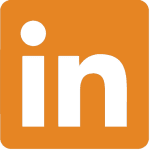How to Cancel Linkedin Premium
LinkedIn Premium is a subscription service designed for job seekers, recruiters, and sales professionals to enhance their experience on the LinkedIn platform. It offers advanced features such as InMail messaging, advanced search filters, and insights on who viewed their profile. If you’re considering canceling your LinkedIn Premium subscription, this guide will walk you through the steps to do so hassle-free.
Step 1: Access the LinkedIn Premium Cancellation Page
- Desktop Users:
- Click the “Me” icon at the top of your LinkedIn homepage.
- Select “Premium features” from the dropdown.
- Click “Manage subscription” under “Premium Account and Features.”
- Click “Cancel subscription” on the Manage Premium account page.
- Mobile Users:
- Tap your profile picture.
- Tap “Premium features.”
- Tap “Subscription details” under “Premium Account and Features.”
- Tap “Manage subscription.”
- Tap “Cancel subscription” on the Manage Premium account page.
Step 2: Confirm Cancellation
- Desktop Users:
- Click “Continue to cancel” on the Cancel subscription page.
- Confirm your decision to proceed.
- Select the reason for canceling the Premium Subscription on the Cancel subscription page.
- Click “Done”.
- Mobile Users:
- Tap “Continue to cancel” on the Cancel subscription page.
- Confirm your decision to proceed.
- Select the reason for canceling the Premium Subscription on the Cancel subscription page.
- Tap “Done”.
Additional Tips:
- Schedule Cancellation: If you need to cancel your subscription immediately, you can contact LinkedIn customer support for assistance.
- Verify Cancellation: Ensure you receive a confirmation message or email from LinkedIn indicating that your subscription has been successfully canceled.
Conclusion:
Canceling your LinkedIn Premium subscription is a straightforward process that can be completed through the LinkedIn website. By following these steps, you can navigate the cancellation process smoothly and confidently. If you have any further questions or concerns, don’t hesitate to reach out to LinkedIn support for assistance.
References:
Additional Resources:
- LinkedIn Premium Homepage: Explore more about LinkedIn Premium and its features.
- LinkedIn Support: If you encounter any difficulties or have questions about the cancellation process, reach out to LinkedIn support for assistance.
By following these steps, you can easily cancel your LinkedIn Premium subscription and manage your account settings effectively.