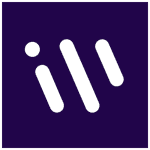How to Cancel Workvivo
Here’s a quick guide on how to cancel your Workvivo subscription. Whether you’re moving to another employee communication platform or simply cutting costs, this guide will walk you through the cancellation steps with ease. Workvivo is an employee communication platform designed to enhance workplace engagement by connecting employees through a social media-style interface. It offers features such as news sharing, community building, and recognition tools to foster a vibrant and connected company culture. For more information, visit the Workvivo website.
How to Cancel Your Workvivo Subscription
Canceling your Workvivo subscription is straightforward when you know the steps. Whether you’re switching to another platform or simply reducing your expenses, follow this guide for a smooth cancellation process.
To initiate the cancellation process, reach out to Workvivo’s dedicated support team via the chat feature on their website or within the Workfeed app. You can also email them at email protected. Our support agents will be happy to assist you with the cancellation process.
When you contact the support team, be prepared to provide the following information:
- Your Workvivo account details (Company name).
- The reason for canceling your subscription (optional but appreciated).
- Any feedback or suggestions you may have about your experience with Workvivo (they are always looking to improve).
Step 3: Confirmation
Once our support team processes your request, they will provide you with confirmation of your subscription cancellation. You will also receive information about any remaining billing cycles and how they will be affected by the cancellation.
Important Notes
- Please make sure to contact us at least a few days before your next billing cycle to ensure the subscription changes take effect in a timely manner.
- If you decide to resume your subscription after pausing it, simply contact our support team, and they will guide you through the reactivation process.
Conclusion
Ending a subscription can be a hassle-free task when you follow the proper steps. Whether you’re opting for a different service, tightening your budget, or no longer need the product, the process can be managed smoothly with careful attention to the cancellation steps. Always ensure you’ve reviewed your subscription terms and confirmed the cancellation to avoid future charges. Should any complications arise, most services offer support options to help resolve issues quickly.
If you need more detailed information or have specific questions about your Workvivo account, you can also refer to their FAQ page or contact their support team directly.