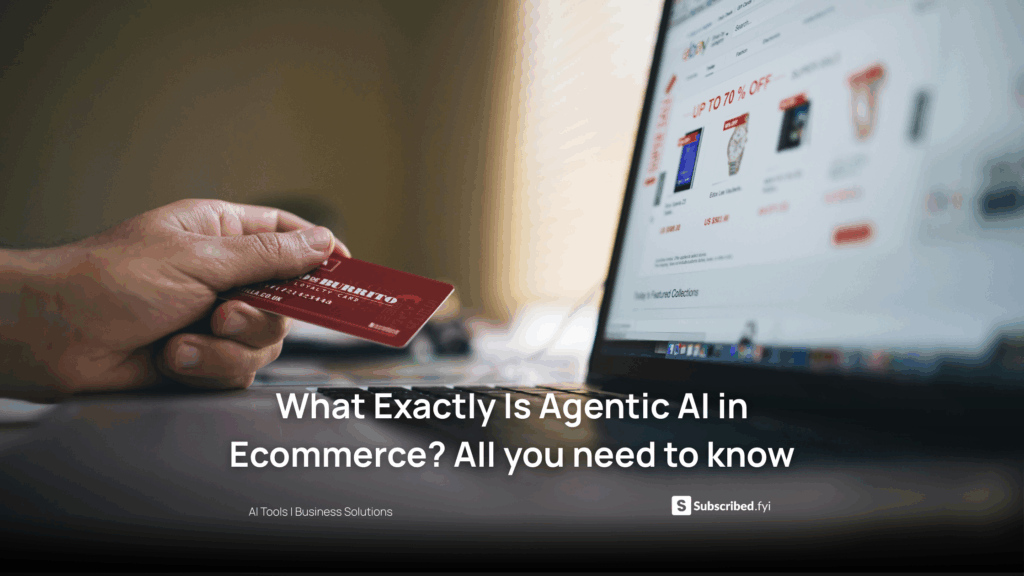Calculating EOQ in Excel: Steps to Compute Economic Order Quantity Using Microsoft Excel
- Data as a Service (DaaS) Software Marketing & Analytics
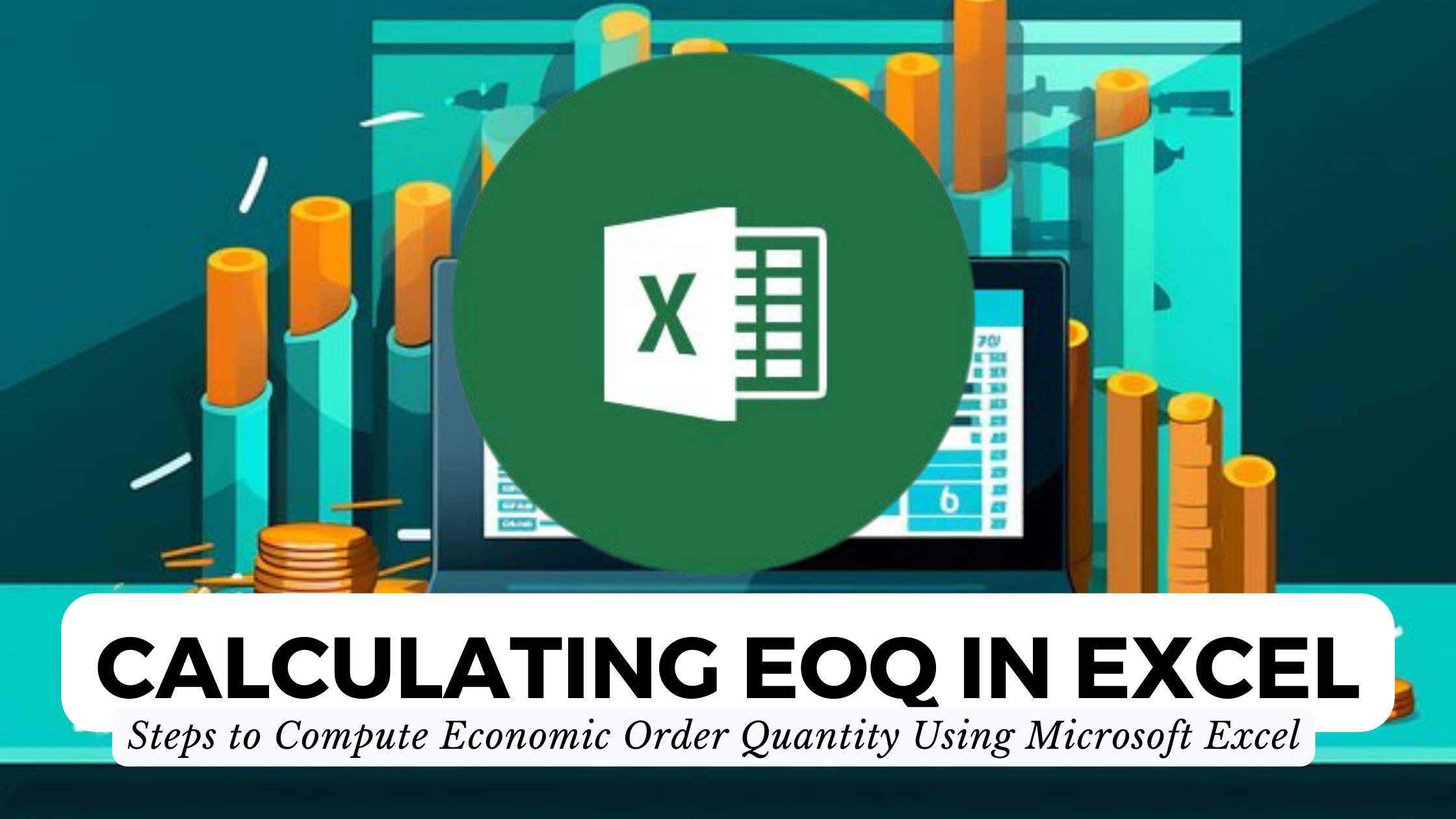
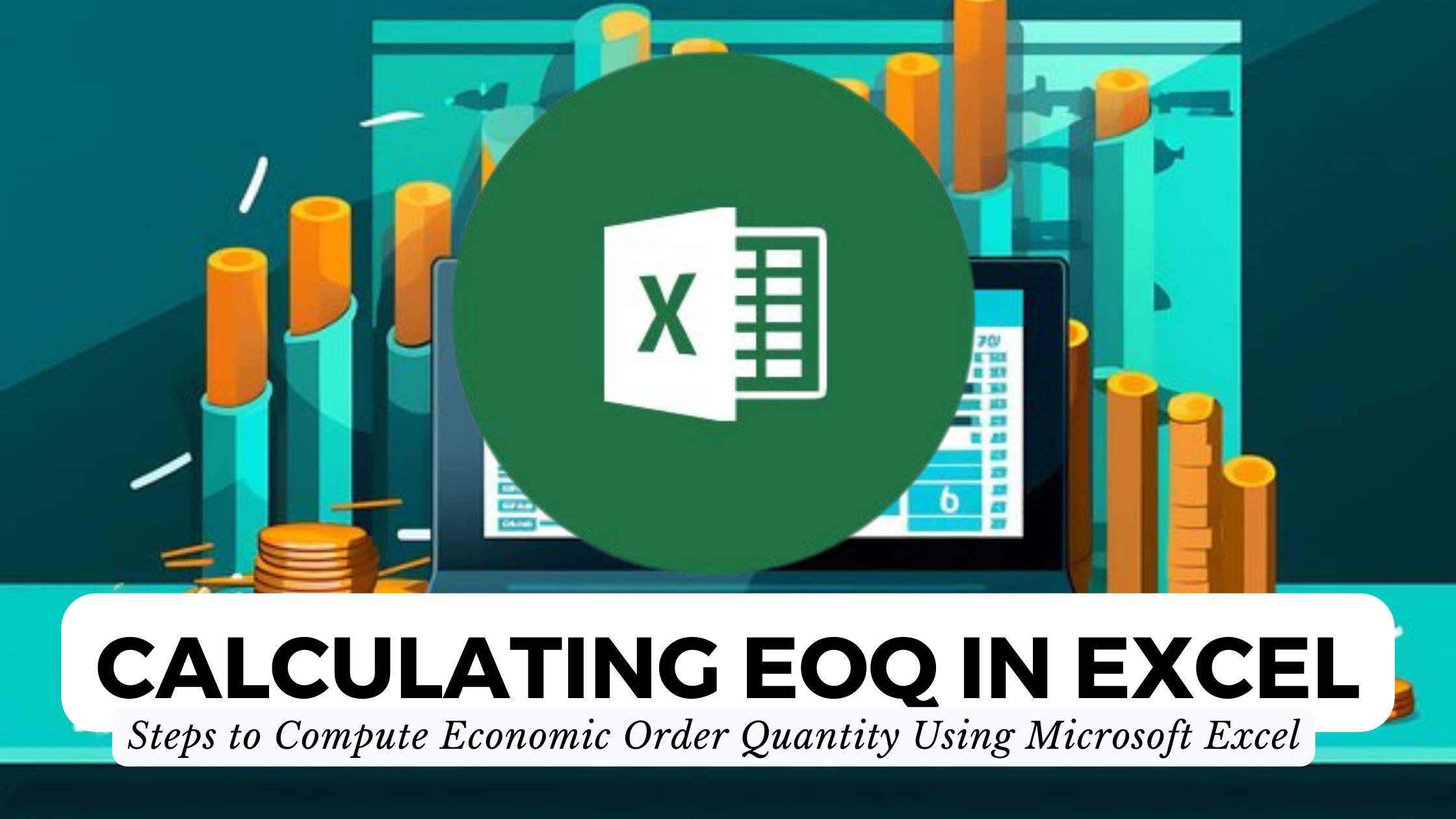
Calculating EOQ in Excel: Steps to Compute Economic Order Quantity Using Microsoft Excel
Efficient inventory management is crucial for businesses to optimize costs and ensure smooth operations. In this guide, we’ll explore the steps to calculate Economic Order Quantity (EOQ) using Microsoft Excel, empowering you to make informed decisions about inventory levels. Additionally, we’ll introduce relevant SaaS tools that can further enhance your inventory management process.
Understanding EOQ Calculation
Economic Order Quantity (EOQ) is the optimal order quantity that minimizes total inventory holding costs and ordering costs. Calculating EOQ involves finding the balance between holding too much inventory (increasing holding costs) and ordering too frequently (increasing ordering costs).
Steps to Calculate EOQ in Microsoft Excel
Follow these steps to calculate EOQ using Microsoft Excel:
1. Gather Information:
- Annual demand (D): The quantity of units you expect to sell in a year.
- Ordering cost (S): The cost to place an order.
- Holding cost per unit (H): The cost to hold one unit in inventory for a year.
2. Apply the EOQ Formula:
- EOQ = sqrt((2 * D * S) / H)
3. Create an Excel Spreadsheet:
- Organize your data in columns, including D, S, H, and the EOQ formula.
4. Enter Data:
- Input your annual demand, ordering cost, and holding cost per unit.
5. Apply the Formula:
- Use the square root function in Excel to apply the EOQ formula.
6. Interpret Results:
- The calculated EOQ represents the optimal order quantity for minimizing costs.
Relevant SaaS Products for Enhanced Inventory Management
- TradeGecko:
- A cloud-based inventory management solution offering real-time tracking and order management.
- Zoho Inventory:
- Streamline your inventory control with features like order fulfillment and multi-channel selling.
- inFlow Inventory:
- A user-friendly inventory management software suitable for small businesses.
- Fishbowl:
- An inventory management solution that integrates with QuickBooks and other business applications.
- Ordoro:
- Simplify your order and inventory management with this e-commerce-focused platform.
Conclusion: Optimizing Inventory with EOQ and SaaS Tools
Calculating EOQ in Excel provides a fundamental understanding of optimal order quantities. However, to enhance your inventory management further, consider integrating SaaS tools like TradeGecko, Zoho Inventory, inFlow Inventory, Fishbowl, and Ordoro. These tools offer advanced features to streamline your processes, providing a comprehensive solution for businesses of all sizes.
Unlock Exclusive Deals with Subscribed.FYI
Ready to elevate your inventory management game? Subscribed.FYI offers exclusive deals on SaaS tools like TradeGecko and others. Sign up today to unlock significant savings and optimize your business processes.
Explore secret deals and enhance your inventory management with Subscribed.FYI Deals now!