Creating Purchase Orders in Google Sheets: A Step-by-Step Guide
-
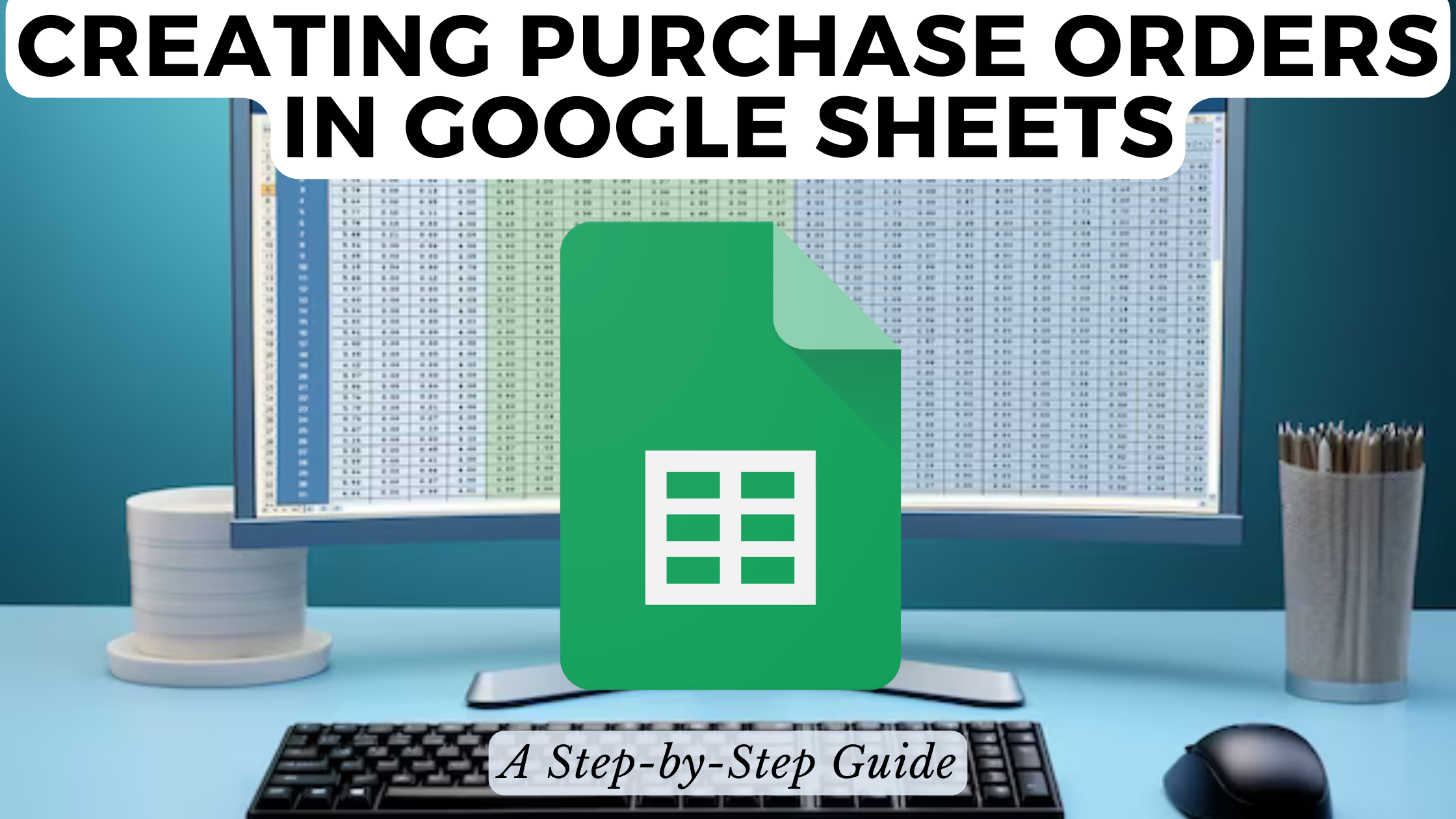
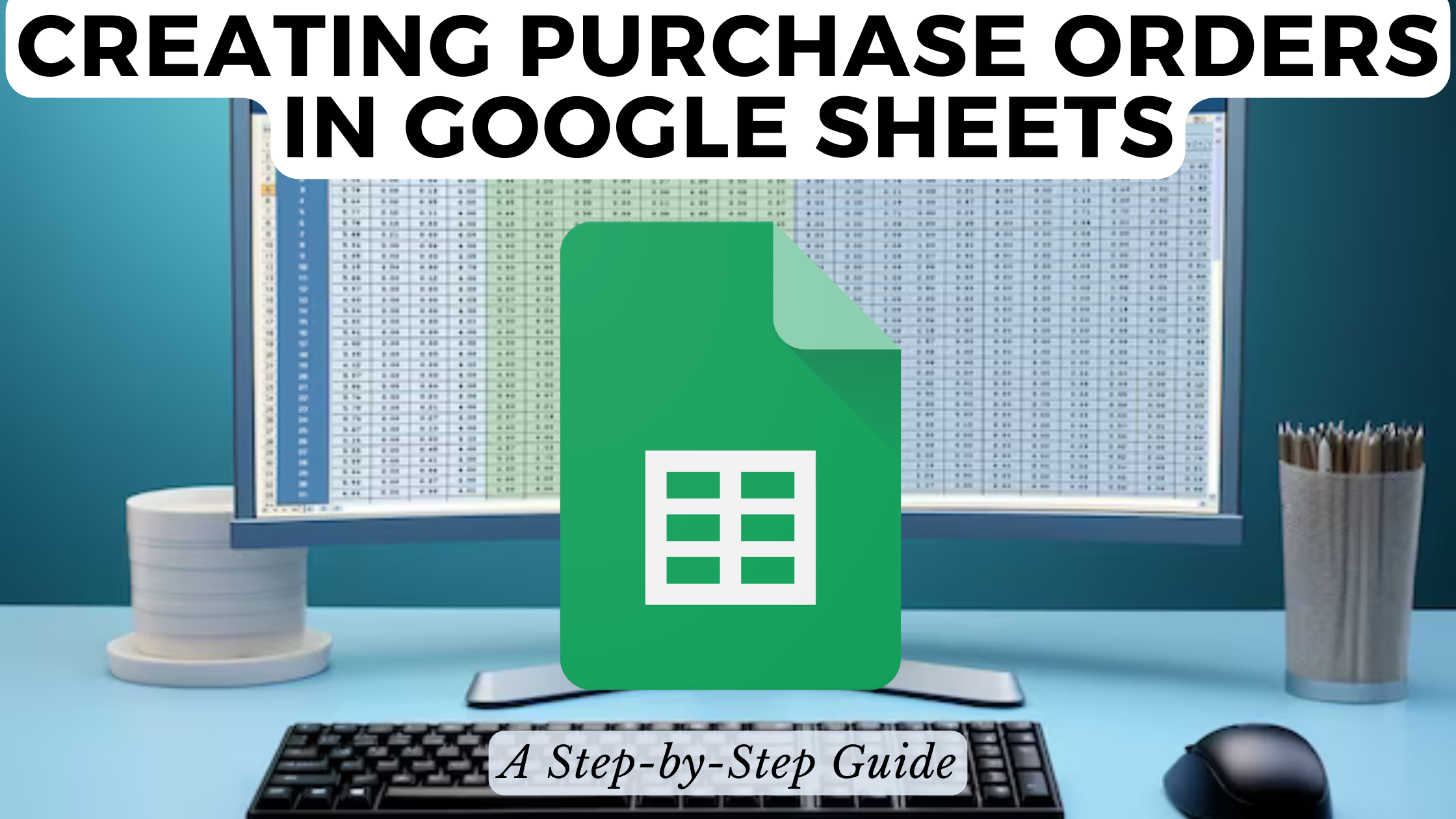
Creating Purchase Orders in Google Sheets: A Step-by-Step Guide
Efficiency in procurement processes is paramount for businesses, and creating purchase orders in Google Sheets provides a streamlined solution. In this step-by-step guide, we’ll walk you through the process of creating purchase orders seamlessly. Additionally, we’ll introduce relevant SaaS products to enhance your procurement experience.
Step 1: Launch Google Sheets
Begin by opening Google Sheets. If you don’t have an existing sheet, create a new one. This will serve as the foundation for your purchase order.
Step 2: Design Your Purchase Order Template
Design the template by adding necessary columns such as Item Name, Quantity, Unit Price, Total, and Vendor Information. This ensures a structured and organized purchase order.
Step 3: Input Purchase Details
Enter the specific details for each purchase, including item names, quantities, unit prices, and vendor information. This forms the core of your purchase order.
Step 4: Auto-Calculate Totals
Leverage Google Sheets’ functions to auto-calculate total costs based on quantities and unit prices. This minimizes errors and ensures accuracy in your purchase orders.
Step 5: Add Additional Information
Include any additional information relevant to your procurement process, such as terms and conditions, delivery dates, or special instructions.
Step 6: Share and Collaborate
Google Sheets allows real-time collaboration. Share the document with relevant stakeholders, ensuring seamless communication and updates.
Enhance Your Procurement Experience with SaaS Products
To further optimize your procurement process, consider integrating these SaaS products:
- Coupa: Streamline procurement, expenses, and invoices in one unified platform.
- Procurify: Simplify purchasing processes with spend management solutions.
- Precoro: Automate procurement processes from purchase to payment.
- Tradogram: Centralize procurement with features for sourcing and spend management.
- Kissflow: Create custom procurement workflows and approvals.
Conclusion: Streamlining Procurement with Google Sheets
Creating purchase orders in Google Sheets offers a user-friendly and accessible solution for businesses of all sizes. By incorporating SaaS tools like Coupa, Procurify, Precoro, Tradogram, and Kissflow, you can elevate your procurement efficiency.
Discovering the right tools for your business can be overwhelming. Subscribed.FYI is here to simplify the process.
Subscribed.FYI is your one-stop platform for understanding, comparing, and managing your SaaS stack. Sign up for free to unlock exclusive member-only deals and access comprehensive insights into a wide range of SaaS tools.
Relevant Products:





