Creation and Management of Purchase Orders in QuickBooks
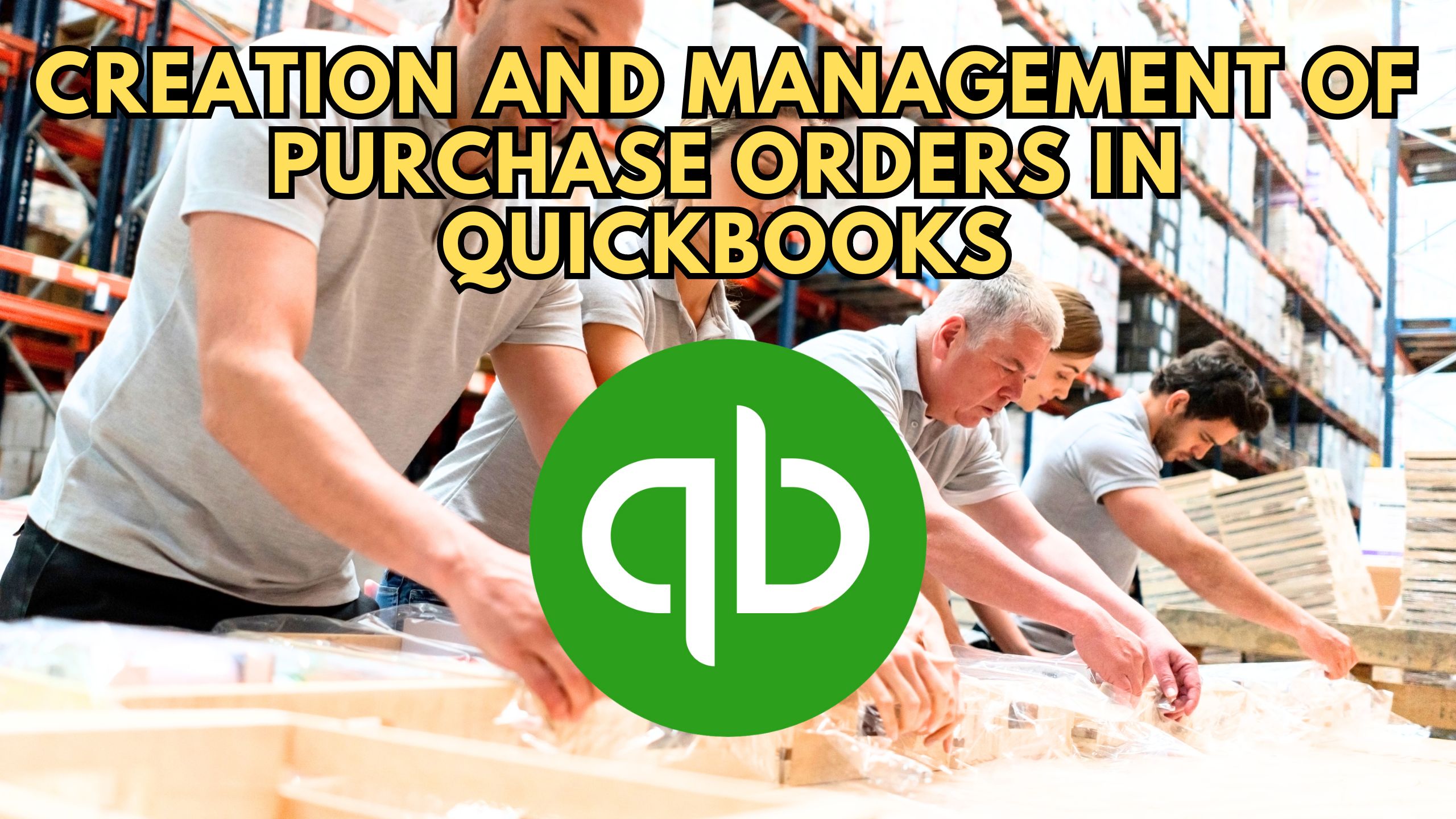
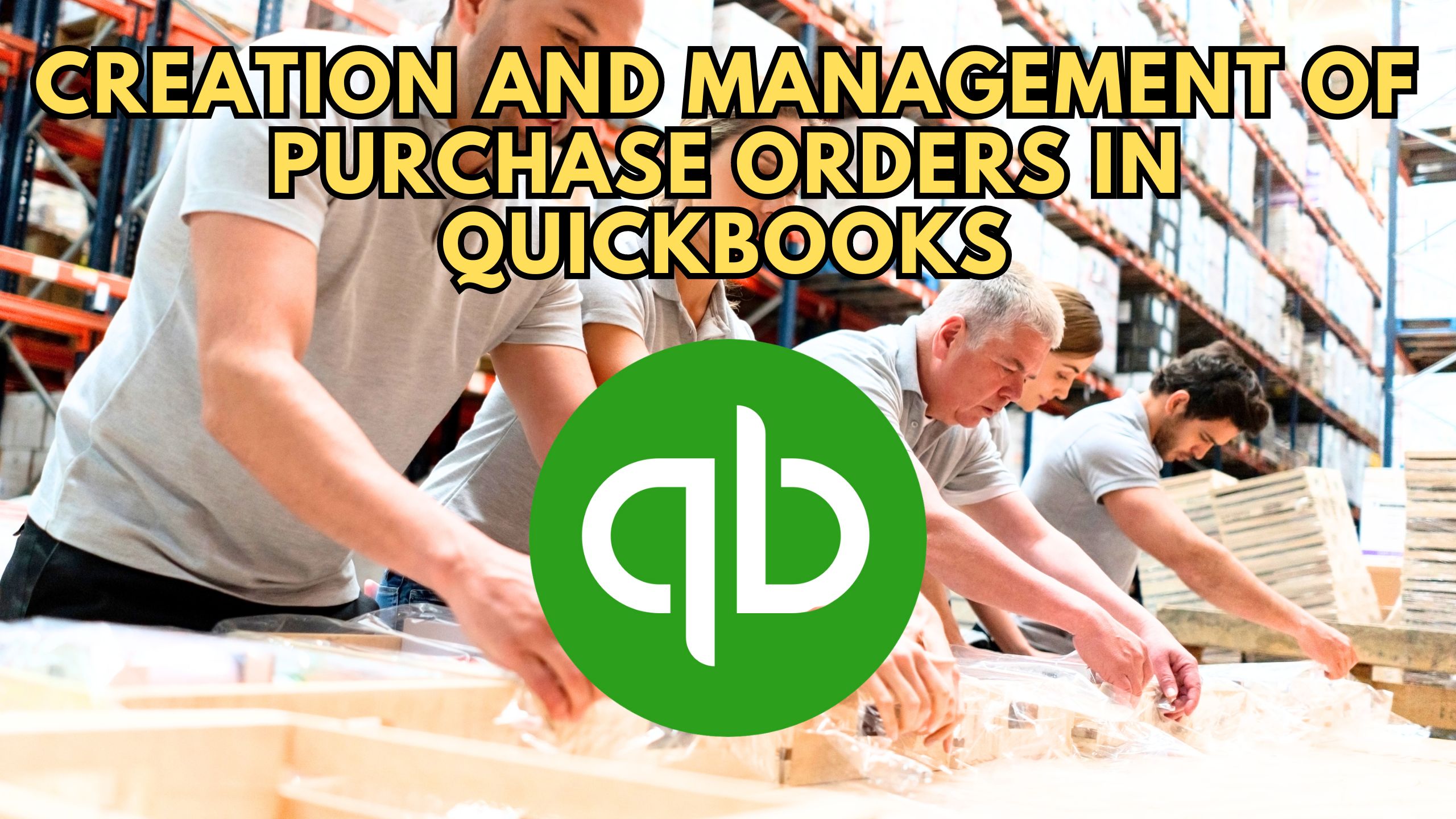
Creation and Management of Purchase Orders in QuickBooks
In the realm of business management, efficient creation and management of purchase orders are crucial for seamless operations. This blog provides a comprehensive guide on how to create and manage purchase orders in QuickBooks, addressing the common query: Does QuickBooks create purchase orders?
Understanding QuickBooks Purchase Orders
Creating purchase orders in QuickBooks is a straightforward process. Follow these steps:
- Navigate to the Purchase Order Page: Log in to your QuickBooks account, go to the “Create” menu, and select “Purchase Order.”
- Fill in Vendor Information: Choose the vendor for whom you’re creating the purchase order. Ensure that the vendor’s information is accurate and up-to-date.
- Add Items: Enter the items you want to order along with their quantities and prices. QuickBooks will automatically calculate the total cost.
- Include Additional Details: Add any necessary details such as shipping information, terms, and notes to provide clarity to both you and the vendor.
- Save and Send: Once the purchase order is complete, save it, and if needed, send it directly to the vendor from QuickBooks.
How to Manage Purchase Orders in QuickBooks
Managing purchase orders in QuickBooks is as crucial as creating them. Here’s how you can effectively manage your purchase orders:
- Track Purchase Order Status: QuickBooks allows you to track the status of each purchase order. Monitor the progress from creation to fulfillment to ensure timely delivery.
- Generate Reports: Utilize QuickBooks reporting features to generate reports on purchase orders. These reports offer insights into spending patterns, order histories, and vendor performance.
- Receiving Merchandise: Once items are received, update the purchase order status in QuickBooks. This step ensures accurate inventory tracking and aligns your records with the actual goods received.
- Invoice Matching: Match purchase orders with vendor invoices to reconcile accounts accurately. QuickBooks simplifies this process, minimizing errors and discrepancies.
- Automate Repeat Orders: For recurring purchases, set up recurring purchase orders in QuickBooks. This automation streamlines the process, saving time and reducing manual input.
Relevant Saas Products
1. Zoho Inventory – Streamlined Inventory Control
Zoho Inventory integrates seamlessly with QuickBooks, offering streamlined inventory control. Businesses can synchronize data, ensuring accurate stock levels and enhancing overall purchase order management efficiency.
2. Procurify – Purchase Order Simplification
Procurify simplifies the purchase order process and integrates effortlessly with QuickBooks. Its user-friendly interface and automation features enhance efficiency, enabling businesses to manage orders seamlessly and reduce manual errors.
3. Precoro – Procurement Automation
Precoro automates procurement processes, making it a valuable asset for QuickBooks users. The integration enhances control over spending, expedites purchase order approvals, and provides valuable insights into procurement activities.
4. Bellwether Purchasing Software – Comprehensive Procurement
Bellwether Purchasing Software offers a comprehensive solution for procurement needs. Integrated with QuickBooks, it provides features such as supplier management and budget tracking, ensuring a holistic approach to purchase order management.
5. Planergy – Spend Management
Planergy integrates seamlessly with QuickBooks, focusing on spend management. It allows businesses to gain control over purchasing processes, optimize spending, and streamline the creation and approval of purchase orders.
Conclusion
Effectively creating and managing purchase orders in QuickBooks is essential for businesses seeking operational efficiency. The integration with specialized SaaS products enhances these capabilities, offering a tailored approach to purchase order management.
Optimize Your SaaS Stack with Subscribed.fyi
Unlock exclusive deals and streamline your SaaS subscriptions with Subscribed.fyi. Sign up for free to access member-only deals, saving over $100,000 annually on 100+ SaaS tools. Manage all your subscriptions effortlessly, compare tools, and make informed decisions with Subscribed.fyi.
Relevant Links:





