Data Management Decoded: Successfully Closing Your Dropbox Account
- WebOps Platforms Bug Tracking & Feedback Software Web Development & Design
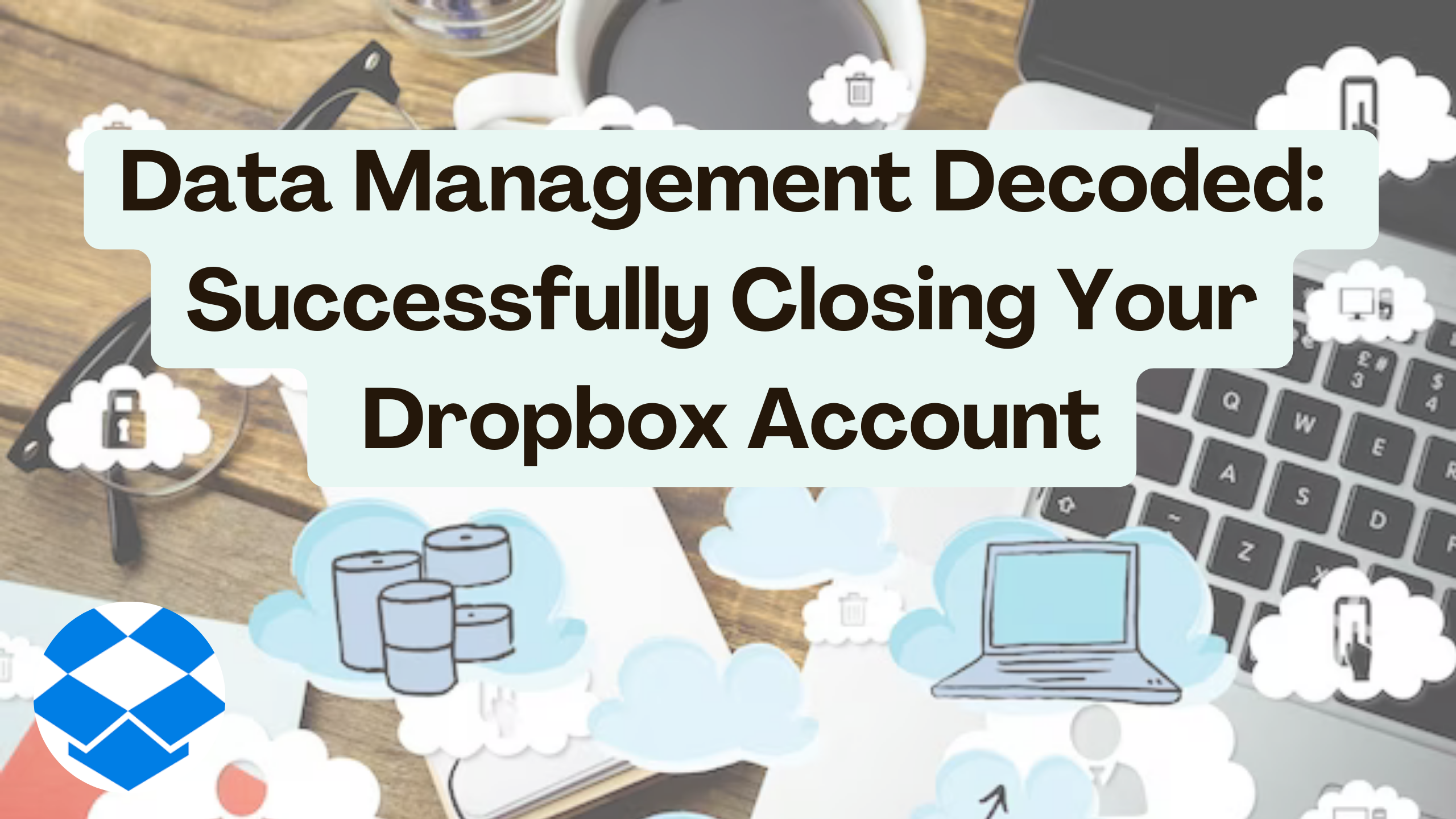
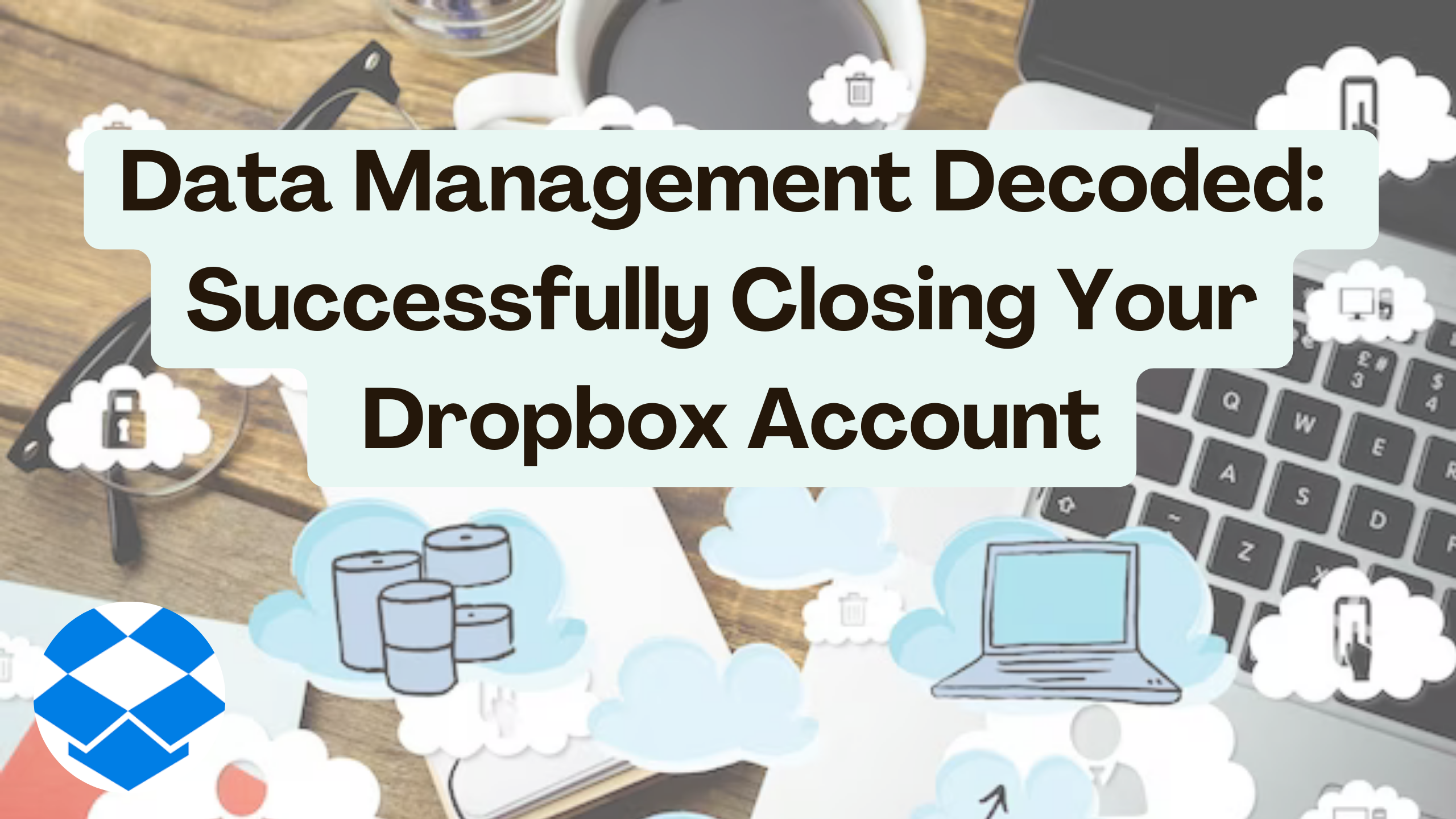
Data Management Decoded: Successfully Closing Your Dropbox Account
In the era of digital data management, understanding the intricacies of closing a SaaS account is crucial. This guide decodes the process of successfully closing your Dropbox account and explores relevant SaaS products that cater to similar queries, such as canceling an Adobe Photoshop account. Let’s delve into the details.
Closing Your Dropbox Account: A Step-by-Step Guide
Closing your Dropbox account involves more than a simple click. Here’s a step-by-step guide to successfully navigate the process:
- Login to Your Dropbox Account
- Start by logging into your Dropbox account using your credentials.
- Access Account Settings
- Navigate to the account settings section. This is typically found in the dropdown menu under your profile.
- Locate Account Closure Option
- Look for the account closure or deletion option. Dropbox often places it within the account settings for user convenience.
- Follow On-Screen Instructions
- Once you’ve found the account closure option, follow the on-screen instructions. Dropbox may request additional verification steps to confirm the closure.
- Confirm Closure
- Confirm the account closure. Dropbox might ask for your feedback or reasons for leaving, but providing this information is optional.
- Review Linked Devices
- Before final confirmation, review any linked devices or connected applications. Disconnect them if needed.
- Retrieve Data (if necessary)
- Download any essential files or data from your Dropbox account before closing it.
Remember, each SaaS provider has its unique account closure process. It’s crucial to understand the steps relevant to the platform you’re dealing with.
Relevant SaaS Products for Similar Queries
1. Adobe Creative Cloud
- Adobe Creative Cloud is a suite of creative tools, including Photoshop.
- Cancellation Process: Visit the Adobe website, log in, and follow the account cancellation instructions.
2. Microsoft OneDrive
- OneDrive is Microsoft’s cloud storage service.
- Cancellation Process: Log in to your Microsoft account, access OneDrive settings, and follow the cancellation steps.
Conclusion
Successfully closing your Dropbox account requires a systematic approach. Always review the specific instructions provided by the SaaS provider to ensure a smooth closure process. Understanding these procedures is essential for effective data management.
Explore More with Subscribed.FYI
Subscribed.FYI simplifies SaaS management, offering insights and deals for various tools.
- Unlock Exclusive Deals: Visit Subscribed.FYI Deals to access member-only deals and save on SaaS tools.
- Centralized Subscription Management: Manage all your subscriptions effortlessly with Subscribed.FYI, providing a unified platform for streamlined control.
- Informed Decision-Making: Access comprehensive insights, including pricing and user reviews, to make informed decisions about SaaS tools.
Relevant Links
Explore the mentioned SaaS products and enhance your data management capabilities:





