Effortless Data Management with Exports for Trello: Export Trello Cards to CSV/Excel and Schedule Email Exports
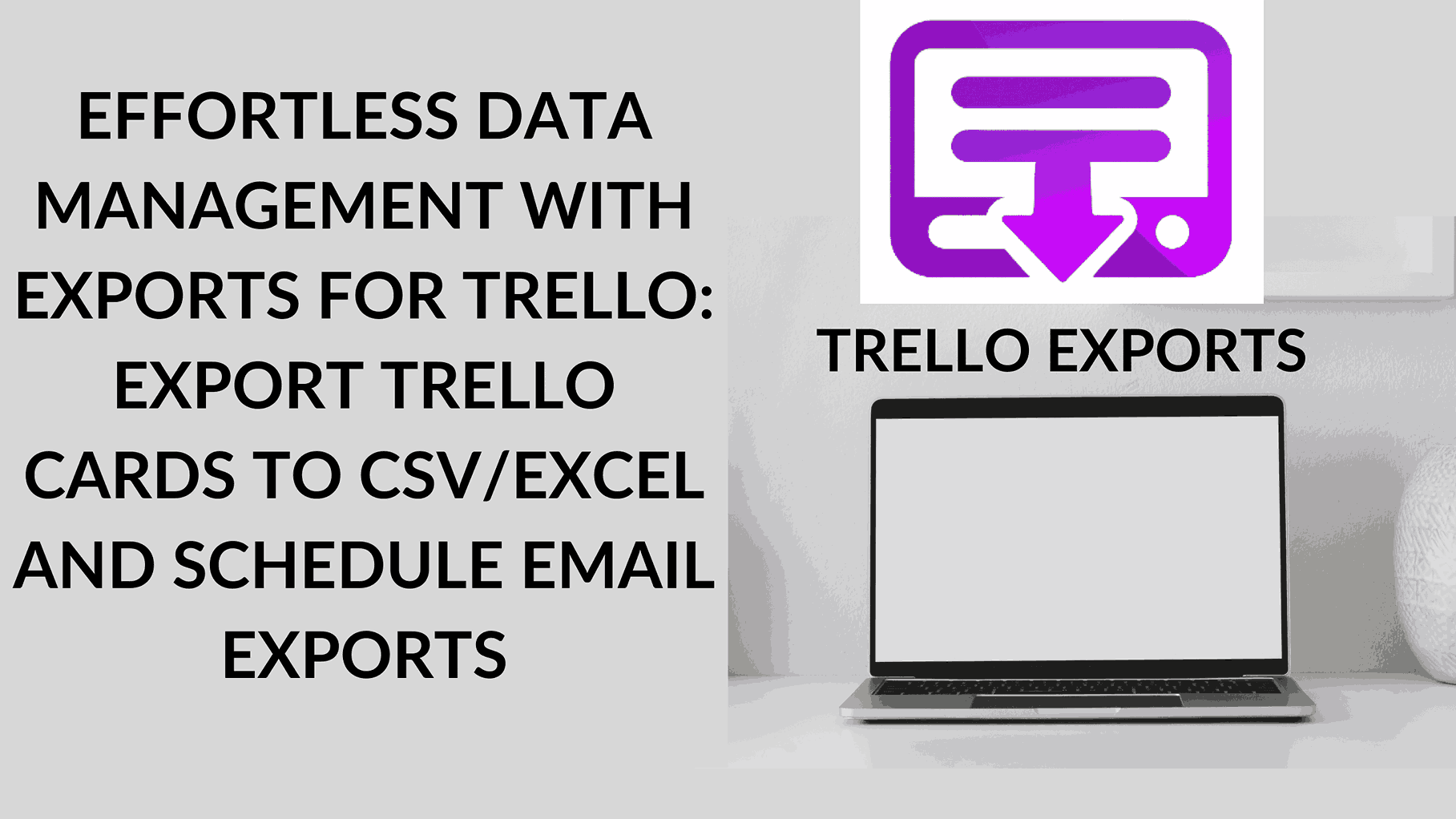
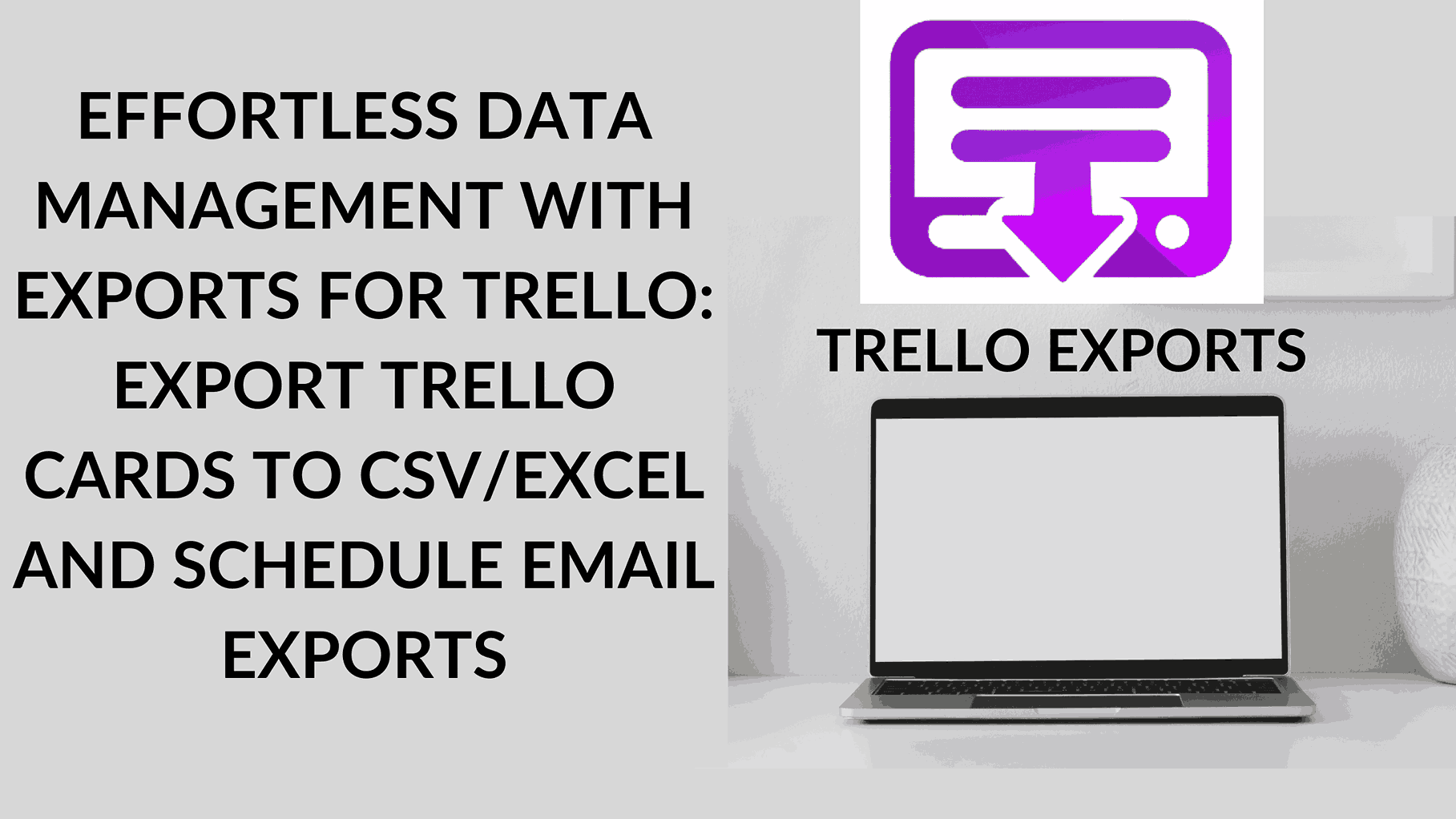
Efficient data management is crucial for businesses and individuals alike. In the realm of project management, Trello stands as a popular choice for organizing tasks and projects. But what if you need to extract your Trello data for further analysis or backups? This is where “Exports for Trello” by Blue Cat comes into play, offering a seamless solution to export Trello cards to CSV/Excel effortlessly. Not only does it simplify data extraction, but it also allows you to schedule email exports, ensuring that you have the data you need when you need it.
Unlocking the Power of “Exports for Trello”
“Exports for Trello” is more than just a tool; it’s a versatile and user-friendly solution for exporting Trello cards. Whether you prefer your data in CSV or Excel format, or if you need to schedule exports for your convenience, this power-up has got you covered. Here’s how it works:
1. Add the Trello Export Power-Up to your board: Begin by integrating the Trello Export Power-Up into your Trello board. It’s a straightforward process that opens the door to data export.
2. Pick the lists you want to export cards from: Select the specific lists within your Trello board that contain the cards you wish to export. This level of customization ensures that you only get the data you need.
3. Click the Download CSV button to get your export: With your lists chosen, a simple click of the “Download CSV” button initiates the export process. It’s as easy as that.
4. Optional: Set a schedule and get your export emailed directly to you: For those looking for automation, “Exports for Trello” offers the option to set schedules for exports. Paid users can schedule daily, weekly, or monthly exports and select their preferred time of day for the exports to be generated and emailed directly.
Pricing
“Exports for Trello” presents two straightforward pricing options:
FREE:
- 10 Free exports
- Unlimited boards
- Custom field support
$19/month:
- Everything in the free plan
- Unlimited exports
- Scheduled exports to save you time and make sure you never miss an export
Exporting CSV, Excel, XLSX, and Google Sheets Data from Trello
Currently, “Exports by Blue Cat” will create a CSV file, which can be effortlessly opened in Excel or Google Sheets. Here’s how to work with the exported data:
- To open in Excel, open the software and open the file as you would any other Excel file. You can save it as an XLSX file if needed.
- To open in Google Sheets, create a new file, select “Import,” and import the CSV file from your computer.
Excel files saved as XLSX can be opened and imported. To import from Google Sheets, you’ll need to save your file as a CSV from Google Sheets, which can then be opened and imported.
How to Backup Trello Boards for Free
“Exports by Blue Cat” can be a valuable tool for creating backups of your Trello data, especially when combined with “Imports by Blue Cat” to reload the data. You can use the free option to manually create backups or opt for a paid subscription to schedule automatic exports. In case of data loss, you can then use “Imports” to restore your data back into Trello.
Explore More Blue Cat Tools
Once you’ve experienced the convenience of “Exports for Trello,” make sure to check out other powerful tools from Blue Cat:
Blue Cat Reports:
- The leading reporting Power-Up for Trello.
- Enjoy a fully-featured 7-day free trial.
- Unlock insightful reports and analytics with your Trello data.
Imports:
- Trello’s most popular imports Power-Up.
- Import data into all the standard Trello fields and custom fields.
Forms by Blue Cat:
- Need a way to create Trello cards from forms? Look no further.
- Our Forms Power-Up integrates seamlessly with standard and custom Trello fields and supports attachments.
Effortless data management and analysis start with the right tools. “Exports for Trello” by Blue Cat streamlines the process, ensuring you have your Trello data at your fingertips when you need it. Explore the power of “Exports for Trello” and take your data management to the next level.
Get Started with Exports for Trello and experience the ease of exporting Trello cards to CSV/Excel and scheduling email exports for added convenience. Your data management journey begins here.
And don’t forget to check out our Product Hunt listing for more insights and community reviews: Product Hunt – Exports for Trello.





