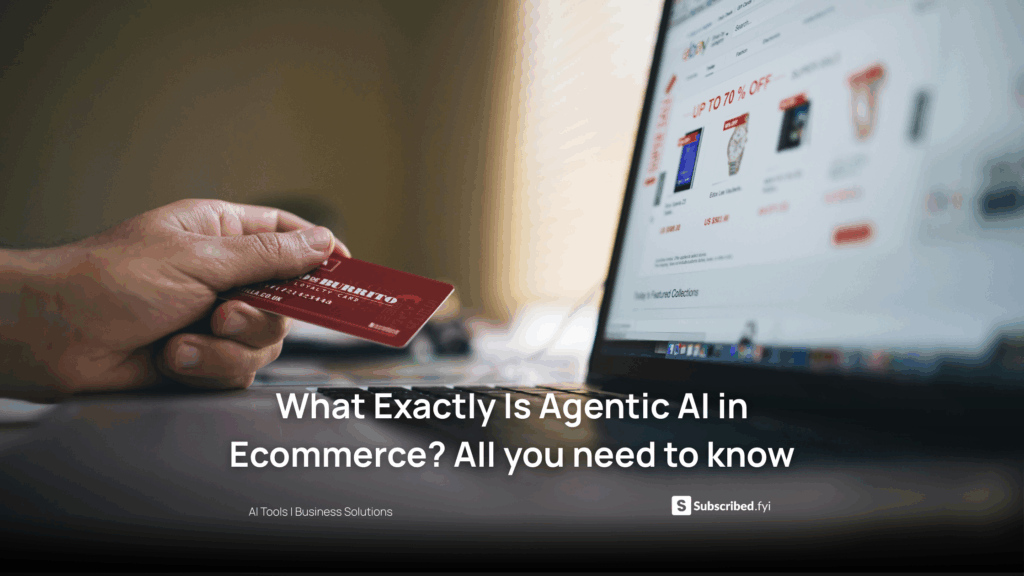Excel for Gantt Chart: Creating Gantt Charts Using Microsoft Excel
Excel for Gantt Chart: Creating Gantt Charts Using Microsoft Excel
Gantt charts are powerful project management tools that visually represent project schedules. While there are dedicated project management tools available, Microsoft Excel can be a surprisingly effective tool for creating Gantt charts. This article explores the intricacies of using Excel for Gantt charts, providing step-by-step guidance and uncovering relevant SaaS products to enhance project management capabilities.
Leveraging Excel for Gantt Charts
Understanding Gantt Charts
Gantt charts provide a visual representation of project timelines, tasks, and dependencies. Excel’s grid structure and formatting capabilities make it an accessible yet robust tool for creating Gantt charts.
Steps to Create a Gantt Chart in Excel
- Data Input: Organize your project data, including task names, start dates, and durations, in an Excel spreadsheet.
- Bar Chart Creation: Use stacked bar charts to represent tasks, adjusting bar lengths to indicate task durations.
- Date Axis Formatting: Format the horizontal axis to represent dates, aligning with your project timeline.
- Additional Formatting: Add colors, labels, and task dependencies to enhance chart readability.
- Dynamic Updates: Utilize Excel’s formulas to dynamically update the Gantt chart as project details change.
SaaS Products for Advanced Project Management
As project management demands grow, dedicated tools can offer features that Excel might lack. Here are some SaaS products that complement Excel for advanced project management:
1. Asana
Asana streamlines task management and collaboration, providing a centralized platform for teams to organize and track work.
2. Trello
Trello’s intuitive boards, lists, and cards facilitate project organization. It’s particularly effective for teams embracing agile methodologies.
3. Monday.com
Monday.com offers a customizable work operating system, enhancing collaboration, and providing detailed project tracking.
4. Smartsheet
Smartsheet combines the familiarity of Excel with advanced project management features, making it a versatile tool for diverse projects.
5. Wrike
Wrike’s collaborative platform enables teams to manage projects efficiently, with features like Gantt charts for visual project tracking.
Conclusion
Microsoft Excel proves to be a versatile tool for creating Gantt charts, offering a cost-effective solution for small to medium-sized projects. However, as projects scale, dedicated project management tools like Asana, Trello, Monday.com, Smartsheet, and Wrike become invaluable. Subscribed.FYI complements these efforts by providing a centralized platform for managing SaaS subscriptions efficiently. Explore the world of Gantt charts with Excel, enhance project management with dedicated tools, and streamline your SaaS stack with Subscribed.FYI.
After creating Gantt charts in Excel, consider Subscribed.FYI for optimizing your project management stack.
- Unlock Exclusive Savings: Explore Subscribed.FYI Deals to access member-only deals on project management tools, maximizing cost savings.
- Streamlined Subscription Management: Utilize Subscribed.FYI to manage all your SaaS subscriptions in one place, ensuring transparency and control over expenses.
- Tailored for Every Professional: Whether you’re a freelancer, part of an agency, or managing a team, Subscribed.FYI caters to diverse professional needs.
Relevant Links: