How to Manually Roll Back the Master Branch to a Previous Commit with Rollback
- WebOps Platforms Bug Tracking & Feedback Software Web Development & Design
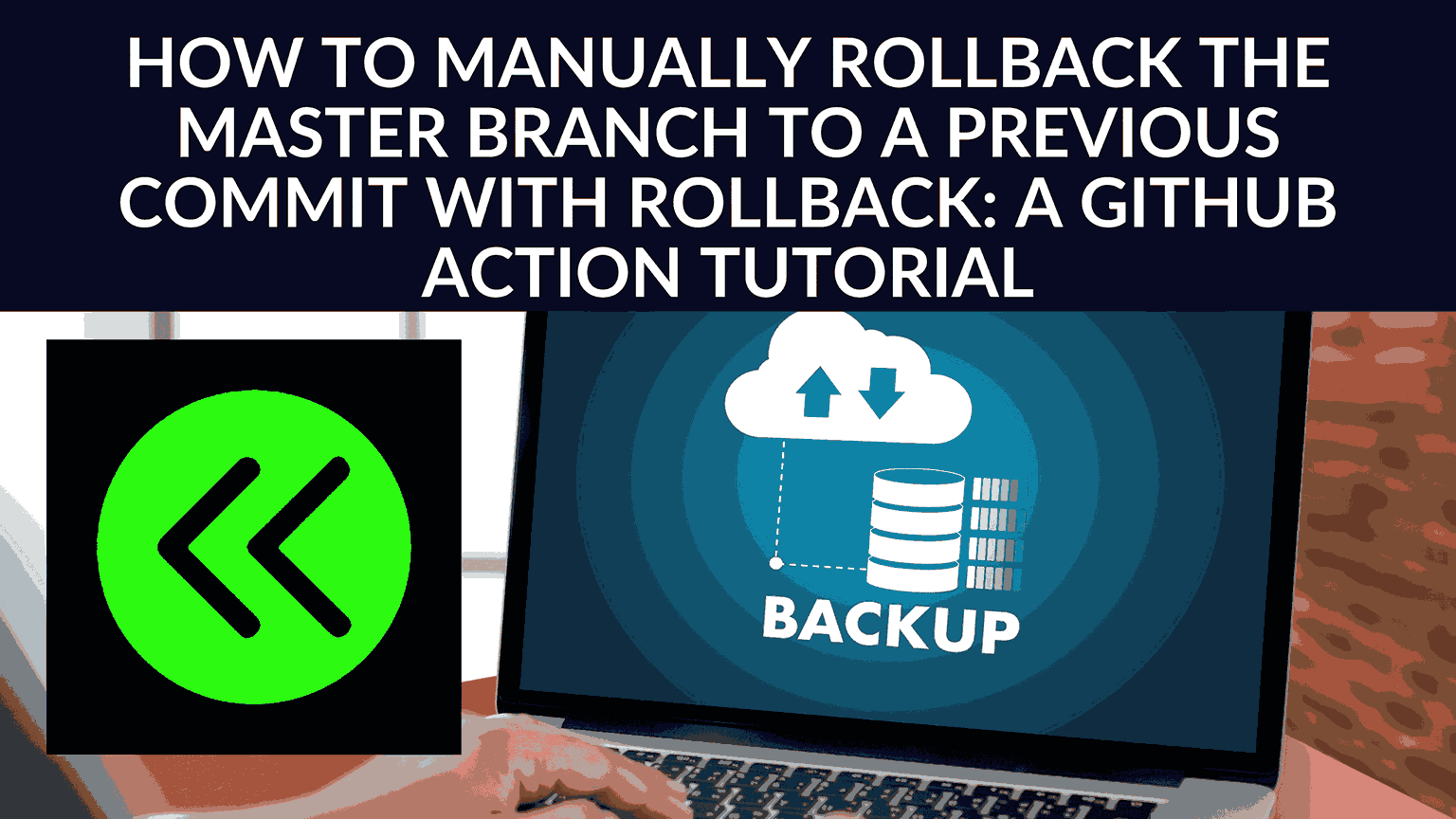
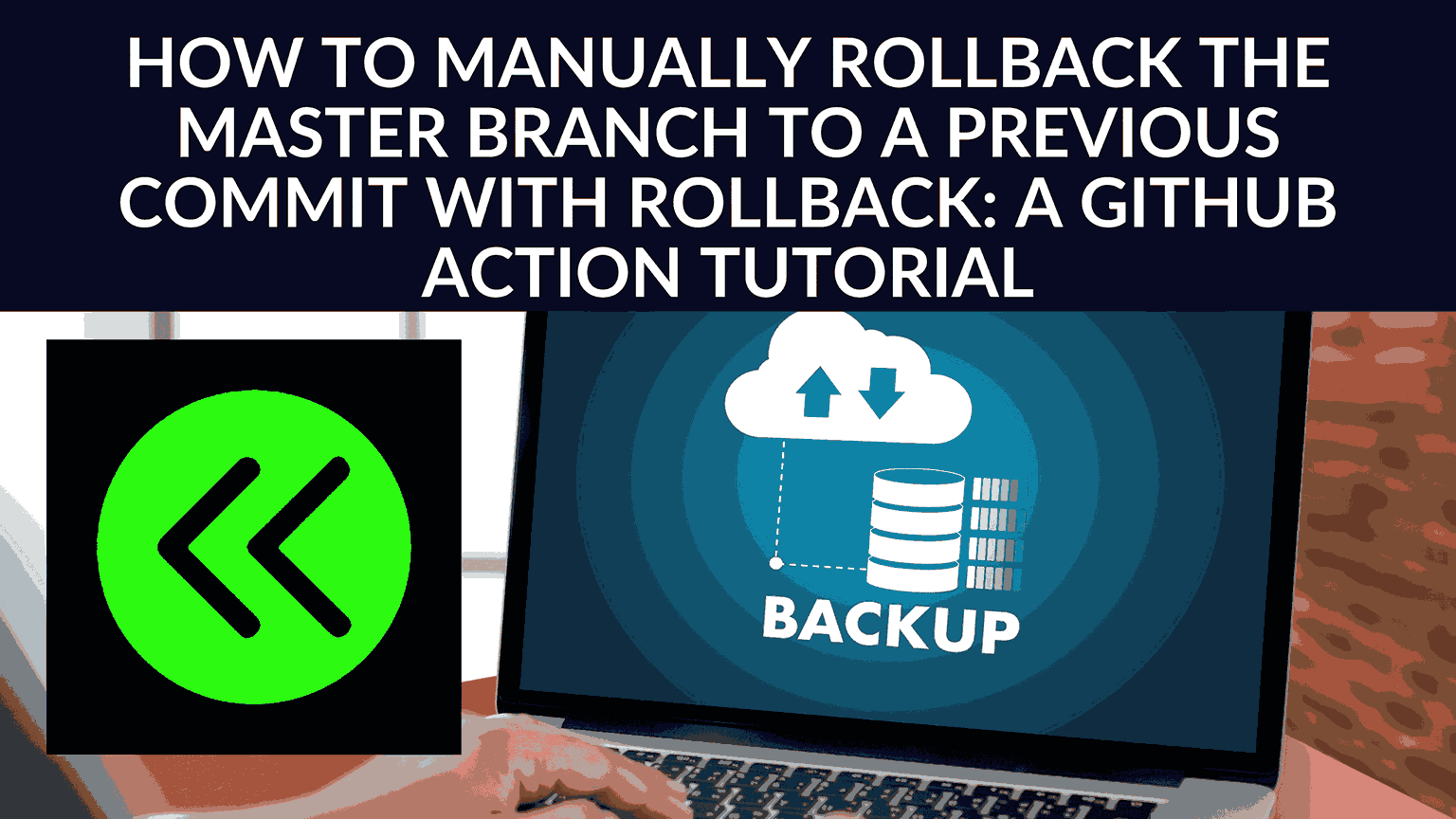
How to Manually Roll Back the Master Branch to a Previous Commit with Rollback: A GitHub Action Tutorial
When it comes to managing your codebase, we all know that mistakes can happen. Whether it’s a problematic commit, a botched merge, or an unexpected bug slipping through, there are times when you need to take a step back and rectify the situation. That’s where Rollback, a GitHub Action, comes into play. It’s a handy tool that allows you to manually roll back the master branch to a previous commit, complete with a timestamped backup branch for recovery. This tutorial will guide you through the process of using Rollback effectively.
⏮ Understanding Rollback
Rollback is like a safety net for your codebase. It’s designed to address those moments when you find yourself in a situation where you need to urgently roll back to a previous state of your master branch. Whether you’ve made a mistake, discovered a critical bug, or need to revert to a known good commit, it has you covered.
⚠ Warning
Before we dive into the tutorial, it’s essential to highlight a few critical warnings:
- Force Pushing: The action involves force pushing to the master branch, a practice generally discouraged in collaborative environments. It can lead to confusion and issues for other collaborators, so use this action with extreme caution.
- Changes Are Irreversible: Running this action results in a change to the master branch and a complete rewrite of the commit history. Any changes made during the previous commit will be lost forever. Ensure that you fully understand the implications before proceeding.
- Use with Caution: Rollback is intended for developers and teams who require an immediate and confident rollback of their master branch. It should not be used if you are unclear about its functionality.
♂️ Why Use Rollback?
The need for it is all too familiar to developers. Here’s why you might want to use this GitHub Action:
- Mistakes Happen: In the world of coding, mistakes are almost inevitable. A faulty commit, a problematic merge, or an unnoticed bug can send panic and frustration through your team.
- Urgent rollbacks: Sometimes, a critical issue in production demands immediate attention. You can’t afford to wait for a traditional fix. Rollback provides a swift solution to revert to a previous, known-good state.
- Collaboration Challenges: In a team environment, multiple collaborators can increase the risk of unintended commits and merges. Rollback provides a safety net when such issues arise.
How Rollback Works
Rollback operates as a GitHub Action and follows a specific sequence of steps:
- Workflow Dispatch Event: The action checks if it’s running as a workflow dispatch event. If not, it exits with an error. This safeguards against unintentional use.
- Authentication: The action authenticates with GitHub using the provided token, which should have the necessary permissions to perform the required actions.
- Branch Verification: The repository is cloned, and the action checks if the current branch is the master branch. If not, it exits with an error, ensuring that it’s used exclusively on the master branch.
- Backup Branch: To preserve the current state of the master branch, a new backup branch with a timestamp in its name is created. This branch is then pushed to the remote repository.
- Rollback: The master branch is rolled back to the previous commit, effectively removing the problematic changes. The updated master branch is force-pushed to the remote repository.
- Cleanup: Once the rollback is complete, the action cleans up the temporary repository directory.
⚙️ Limitations and Potential Issues
While it is a powerful tool, it’s important to be aware of its limitations and potential issues:
- Force Pushing: Force pushing to the master branch is generally discouraged, as it can cause confusion and issues for other collaborators. You should exercise caution and clearly communicate your actions to your team.
- Loss of History: Since the action erases the history of the current commit, you may lose important changes or context if you do not carefully review the backup branch before using this action.
- Limited to the Master Branch: Rollback is hardcoded to work only on the master branch. If your project uses a different branch naming convention, you may need to modify the action to support it.
- Permission Issues: The action requires a GitHub token with sufficient permissions to clone the repository, create and push branches, and force push to the master branch. If the token does not have the required permissions, the action will fail.
Using Rollback: A Step-by-Step Guide
Now that you understand the purpose and operation of the Rollback GitHub Action, let’s walk through the steps to use it effectively:
- Install the Action: Make sure you have the Rollback GitHub Action installed in your repository. If it’s not already added, you can find it in the GitHub Actions Marketplace.
- Trigger the Action: To initiate a rollback, you can trigger the action using a workflow dispatch event. This event allows you to specify when and why the rollback is necessary.
- Confirmation: Before proceeding, ensure that you fully understand the implications of using this action. Rollback involves rewriting the commit history, and any changes will be lost forever. Only proceed if you are confident about the action.
- Backup: The action will create a timestamped backup branch, preserving the current state of the master branch. This step is essential for recovery.
- Rollback: The action will then perform the rollback by reverting the master branch to the previous commit.
- Verification: Carefully review the changes on the backup branch to confirm that the rollback has resolved the issue.
Rollback: Your Safety Net for Code Management
In the dynamic world of software development, having the ability to quickly address critical issues and roll back when necessary is a game-changer. With Rollback, you can save time and alleviate the stress that often accompanies unexpected code mishaps. It’s a powerful tool that empowers you to maintain code safety and integrity, even in the most challenging situations.
Rollback GitHub Action is here to save the day and ensure that your master branch remains a reliable foundation for your projects. Use it wisely and confidently, and you’ll always have a safety net for your codebase.
If you want to explore and discuss Rollback further, you can visit Product Hunt to join the conversation.
Conclusion: Safeguard Your Codebase with Rollback
Navigating the complexities of code management can be a challenging journey, but with the Rollback GitHub Action, you gain a powerful ally in times of unexpected issues. This tutorial has equipped you with the knowledge to effectively use Rollback, turning it into your safety net for maintaining code safety and integrity.
Unlock Exclusive Deals for Dev Tools
Ready to enhance your coding toolkit? Subscribed.FYI offers exclusive deals on essential developer tools. Dive into a curated selection of deals tailored for developers seeking efficiency and reliability. Explore these exclusive offers on Subscribed.FYI and elevate your coding experience.
Relevant links:





