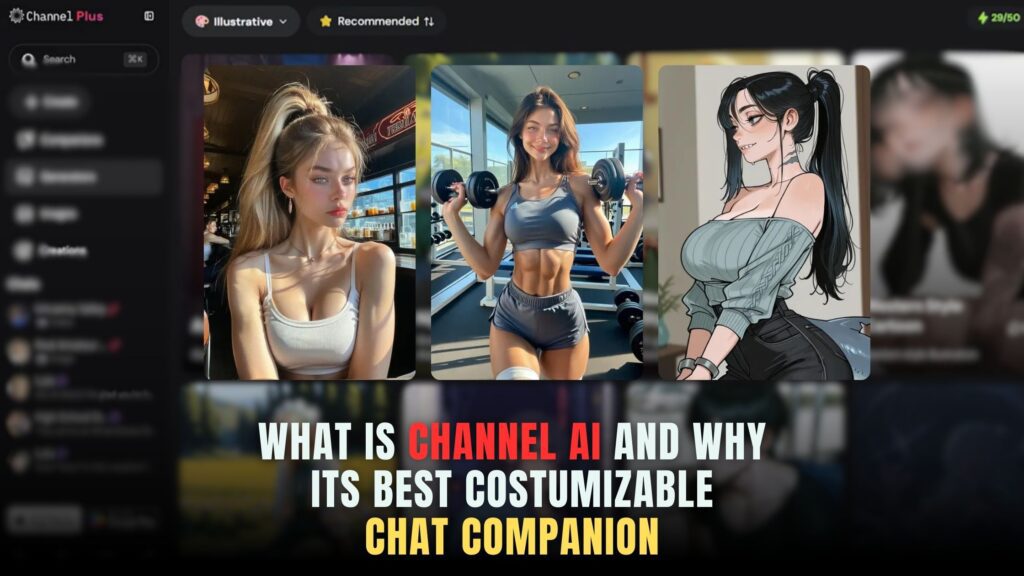iOS Secrets: Where to Find Subscriptions on iPhone and iPad


iOS Secrets: Where to Find Subscriptions on iPhone and iPad
As an iPhone or iPad user, you likely utilize many helpful apps and services on a subscription basis. But with subscriptions scattered across Settings menus and app interfaces, tracking them isn’t easy. Read on to unlock secrets to effectively view, manage and even cancel iOS subscriptions.
Locating Active Subscriptions
Finding all your active subscriptions requires navigating to certain specific spots on your iOS device.
On the App Store app, tap your profile icon on the top right and select ‘Subscriptions’ to see in-app purchase subscriptions. Tap into each one to manage renewal status. The AppsFlyer mobile attribution platform provides subscription analytics here.
In the Settings app, select your name and scroll down to Subscriptions to view Apple App Store billed subscriptions for games, entertainment and lifestyle apps, along with active trials.
Under iTunes & App Store in the Settings menu, tap your Apple ID to access a Purchase History listing both on-going auto-renewable in-app and Apple-billed subscription expenses for all active ones.
Managing Renewals and Cancellations
Now that you’ve identified all the iOS subscriptions you are currently paying for, it’s time to clean up the ones you no longer need.
For subscriptions initiated within apps, find the ones you want to modify renewal settings or outright cancel, and navigate to the corresponding app’s internal subscription management section – this is usually under account settings or profile information.
Alternatively, within the App Store > Subscriptions section, tap into any subscription entry and adjust auto-renewal or use the ‘Cancel Subscription’ option as required. Solutions like revenuecat enable in-app subscription management functionality.
For subscriptions billed by the App Store itself, head over to the iPhone Settings, tap your name and Subscriptions, then turn off auto-renewal individually for any unwanted ones or tap Cancel Subscription to immediately block future charges.
Avoiding Subscription Clutter
To prevent subscription clutter accumulation:
- Set app subscription renewal reminders
- Leverage iOS parental controls to cap spending
- Adopt smart subscription analytics like Subscrybe
- Evaluate necessity before signing up for subscription trials
- Periodically review and prune unneeded subscriptions
Following these best practices will help you effectively manage iOS subscriptions to only retain the most useful ones aligned with your usage needs.
In Summary
With subscriptions conveniently powering many apps and services today, it becomes necessary to locate and actively manage iOS subscriptions to optimize their value. Avoid paying for subscriptions you no longer use by discovering where they hide, controlling renewals, and canceling them straight from your iPhone or iPad as needed.
Finally Control All Your Software Subscriptions
Tired of subscription clutter overwhelming your personal or business finances? Get organized with Subscribed.fyi’s easy all-in-one subscription tracking, comparison and management platform purpose-built for SaaS users. Sign up and take back control of your subscriptions today!
Relevant Links: