Step-by-Step Guide: Adding a Calendar to Slack
-
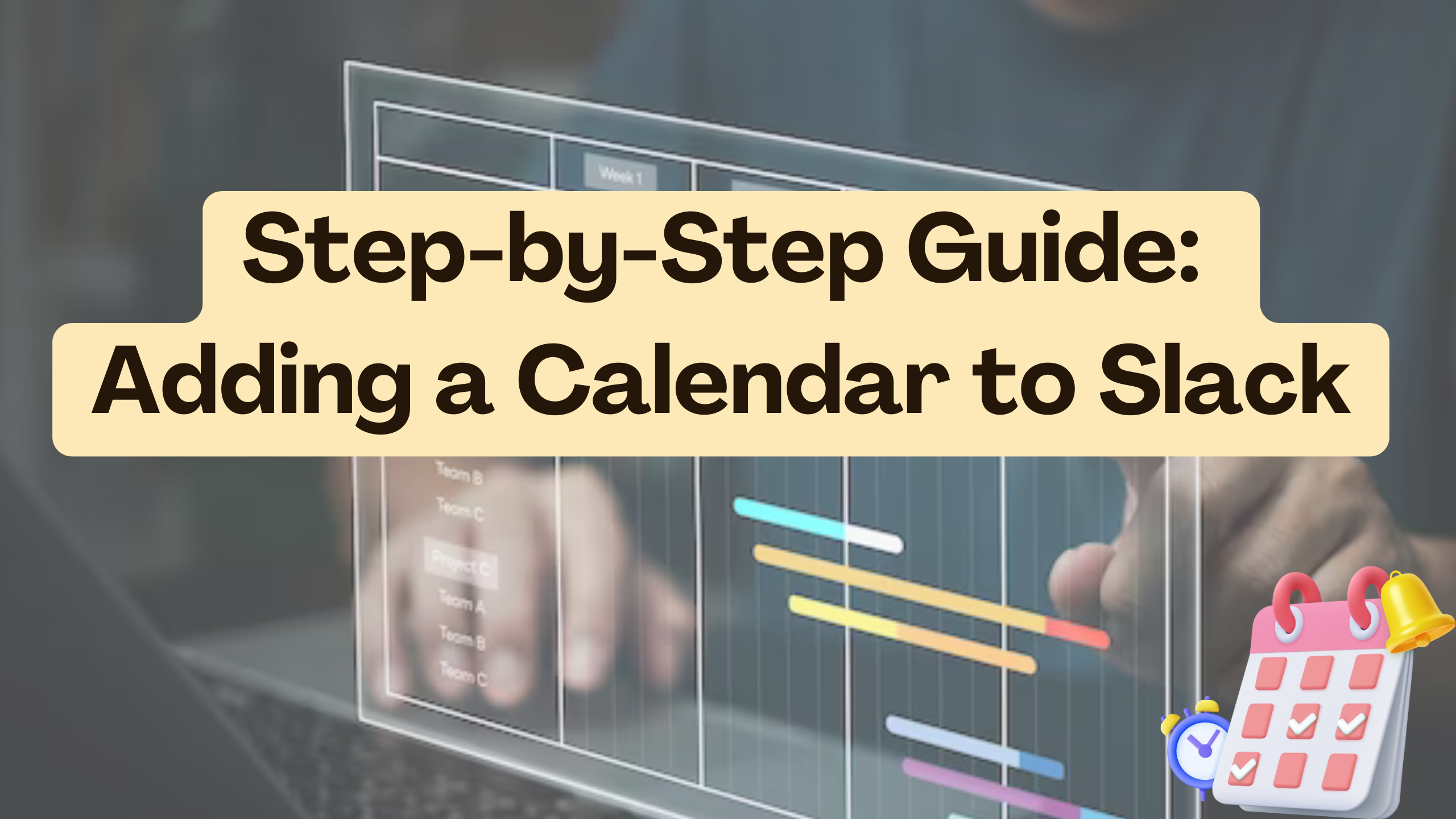
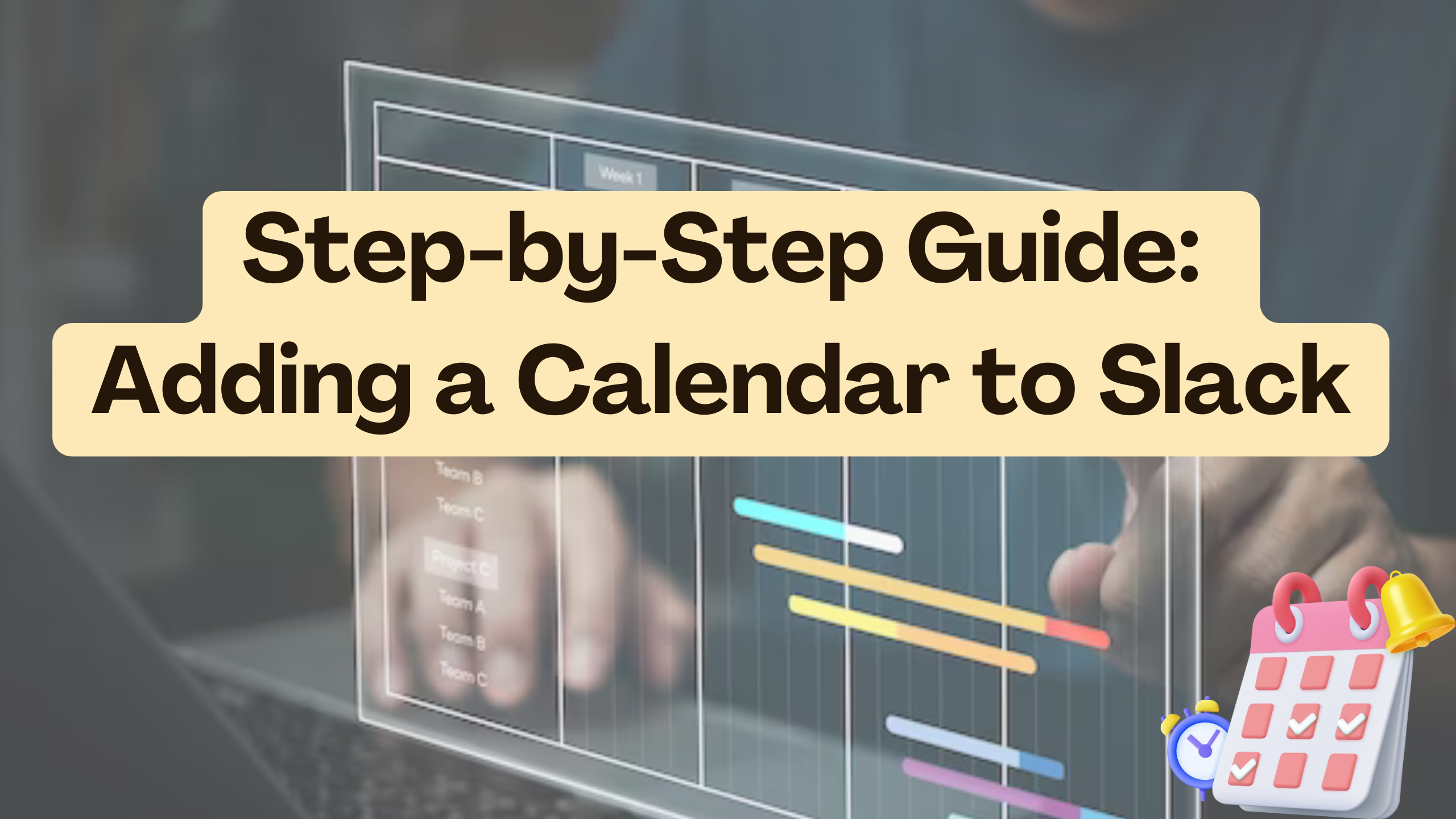
Step-by-Step Guide: Adding a Calendar to Slack
In the fast-paced world of modern work, collaboration and organization are key. Integrating a calendar into your Slack workspace can significantly enhance team productivity. This comprehensive guide will walk you through the process of seamlessly adding a calendar to Slack, and we’ll explore various SaaS products that can make this integration a breeze.
Why Add a Calendar to Slack?
Before we delve into the step-by-step process, let’s understand the importance of adding a calendar to Slack. This integration:
- Streamlines Communication: Easily share upcoming events, meetings, and deadlines within Slack channels.
- Enhances Visibility: Keep everyone on the same page by displaying calendar events directly in Slack, fostering better collaboration.
- Saves Time: Access and manage your calendar without leaving the Slack interface, reducing the need to switch between multiple apps.
Step-by-Step Guide
1. Select a Calendar Integration App for Slack
Choose a reliable app that seamlessly integrates calendars with Slack. Consider options like Google Calendar, Outlook Calendar, or Teamup.
2. Install the Chosen App
Visit the app’s official website, sign in, and follow the installation instructions. Most calendar integrations for Slack are available in the Slack App Directory.
3. Authorize Access
Grant the necessary permissions for the app to access your calendar data. This ensures that events sync accurately between your calendar and Slack.
4. Configure Calendar Settings
Adjust the settings according to your preferences. Specify which calendar(s) to display in Slack channels, set notification preferences, and customize the appearance of calendar-related messages.
5. Test the Integration
Create a test event in your calendar to verify that it appears in the designated Slack channel. Check for real-time updates and ensure that the integration is functioning as expected.
Conclusion
Integrating a calendar into Slack is a game-changer for teams seeking improved collaboration and organization. By following this step-by-step guide, you can effortlessly enhance your Slack workspace with valuable calendar functionality.
Subscribed.FYI – Elevate Your SaaS Stack
Now, take your Slack integration to the next level with Subscribed.FYI. As the go-to platform for managing SaaS subscriptions, Subscribed.FYI offers exclusive deals, streamlines subscription management, and empowers you to make informed decisions about your SaaS tools.





