Step-by-Step Guide: Sharing a Folder in iCloud
-
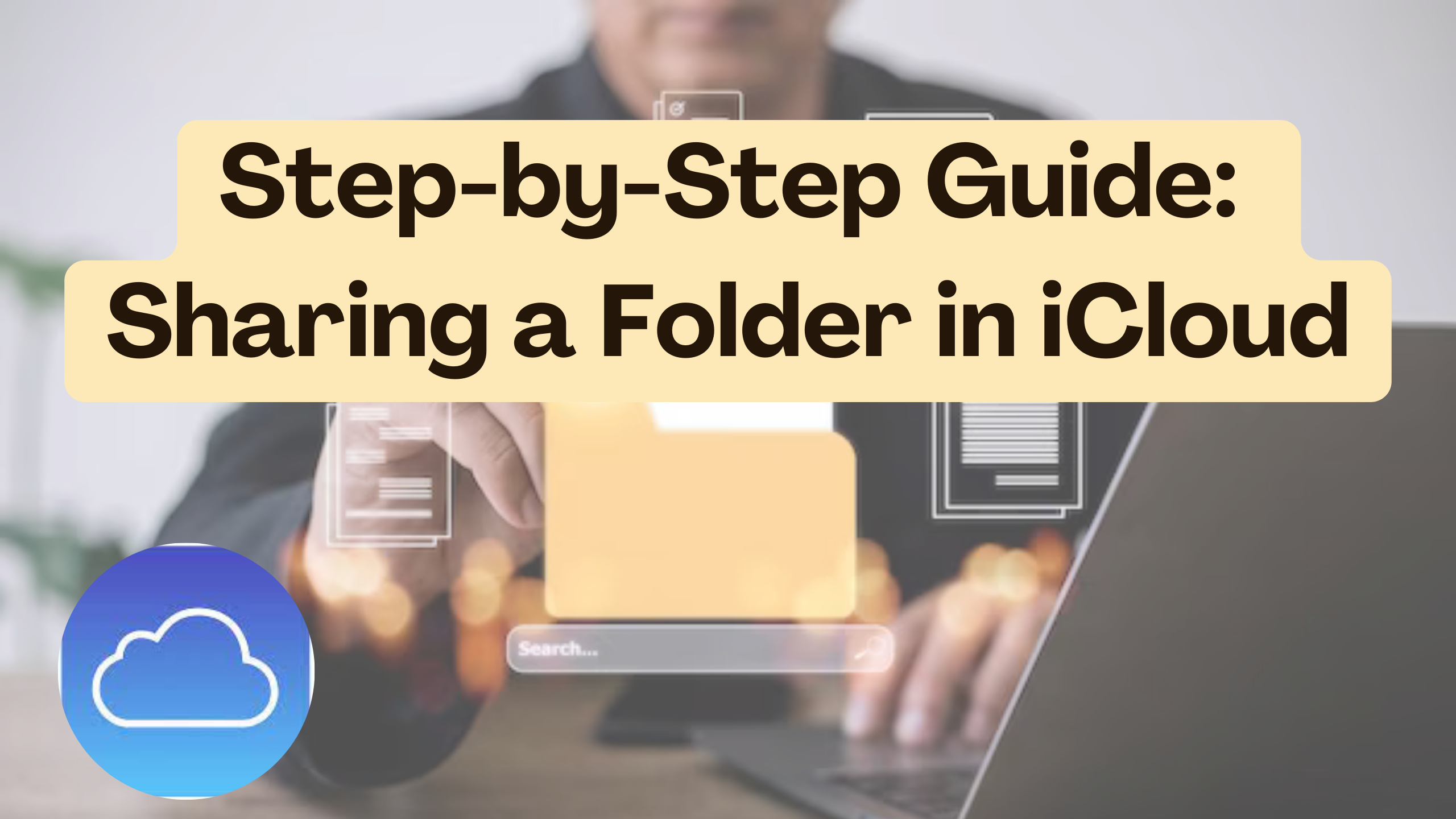
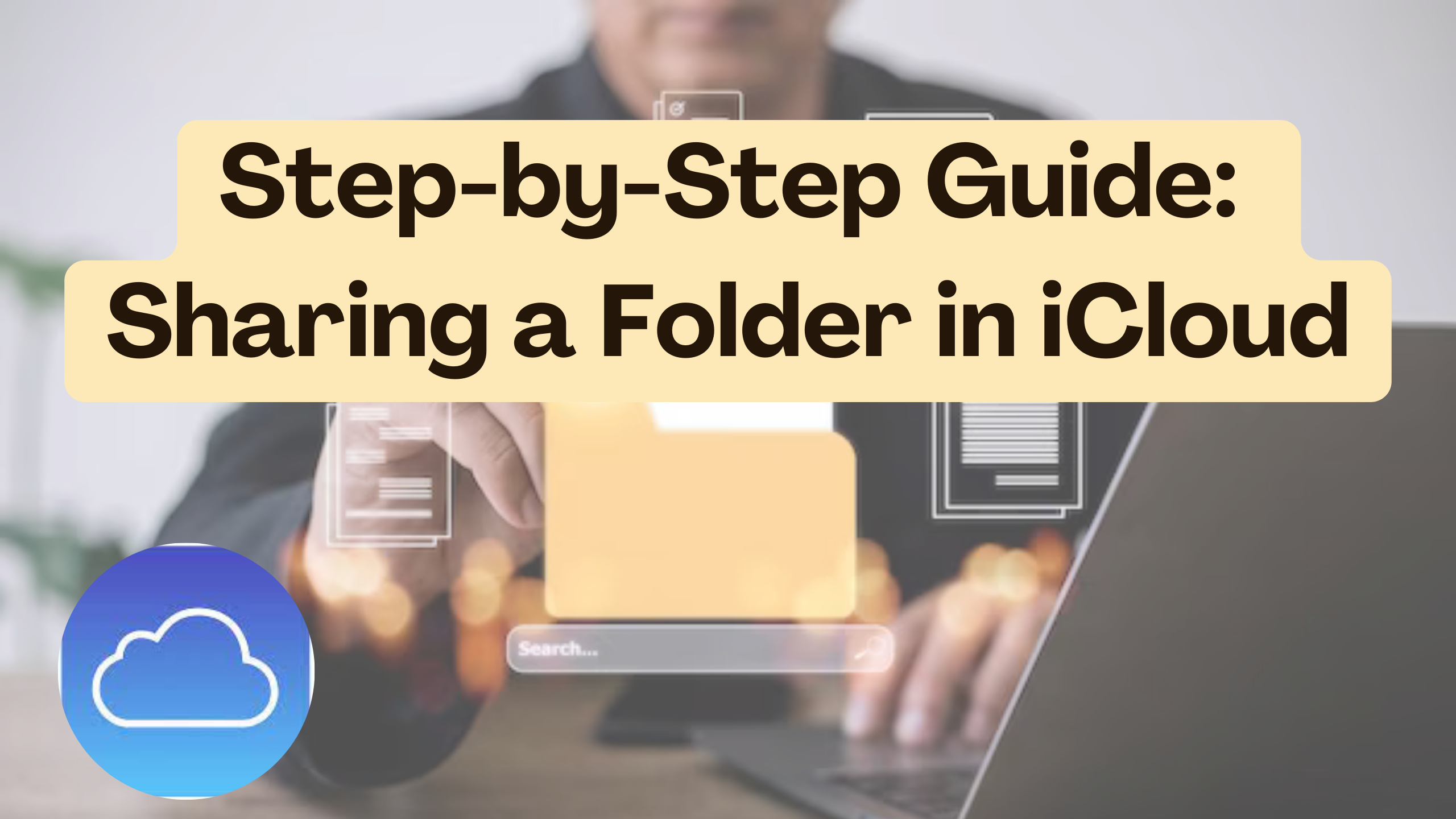
Step-by-Step Guide: Sharing a Folder in iCloud
iCloud, Apple’s cloud storage service, provides a seamless way to share folders with others. Sharing a folder in iCloud allows collaborative work and efficient management of files. In this step-by-step guide, we will walk you through the process of sharing a folder in iCloud. Additionally, discover essential SaaS products that complement iCloud’s capabilities for enhanced productivity.
Sharing a Folder in iCloud: A Simple Guide
Step 1: Access iCloud Drive
Begin by navigating to iCloud Drive on your Apple device. You can access iCloud Drive from your Mac, iPhone, or iPad.
Step 2: Locate the Folder
Identify the folder you want to share. Right-click on the folder or use the ellipsis (…) button to reveal the options menu.
Step 3: Choose ‘Share’
Select the ‘Share’ option from the menu. This initiates the sharing process.
Step 4: Add Collaborators
Enter the email addresses of the individuals you want to share the folder with. You can customize access permissions for each collaborator.
Step 5: Set Permissions
Specify whether collaborators can only view the contents or edit the folder. iCloud provides granular control over permissions.
Step 6: Send Invitations
Click ‘Send’ to dispatch invitations to your collaborators. They will receive an email prompting them to join the shared folder.
Now that you’ve mastered sharing folders in iCloud, let’s explore SaaS products that complement this collaborative workflow.
Relevant SaaS Products for Enhanced Collaboration
- Microsoft 365
- Seamlessly integrate Microsoft 365 for document editing and real-time collaboration.
- Google Workspace
- Leverage Google Workspace for cloud-based collaboration, document creation, and sharing.
- Slack
- Enhance communication within your team using Slack, a powerful messaging and collaboration platform.
- Trello
- Organize projects efficiently with Trello, a visual project management tool.
- Subscribed.FYI
- Optimize your SaaS stack with Subscribed.FYI, the ultimate solution for managing subscriptions and accessing exclusive deals.
Conclusion
Sharing folders in iCloud opens up new possibilities for seamless collaboration. Combine iCloud with the recommended SaaS products to create a comprehensive and efficient workflow. Explore the power of collaborative tools and streamline your work processes.
Subscribed.FYI: Elevating SaaS Management for Streamlined Collaboration
Navigate the world of SaaS subscriptions with Subscribed.FYI. Sign up for free today and unlock exclusive deals, empowering you to manage your SaaS stack efficiently.
Explore More: For detailed insights and official information, visit the official websites of the relevant SaaS products:





