Tab Search: Simplify Your Chrome Browsing
- WebOps Platforms Bug Tracking & Feedback Software Web Development & Design
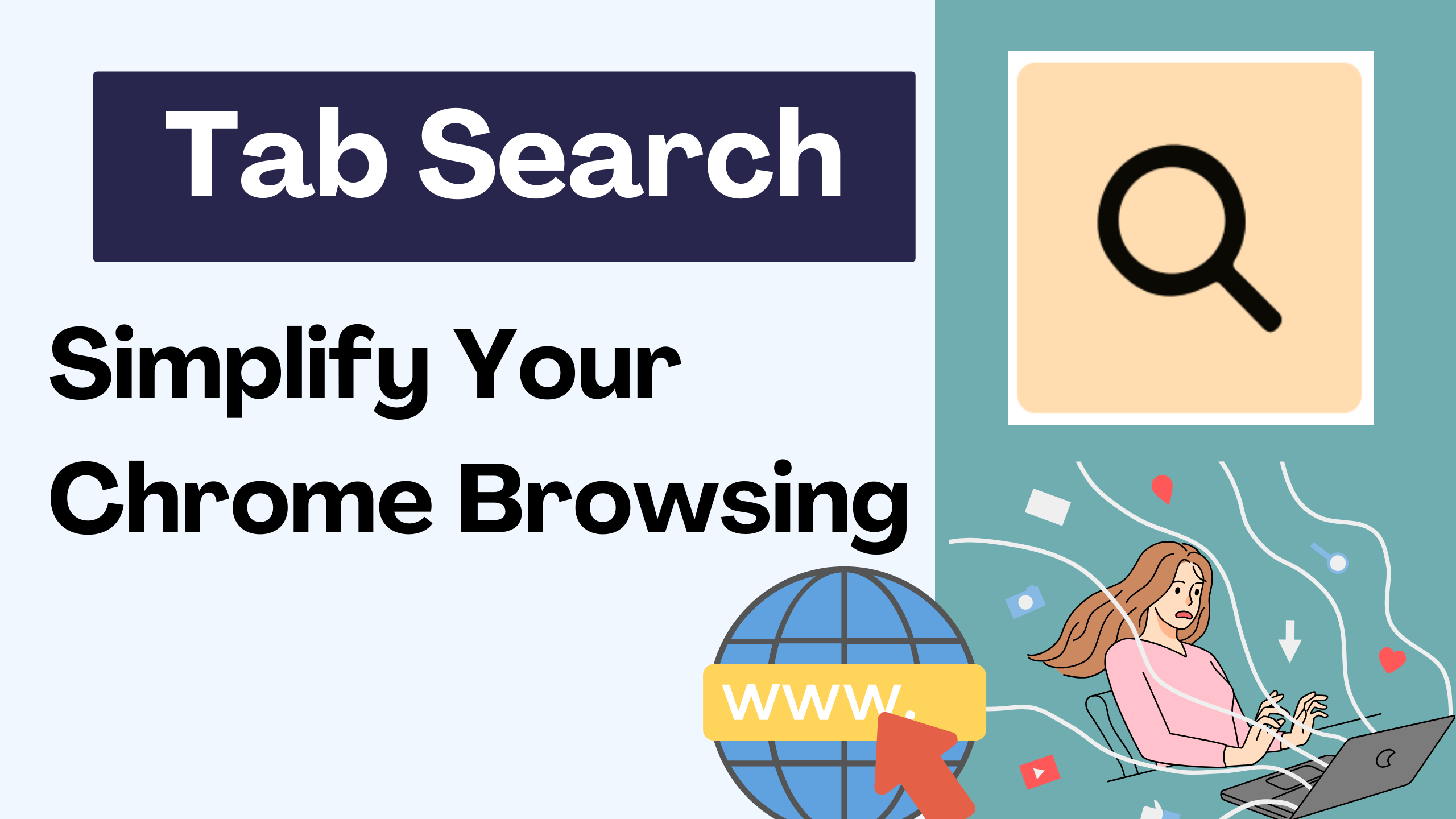
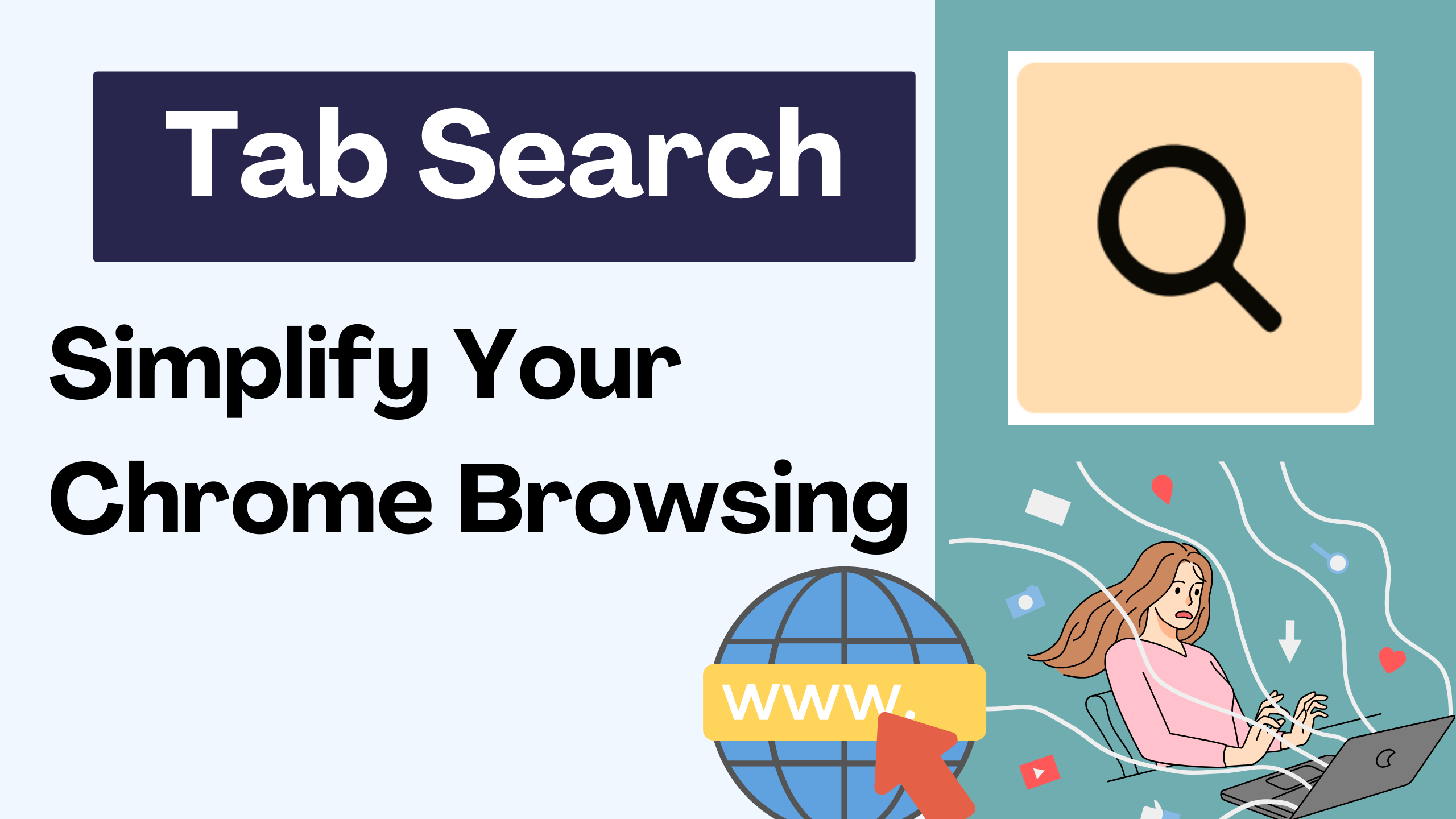
Explore Your Tabs Effortlessly with Tab Search for Google Chrome
Introduction
Are you tired of losing track of your open tabs and spending precious minutes searching for the right one? Say hello to Tab Search for Google Chrome—your new go-to solution for seamlessly navigating through your multitude of open tabs.
Unveiling Tab Search: A Game-Changer
The Challenge of Multitasking
In the digital age, multitasking has become second nature. However, the struggle lies in efficiently managing numerous open tabs. This is where Tab Search steps in as a game-changer.
What Sets Tab Search Apart?
Simultaneous Content Search
Tab Search stands out by offering a unique capability—it searches the entire content of all your open tabs simultaneously. No more endless scrolling through tab thumbnails or guessing which tab might contain the information you need.
Simplified Tab Switching
With Tab Search, bid farewell to the tedious process of tab switching. Find what you’re looking for in seconds and seamlessly transition between tabs with ease.
Precision Navigation
Say goodbye to aimless scrolling within a webpage to locate specific information. Tab Search takes you directly to the part of the webpage where your search term is found, saving you time and frustration.
How to Use Tab Search
Installation and Activation
- Install the Extension: Visit the Chrome Web Store and add Tab Search to your Chrome extensions.
- Access the Search: Click the extension icon in the extensions tray or use the shortcut Option/Alt + F to activate the search box.
Searching Like a Pro
- Start typing your search term, and Tab Search will display results from all your open tabs.
- Click on a result to navigate directly to that tab and the exact spot where your search term is located.
- Use arrow keys to smoothly move through the results.
Tips for Optimal Performance
For the best experience with Tab Search, consider turning off Chrome’s memory saver feature. Although Tab Search works with the memory saver on, disabling it ensures optimal performance, especially when accessing the content of all tabs.
Behind the Scenes: A Passion Project
Tab Search is more than just a tool; it’s a passion project developed by a hobbyist programmer dedicated to simplifying routine tasks. The philosophy behind Tab Search is clear—subtracting steps rather than just rerouting them.
Your Feedback Matters
As the creator, I invite you to try Tab Search and share your experience. Your ratings, reviews, feedback, and suggestions on the Chrome Web Store will contribute to elevating its visibility and making it even more valuable for users.
Get Started Now!
Ready to reclaim control over your open tabs? Explore Tab Search on Product Hunt and watch the introduction video. Install Tab Search and experience a new level of efficiency in managing your tabs.





