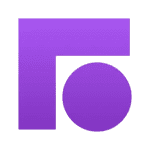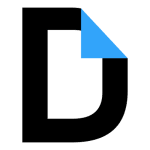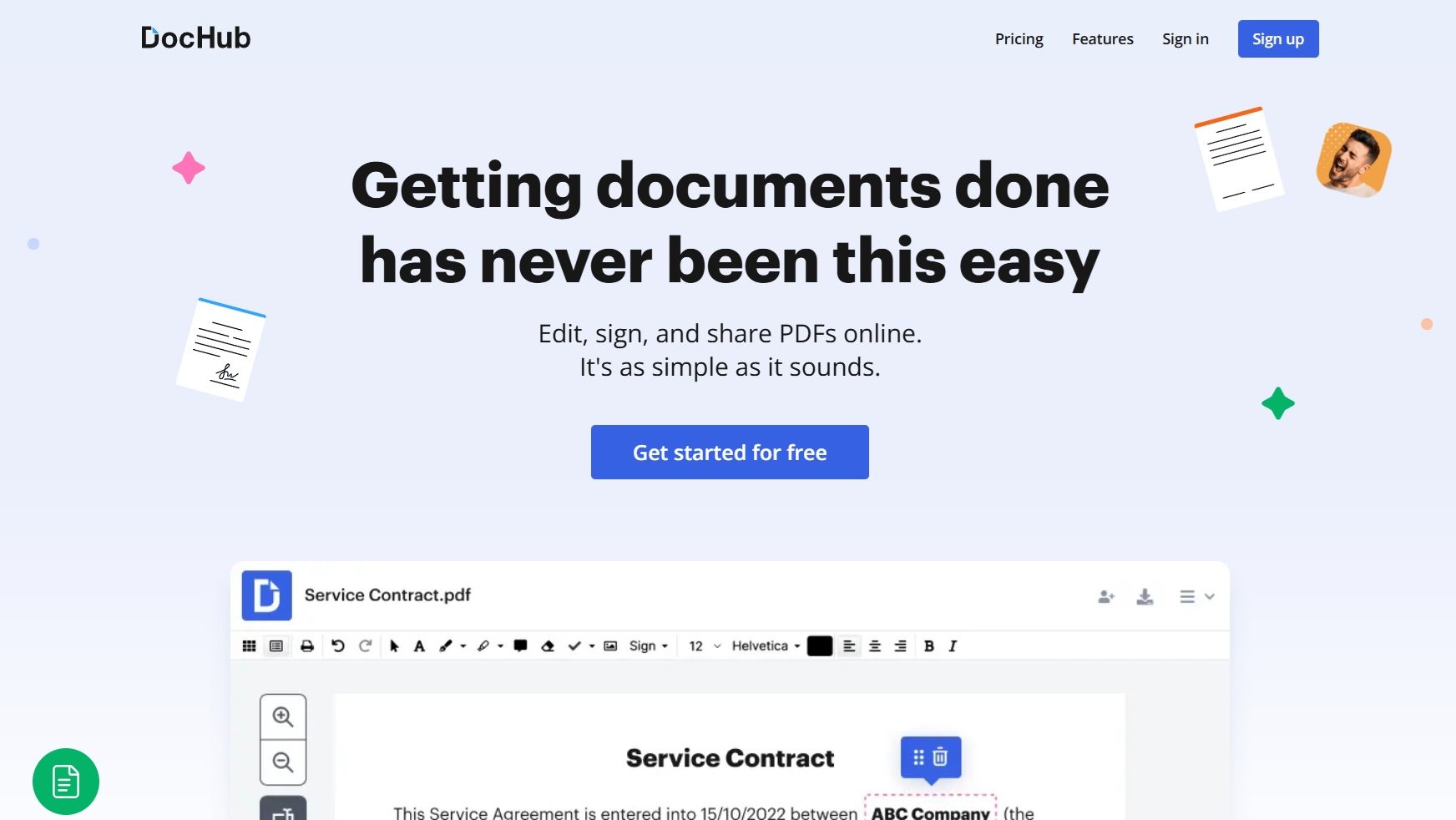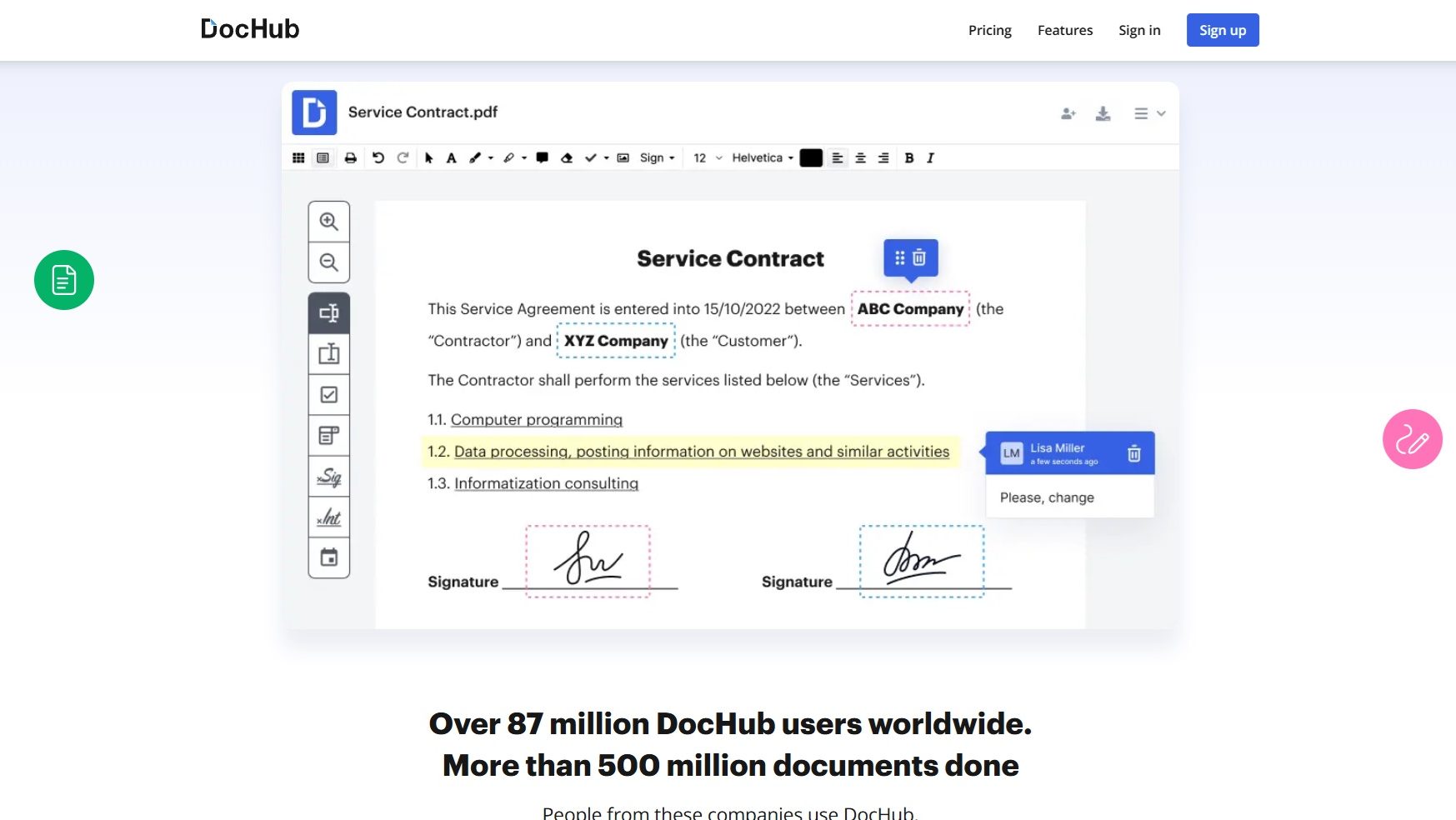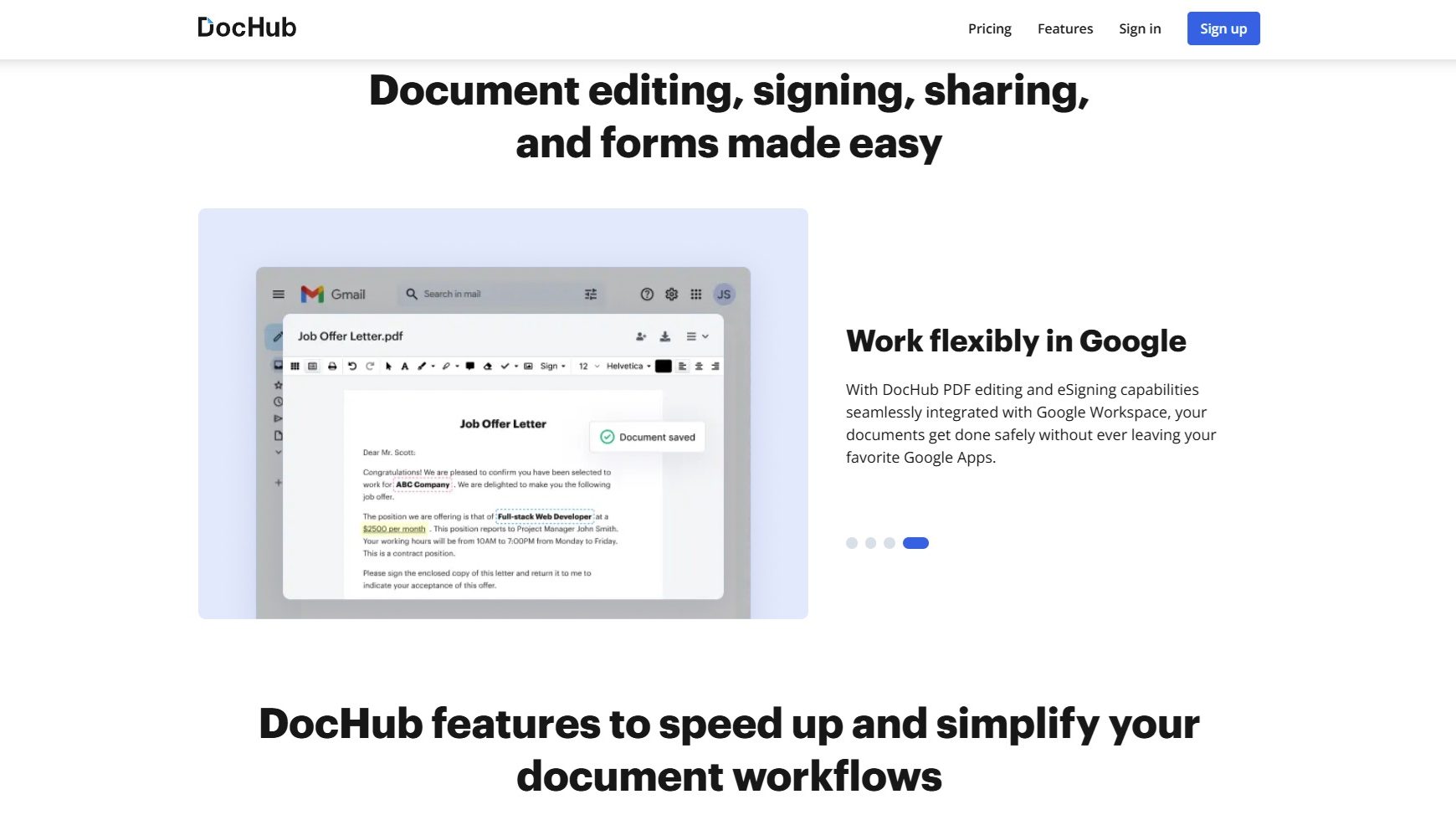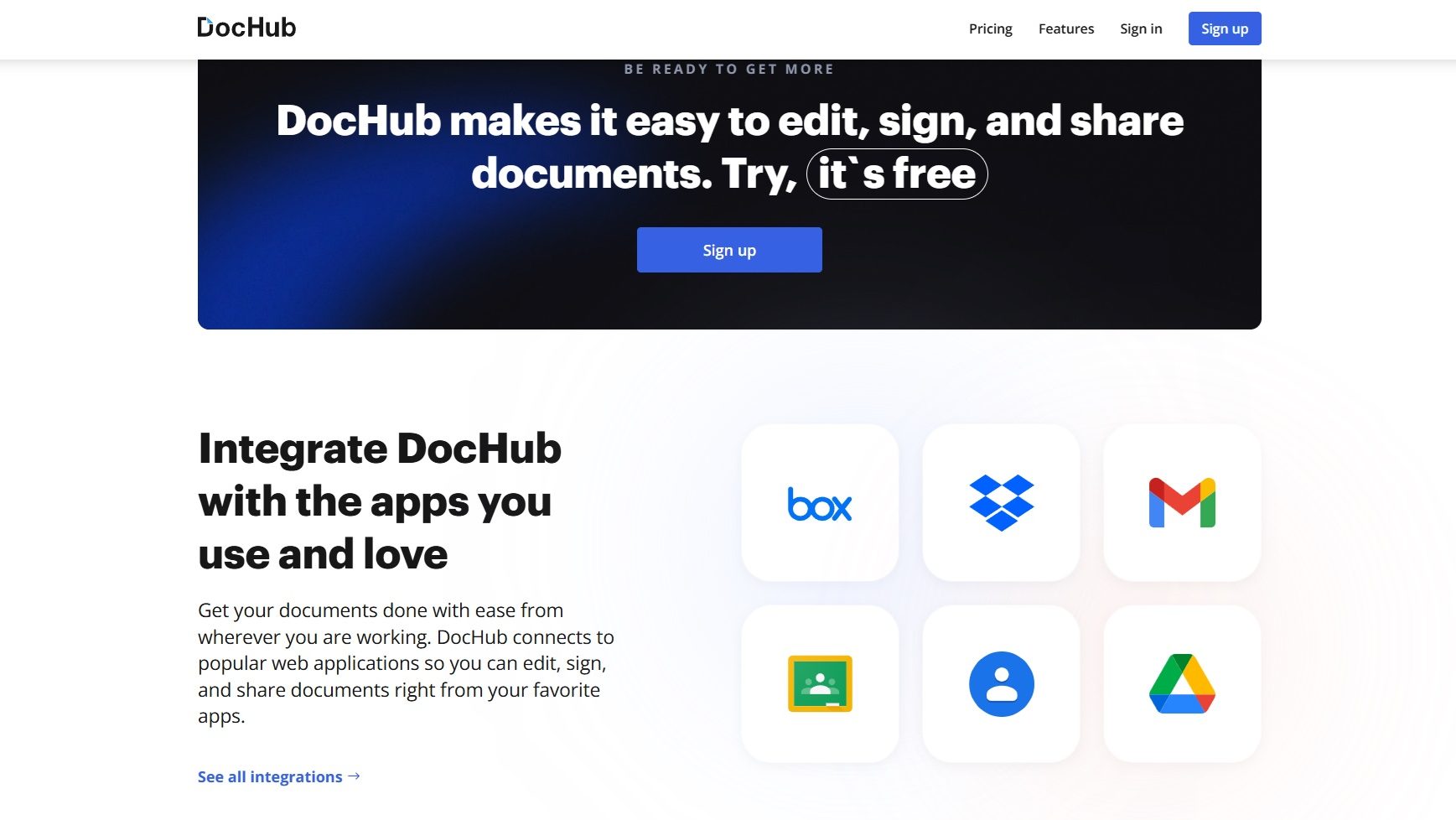Overview
Simplify Your PDF Workflow with DocHub – Edit, Sign, and Share Effortlessly
DocHub, a standout tool in the Popular Tools category, makes document management seamless with its user-friendly features for editing, signing, and sharing PDFs. Collaborate in real time, securely handle forms, and streamline annotations. Ready to enhance your productivity? Don’t miss the exclusive deals on DocHub.
Why Use DocHub?
In the realm of PDF editing and management, DocHub stands out by:
- Comprehensive Editing Tools: DocHub provides a wide range of tools for annotating, highlighting, and editing PDFs, making it easy to customize documents to meet specific needs.
- Secure Document Signing: With robust e-signature capabilities, DocHub allows users to sign documents securely, ensuring authenticity and compliance with legal standards.
- Real-Time Collaboration: DocHub enables multiple users to collaborate on documents simultaneously, facilitating efficient teamwork and communication.
- Cloud Integration: DocHub integrates seamlessly with popular cloud storage services like Google Drive and Dropbox, allowing for easy access and management of documents from anywhere.
Who is DocHub For?
DocHub caters to a wide range of users:
- Professionals: Professionals use DocHub for editing and signing contracts, agreements, and other business documents, streamlining their workflow and reducing paperwork.
- Educators and Students: Educators and students leverage DocHub for annotating and sharing educational materials, facilitating interactive learning and collaboration.
- Remote Teams: Remote teams benefit from DocHub’s real-time collaboration features, enabling efficient document sharing and editing across different locations.
- Legal and Financial Services: Legal and financial professionals use DocHub for secure document signing and management, ensuring compliance and confidentiality.
In conclusion, DocHub is an essential tool for anyone needing efficient and secure PDF document management. Whether you’re a professional, educator, remote team member, or in the legal or financial sector, DocHub provides the tools necessary for effective document handling and collaboration.