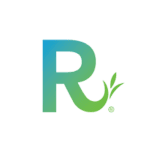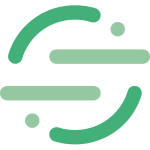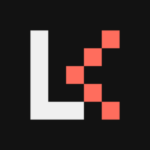How to Cancel Google Calendar Subscription
Here’s a quick guide on how to cancel your Google Calendar subscription. Whether you’re moving to another time-management tool or simply cutting costs, this guide will walk you through the cancellation steps with ease. Google Calendar is a time-management and scheduling tool that allows users to create and manage events, set reminders, and share calendars with others. It integrates seamlessly with other Google Workspace apps, providing a collaborative platform for organizing personal and professional schedules. For more information, visit the Google Calendar website.
How to Cancel Your Google Calendar Subscription
Canceling your Google Calendar subscription is straightforward when you know the steps. Whether you’re switching to another platform or simply reducing your expenses, follow this guide for a smooth cancellation process.
Step 1: Access Google Calendar
To begin, open Google Calendar on your computer or mobile device. Navigate to the calendar you wish to manage.
Step 2: Identify the Calendar
In the sidebar, click the down arrow beside “My calendars” to view all your calendars. Find the calendar you want to unsubscribe from or delete.
Step 3: Unsubscribe from a Calendar
To unsubscribe from a calendar:
- Click the calendar you want to unsubscribe from.
- Click the “Options” icon (3 stacked dots) next to the calendar name.
- From the resulting menu, select “Settings and sharing.”
- Click “Unsubscribe” in the “Remove calendar” section near the bottom of the page[1][4].
Step 4: Delete a Calendar
To delete a calendar:
- Click the calendar you want to delete.
- Click the “Options” icon (3 stacked dots) next to the calendar name.
- From the resulting menu, select “Settings and sharing.”
- Click “Delete” in the “Remove calendar” section near the bottom of the page. Confirm that you want to permanently delete the calendar by checking the box next to “Yes, I definitely want to permanently delete this calendar for everyone”[1][4].
Step 5: Confirm the Cancellation
After unsubscribing or deleting the calendar, you should no longer have access to it. If you need to restore access, you can ask the owner to share the calendar with you again[4].
Conclusion
Ending a subscription can be a hassle-free task when you follow the proper steps. Whether you’re opting for a different service, tightening your budget, or no longer need the product, the process can be managed smoothly with careful attention to the cancellation steps. Always ensure you’ve reviewed your subscription terms and confirmed the cancellation to avoid future charges. Should any complications arise, most services offer support options to help resolve issues quickly.
If you need more detailed information or have specific questions about your Google Calendar account, you can also refer to their Google Help page or contact their support team directly.