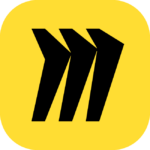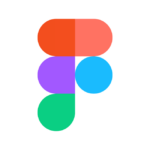How to Cancel Jamboard
To cancel and deactivate the use of a Jamboard, follow these steps:
Removing a Jamboard Device from Your Domain
- Sign in to your Google Admin console using your administrator account (which does not end in @gmail.com).
- Navigate to the Menu, then select Devices, followed by Jamboard, and finally Devices.
- Some features may require the Jamboard Management privilege.
- Click on the device you want to remove.
- Click on Deprovision.
- Confirm by clicking Deprovision again. This action will restore the device to its factory settings, erasing all device configurations.
Deactivating the Jamboard App
As of October 1, 2024, the Jamboard app will be deactivated. Here’s what you need to know:
- After October 1, 2024, you will no longer be able to create or edit new Jams. The app will be in “view-only” mode until December 31, 2024.
Backing Up Your Jam Files
- Between October 1, 2024, and December 31, 2024, you will be able to back up your Jam files.
- Jam files saved in Google Drive will automatically be converted to PDF and placed in the same location as the original Jam on Drive.
Steps to Save Your Jam Files
- Ensure all your important Jam files are backed up before the deactivation date.
- Use the view-only mode to access and download your Jam files as PDFs from Google Drive.
Discontinuing Hardware Use
- If you plan to reuse the Jamboard device in a different organization or clear functional issues, deprovisioning the device (as described above) will reset it to factory settings.
- After deprovisioning, the device will no longer be connected to your domain and can be set up anew.
By following these steps, you will effectively cancel and deactivate the use of the Jamboard product within your organization.