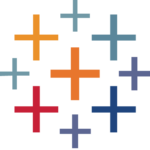How to Cancel KNIME Analytics Platform
To cancel the execution of a node or a workflow in the KNIME Analytics Platform, follow these steps:
Canceling Node Execution
- Click the Cancel button in the node action bar.
- Alternatively, right-click the node and select Cancel from the context menu.
- You can also select the node and press the
F9 key to cancel its execution.
Canceling Workflow Execution
If you need to cancel the execution of an entire workflow, you will need to cancel each node individually, as there is no global cancel button for the entire workflow.
Additional Considerations
- If a node is unresponsive or stuck, clicking the Cancel button may not immediately stop the execution. In such cases, be cautious as forcibly terminating KNIME can risk corrupting your workspace. However, if necessary, you can close KNIME and then repair your workspace if issues arise.
Resetting Nodes
If you need to reset a node after canceling its execution:
- Click the Reset button in the node action bar.
- Alternatively, right-click the node and select Reset from the context menu.
- You can also select the node and press the
F8 key to reset it.