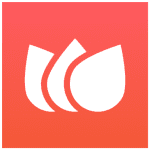How to Cancel Nectar Subscription
Here’s a quick guide on how to cancel your Nectar subscription. Whether you’re moving to another employee recognition and rewards platform or simply cutting costs, this guide will walk you through the cancellation steps with ease. Nectar is a company that provides an employee recognition and rewards platform designed to enhance workplace culture and boost employee engagement. Their platform allows organizations to celebrate achievements, recognize contributions, and offer meaningful rewards to their teams. For more information, visit their website at Nectar HR.
How to Cancel Your Nectar Subscription
Canceling your Nectar subscription is straightforward when you know the steps. Whether you’re switching to another platform or simply reducing your expenses, follow this guide for a smooth cancellation process.
How to Cancel Nectar: Step-by-step
Step 1: Log into Your Nectar Account
To begin, log in to your Nectar account on the Nectar HR website. Once logged in, navigate to your Profile Settings by using the navigation on the left and clicking on Profile.
Step 2: Access the Subscription Settings
On your profile page, click on Settings on the right side of your screen. Now, scroll down and look for Manage Subscription and click on it. This will bring you to the Superlike AI subscription page, which is where you manage your Nectar AI subscription.
Step 3: Cancel Your Subscription
On the Superlike AI subscription page, look for the Cancel Subscription button and click on it. This will initiate the cancellation process.
Step 4: Confirm the Cancellation
After clicking Cancel Subscription, you will be prompted to confirm your decision. Follow any additional on-screen prompts to complete the cancellation process.
Step 5: Verify Your Cancellation
After successfully canceling, you should receive a confirmation email from Nectar’s support team. Be sure to check your email to verify that the subscription has been canceled and that you will no longer be billed.
Ending a subscription can be a hassle-free task when you follow the proper steps. Whether you’re opting for a different service, tightening your budget, or no longer need the product, the process can be managed smoothly with careful attention to the cancellation steps. Always ensure you’ve reviewed your subscription terms and confirmed the cancellation to avoid future charges. Should any complications arise, most services offer support options to help resolve issues quickly.
Should you need more detailed information or have specific questions about your Nectar account, you can also refer to their FAQ page or contact their support team directly.
By following these steps, you can effectively terminate your subscription with Nectar and move on to a new platform that better fits your needs. Always ensure you’ve reviewed your subscription terms and confirmed the cancellation to avoid future charges. Should any complications arise, most services offer support options to help resolve issues quickly.