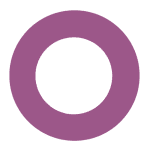How to Cancel Odoo Sales
Here’s a quick guide on how to cancel your Odoo Sales subscription. Whether you’re moving to another sales management tool or simply cutting costs, this guide will walk you through the cancellation steps with ease. Odoo Sales is a comprehensive sales management application designed to streamline the sales process, from lead generation to order fulfillment, within the Odoo suite of business applications. It offers features such as CRM integration, quotation management, and sales analytics to enhance productivity and decision-making for businesses. For more information, you can visit the Odoo Sales page.
How to Cancel Your Odoo Sales Subscription
Step 1: Log into Your Odoo Account
To begin, log in to your Odoo account on the Odoo website. Once logged in, navigate to the Sales module by clicking on the relevant tab.
Step 2: Access the Subscription Management
In the Sales module, locate the subscription you wish to cancel. You can find this by navigating to the specific sales order or subscription that you want to close.
Step 3: Close the Subscription
Once you have located the subscription, you can close it by clicking on the Close button. This option is available after the quotation for a subscription product has been confirmed and the subscription status has changed to In Progress[1][2].
Step 4: Enter Close Reason (Optional)
If you are an administrator, you will be prompted to enter a close reason for the subscription. This can be done by selecting from a drop-down menu of options or entering a custom reason[1][2].
Step 5: Confirm the Cancellation
After entering the close reason, click Submit to confirm the cancellation. The subscription status will now be updated to Closed, and the close reason will be mentioned on the subscription[1][2].
Step 6: Verify Your Cancellation
After successfully closing the subscription, you should verify that the status has been updated accordingly. The close reason will be visible in the Chatter of the sales order, and the customer will be informed of this modification through their portal[1][2].
Conclusion
Ending a subscription in Odoo Sales can be a hassle-free task when you follow the proper steps. Whether you’re opting for a different service, tightening your budget, or no longer need the product, the process can be managed smoothly with careful attention to the cancellation steps. Always ensure you’ve reviewed your subscription terms and confirmed the cancellation to avoid future charges. Should any complications arise, you can refer to Odoo’s FAQ page or contact their support team directly.