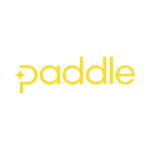How to Cancel Paddle
A Simple Guide to Canceling Your Subscription with Paddle
Paddle is a payment processing company that helps businesses automate their billing operations. They act as a merchant of record, taking care of payments, taxes, and compliance issues so businesses can concentrate on expanding. Here’s a step-by-step guide to canceling your subscription with Paddle:
Step 1: Visit Paddle’s Website
To start the cancellation process, go to the Paddle website. Once there, navigate to the support chat on paddle.net.
Step 2: Access Support Chat
Click on the support chat option on paddle.net. You’ll be asked for your email or transaction details to locate the subscription. You can also look for the link to paddle.net in an email you have received from Paddle, which will automatically share your subscription order details with their virtual assistant.
Step 3: Locate Your Subscription
Use the email or transaction details provided to locate your subscription. If you have received a transaction receipt email from Paddle, look for a link to paddle.net within the email. This will open Paddle’s virtual assistant, which will help you manage your subscription.
Step 4: Initiate Cancellation
If the virtual assistant is unable to resolve your query, you will be put through to Paddle’s support team. They can assist you further with canceling your subscription. You can also directly send a request to cancel the subscription to their support team via email.
Step 5: Confirm Cancellation
After initiating cancellation, you may receive a confirmation message or email from Paddle. This will serve as confirmation that your subscription will not renew in the future. If you need to verify the cancellation, you can contact Paddle’s support team directly.
Additional Resources:
- Paddle Support Chat: Visit paddle.net for immediate assistance with canceling your subscription.
- Paddle Contact Information: If you encounter any difficulties or have questions about the cancellation process, reach out to Paddle’s support team for assistance.
Conclusion:
Canceling your subscription with Paddle is a straightforward process that can be completed through their website. By following the steps outlined in this guide, you can navigate the cancellation process smoothly and confidently. If you have any further questions or concerns, don’t hesitate to reach out to Paddle for support.