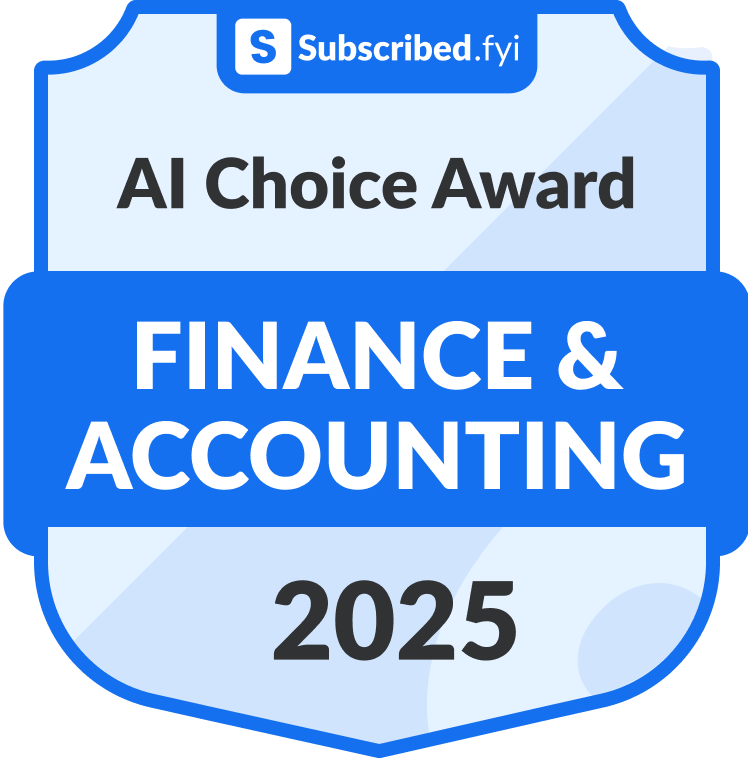How to Cancel Ramp
Here’s a quick guide on how to cancel your Ramp subscription. Whether you’re moving to another expense management platform or simply cutting costs, this guide will walk you through the cancellation steps with ease. Ramp offers a corporate card and spend management platform designed to streamline expense tracking and optimize financial operations, providing features like automated expense reporting and real-time insights. If you’re looking for alternatives, feel free to explore other expense management tools that might better fit your business needs.
How to Cancel Your Ramp Subscription
Canceling your Ramp subscription is straightforward when you know the steps. Whether you’re switching to another platform or simply reducing your expenses, follow this guide for a smooth cancellation process.
How to Cancel Ramp: Step-by-step
Step 1: Log into Your Ramp Account
To begin, log in to your Ramp account on the Ramp website. Once logged in, navigate to your Account Settings by clicking on your profile icon at the top right of the screen.
Step 2: Access the Billing Settings
In your Account Settings, scroll down and find the Billing or Subscriptions tab. This is where you can view all of your current subscriptions and manage your billing information.
Step 3: Review Your Subscription Details
Before proceeding with the cancellation, review your subscription details to ensure you understand when your next billing date is and what features you will lose access to once canceled. This will help you make an informed decision.
Step 4: Start the Cancellation Process
Next, click on the Cancel Subscription button under your subscription details. Ramp will ask if you’re sure you want to cancel. Click Yes, Cancel to initiate the cancellation process.
Step 5: Confirm the Cancellation
Follow any additional on-screen prompts to confirm your cancellation. Ramp may ask you to provide feedback on why you’re canceling, which can be helpful for improving their services.
Step 6: Verify Your Cancellation
After successfully canceling, you should receive a confirmation email from Ramp Support. Be sure to check your email to verify that the subscription has been canceled and that you will no longer be billed.
Conclusion
Ending a subscription can be a hassle-free task when you follow the proper steps. Whether you’re opting for a different service, tightening your budget, or no longer need the product, the process can be managed smoothly with careful attention to the cancellation steps. Always ensure you’ve reviewed your subscription terms and confirmed the cancellation to avoid future charges. Should any complications arise, most services offer support options to help resolve issues quickly.
Looking for Alternatives?
If you’re considering other tools after canceling your Ramp subscription, here are some great alternatives for expense management:
- Dext: A powerful tool for managing receipts, invoices, and expenses, helping businesses streamline their financial processes.
- SAP Concur: An integrated travel and expense management solution that simplifies the process of managing business expenses.
- Expensify: A user-friendly platform for tracking expenses, generating reports, and managing receipts effortlessly.
- Navan: A comprehensive solution for managing travel and expenses, offering tools to simplify the booking and expense reporting process.
- Emburse Expense Professional: A robust platform for managing corporate expenses, providing insights and control over spending.
If you’re looking to explore new tools or services, visit Subscribed Deals for exclusive discounts and offers on a variety of platforms. Additionally, you should also check out other tools from related categories like Expense Management Software to find comprehensive solutions that enhance financial workflows and streamline expense management.
If you need more detailed information or have specific questions about your Ramp account, you can also refer to their support resources or contact their support team directly.