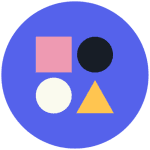How to Cancel Reclaim.ai Subscription
Here’s a quick guide on how to cancel your Reclaim.ai subscription. Whether you’re moving to another productivity tool or simply cutting costs, this guide will walk you through the cancellation steps with ease. Reclaim.ai is a productivity tool designed to optimize scheduling and task management by intelligently prioritizing and allocating time for meetings, tasks, and breaks. It integrates seamlessly with calendar apps to help users maintain a balanced and efficient workflow. For more information, you can visit their Services Description and Payment Processing sections.
How to Cancel Your Reclaim.ai Subscription
Canceling your Reclaim.ai subscription is straightforward when you know the steps. Whether you’re switching to another platform or simply reducing your expenses, follow this guide for a smooth cancellation process.
How to Cancel Reclaim.ai: Step-by-step
Step 1: Log into Your Reclaim.ai Account
To begin, log in to your Reclaim.ai account on the Reclaim.ai website. Once logged in, navigate to your Services & Subscriptions page by clicking on the relevant link in your account settings or profile menu.
Step 2: Access the Subscription Management Page
On the Services & Subscriptions page, scan the list of your active subscriptions to identify the specific subscription you want to cancel. It will be listed with its name, billing details, and perhaps the associated service (like “Starter Plan” or “Business Plan”).
Step 3: Select the Cancellation Option
Now, look for the option to “Cancel” or “Turn off auto-renew” on the subscription management page. The wording might vary slightly, but the intent is the same. Cancel: This usually means ending the subscription immediately. You might lose access to the service right away, but you won’t be billed again. Turn off auto-renew: This option won’t immediately cancel your subscription, but rather turn off recurring billing. You’ll keep the subscription until the current billing period ends and you’ll get to enjoy the service for the time you’ve already paid for.
Step 4: Confirm the Cancellation
Reclaim.ai will likely ask you to confirm your cancellation one last time. This is your final chance to back out. If you’re sure you want to proceed, go ahead and confirm cancellation. You’ll usually receive a confirmation email once the cancellation is complete, so keep an eye on your inbox.
Step 5: Verify Your Cancellation
After successfully canceling, you should receive a confirmation email from Reclaim.ai. Be sure to check your email to verify that the subscription has been canceled and that you will no longer be billed.
Ending a subscription can be a hassle-free task when you follow the proper steps. Whether you’re opting for a different service, tightening your budget, or no longer need the product, the process can be managed smoothly with careful attention to the cancellation steps. Always ensure you’ve reviewed your subscription terms and confirmed the cancellation to avoid future charges. Should any complications arise, Reclaim.ai offers robust support options to help resolve issues quickly. For more detailed information or specific questions about your Reclaim.ai account, you can refer to their FAQ page or contact their support team directly.
If you need more detailed information or have specific questions about your Reclaim.ai account, you can also refer to their Terms of Service or contact their support team directly.