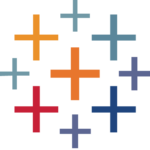How to Cancel SAS Enterprise Guide
To cancel or terminate a job or session in SAS Enterprise Guide, you can follow these steps:
Canceling a Job
- If you need to stop a currently running task, go to
View > Task Status.
- Right-click on the offending task and select
Stop. This method is generally effective, especially in newer versions of SAS Enterprise Guide, but it may not immediately stop database queries.
Stopping a Database Query
- If the task involves a database query, using the
Stop button may not interrupt the query. In such cases, you might need to take more drastic measures:
- Right-click on the task in the
Task Status window and select End SAS Process. This will terminate the SAS session, but it will also end your SAS process and you may lose any accumulated WORK data sets.
Terminating a SAS Session via Code
-
To terminate the SAS session programmatically, you can use SAS statements like ENDSAS or ABORT EXIT. However, these commands will only terminate the SAS session connected to Enterprise Guide and will not close the Enterprise Guide application itself.
sas
ENDSAS;
ABORT EXIT;
These commands can be used within a process flow, but they will not prevent subsequent process flows from running unless you use conditional nodes to check for specific conditions before proceeding.
Using Conditional Nodes
- To skip the next process flow based on a condition, use a
Conditional Node at the start of the next flow branch. This can check for the presence of a macro variable or an error code, and if the condition is not met, the flow will not run.
Scripting Interface
- For more advanced automation, SAS Enterprise Guide has a scripting interface that allows you to run Enterprise Guide like a batch process using VB Script or PowerShell. This can be used to automate tasks and control the flow of your processes, but it does not provide a way to programmatically close the Enterprise Guide application itself.