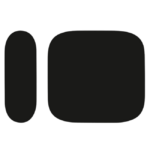How to Cancel SelectSurvey NET
To create a full cancellation instruction for the SelectSurvey.NET product, you need to follow these steps, which are derived from the general survey management capabilities of the software.
Deactivating a Survey in SelectSurvey.NET
Preparing for Cancellation
Before you can cancel or deactivate a survey, ensure you have the necessary permissions and access to the administrative console.
Deactivating the Survey
To deactivate a survey, follow these steps:
- Navigate to the Survey Definition pane.
- Select the name of the survey you want to deactivate. This will display the survey in the workspace.
- Click the "Deactivate" button.
Deactivation Options
When you click "Deactivate," a confirmation dialog will appear with the following options:
-
Yes: This will purge all previous survey results and deactivate the survey.
-
No: This will deactivate the survey without purging previous results. This option is useful if you are making minor changes, but it may cause confusion in long-term reporting.
-
Cancel: This will cancel the deactivation process, and the survey will remain active.
Alternative Method
You can also deactivate a survey from the Survey Activation view:
- In the Survey Definition pane, select "Survey Definition" to display the Survey Activation view.
- From the list of surveys, select the name of the survey you want to deactivate.
- Click the "Deactivate" button.
Post-Deactivation
After deactivating the survey, you can no longer collect new responses. If you chose to purge the results, all previous data will be deleted. If you did not purge the results, they will remain available for review but may be mixed with new results if the survey is reactivated with changes.
Additional Considerations
- Ensure that any automated emails or notifications related to the survey are also stopped to avoid confusion.
- If the survey was part of a larger workflow or integration, adjust those settings accordingly to reflect the survey’s deactivated status.
- You can reactivate the survey at any time by following similar steps and selecting "Activate" instead of "Deactivate."
By following these steps, you can effectively cancel or deactivate a survey in SelectSurvey.NET.