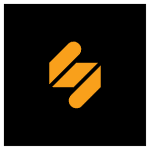How to Cancel Simplified
Here’s a quick guide on how to cancel your Simplified subscription. Whether you’re moving to another writing tool or reducing costs, this guide will walk you through the cancellation steps with ease. Simplified’s AI Writer is an intelligent platform that helps users create high-quality content quickly and efficiently, including blogs, captions, and ads.
How to Cancel Your Simplified Subscription
Canceling your Simplified subscription is easy when you follow the steps outlined below. Whether you’re switching to another platform or managing your expenses, here’s how to cancel your subscription smoothly.
How to Cancel Simplified: Step-by-step
Step 1: Log into Your Simplified Account
To begin, log in to your Simplified account on the Simplified website. Once logged in, click on your profile icon at the top right to access your Account Settings.
Step 2: Navigate to Billing Settings
In your Account Settings, locate the Billing or Subscription tab. Here, you can view your active plan, payment details, and renewal dates.
Step 3: Review Your Subscription Plan
Before canceling, review your subscription details to understand when your next billing date is and what features will no longer be available after cancellation. This ensures you make an informed decision.
Step 4: Start the Cancellation Process
Click on the Cancel Subscription button in the Billing section. Simplified may ask you to confirm your decision and provide feedback on your cancellation reason.
Step 5: Confirm the Cancellation
Follow the on-screen prompts to confirm your cancellation. Ensure that you complete all steps to finalize the process.
Step 6: Check for Confirmation
Once canceled, you’ll receive an email confirmation from Simplified Support. Check your inbox to verify that your subscription has been canceled and you will no longer be billed.
Conclusion
Canceling your Simplified subscription is a straightforward process when done carefully. Whether you’re exploring alternative tools, managing your budget, or no longer need the service, following these steps ensures a hassle-free experience. Always double-check for confirmation to avoid future charges. If you face any issues, Simplified’s support team is available to help.
If you have further questions or need additional help, visit the Simplified FAQ page or contact their support team directly.