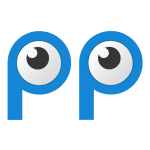How to Cancel Smartsupp
Here’s a quick guide on how to cancel your Smartsupp subscription. Whether you’re moving to another customer communication platform or simply cutting costs, this guide will walk you through the cancellation steps with ease. Smartsupp offers cutting-edge solutions for live chat, chatbots, and video recordings to help businesses engage with their website visitors and enhance customer support, but if you’re looking for alternatives, feel free to explore other tools that might better fit your business needs.
How to Cancel Your Smartsupp Subscription
Canceling your Smartsupp subscription is straightforward when you know the steps. Whether you’re switching to another platform or simply reducing your expenses, follow this guide for a smooth cancellation process.
Step 1: Log into Your Smartsupp Account
To begin, log in to your Smartsupp account on the Smartsupp website. Once logged in, navigate to your Billing settings by clicking on the pencil icon next to “Automatic renewal” in the Billing settings section.
Step 2: Access the Billing Settings
In your Billing settings, you will find the option to manage your subscription. Here, you can view all of your current subscriptions and manage your billing information. If you need more detailed information, you can refer to their Billing page.
Step 3: Review Your Subscription Details
Before proceeding with the cancellation, review your subscription details to ensure you understand when your next billing date is and what features you will lose access to once canceled. This will help you make an informed decision.
Step 4: Start the Cancellation Process
Next, if you are using a paid package, you will need to change your billing period or cancel your subscription. For yearly subscriptions, you can change the settings yourself in your account by clicking on the Edit button in “My package” and choosing the monthly subscription. For more advanced needs, consider contacting their Customer Care team as in this case, they have to make the change manually. If you want to cancel your subscription entirely, you will need to follow the steps to deactivate automatic renewal and then proceed with the cancellation.
Step 5: Deactivate Automatic Renewal
To deactivate automatic renewal, click on the pencil icon next to “Automatic renewal” in the Billing settings section. This will ensure that your account will not be automatically charged for the next billing cycle.
Step 6: Confirm the Cancellation
After deactivating automatic renewal, you can proceed with canceling your subscription. If you are using a yearly subscription, you will need to wait until the end of the current billing cycle to avoid any charges. If you are using a monthly subscription, you can cancel it at any point during the billing cycle.
Step 7: Verify Your Cancellation
After successfully canceling, you should receive a confirmation email from Smartsupp Support. Be sure to check your email to verify that the subscription has been canceled and that you will no longer be billed.
Conclusion
Ending a subscription can be a hassle-free task when you follow the proper steps. Whether you’re opting for a different service, tightening your budget, or no longer need the product, the process can be managed smoothly with careful attention to the cancellation steps. Always ensure you’ve reviewed your subscription terms and confirmed the cancellation to avoid future charges. Should any complications arise, most services offer support options to help resolve issues quickly.
If you need more detailed information or have specific questions about your Smartsupp account, you can also refer to their FAQ page or contact their support team directly.
By following these steps, you can easily cancel your Smartsupp subscription and move on to a different customer communication platform that better fits your business needs.