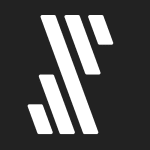How to Cancel WebHarvy
To cancel your WebHarvy subscription, you need to follow these steps, as the process typically involves contacting the support team or managing your subscription through the platform where you purchased it.
Steps to Cancel Your WebHarvy Subscription
If You Purchased Through the WebHarvy Website
-
Log In to Your Account: Go to the WebHarvy website and log in to your account using the credentials you used to purchase the subscription.
-
Access Your Account Settings: Navigate to the account settings or subscription management section.
-
Contact Support: Since WebHarvy does not provide a direct cancellation option on their website, you will need to contact their support team. You can do this by sending an email to their support address or using any contact form available on the website.
- Explain that you wish to cancel your subscription and provide any necessary details such as your account email, subscription plan, and any other relevant information.
If You Purchased Through a Third-Party Platform
-
Log In to the Third-Party Platform: If you purchased WebHarvy through a platform like the Apple App Store, Google Play, or another marketplace, log in to that platform.
-
Manage Your Subscriptions: Navigate to the subscription management section of the platform.
- For example, if you purchased through the Apple App Store, follow these steps:
- Visit Apple’s support page for managing subscriptions.
- Sign in with your Apple ID.
- Scroll down to the "Subscriptions" section and locate your WebHarvy subscription.
- Click on the WebHarvy subscription and select "Cancel Subscription."
- Confirm your cancellation when prompted.
General Instructions
-
Provide Necessary Details: When contacting support, ensure you provide all necessary details to facilitate the cancellation process, such as your account email and the specific subscription you want to cancel.
-
Confirm Cancellation: Once you have submitted your cancellation request, you may receive a confirmation email or notification from WebHarvy or the third-party platform.
Post-Cancellation
-
Access Until End of Billing Cycle: If you are canceling an active subscription, you will typically retain access to WebHarvy until the end of your current billing cycle.
-
Delete Software (If Required): Some refund policies may require you to delete all copies of the software from your server or host after cancellation.
By following these steps, you should be able to successfully cancel your WebHarvy subscription. If you encounter any issues, contacting the WebHarvy support team directly is the best course of action.