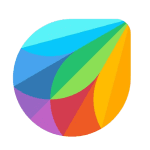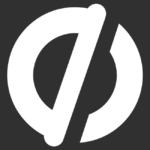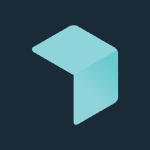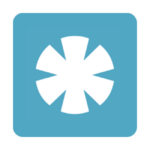How to Cancel Youtube Music Subscription
Contemplating discontinuing your YouTube Music subscription? Fear not! This guide facilitates a streamlined approach to cancellation, ensuring you are not charged for future billing cycles.
Steps to Cancellation:
Platform Selection: You can cancel your YouTube Music subscription through either a web browser on your desktop computer or the YouTube Music mobile app. Choose the method that best suits your needs.
Web Browser Cancellation:
- Account Access: Using your web browser, navigate to the YouTube Music website and log in to your account credentials.
- Subscription Management: Locate the section labeled “Paid memberships.” Click on this section to access your subscription details.
- Cancellation Initiation: Within the “Paid memberships” section, identify the YouTube Music subscription you wish to cancel. Click the “Manage membership” button associated with this subscription.
- Confirmation Process: A confirmation window will likely appear, clearly outlining the consequences of canceling your subscription. Click the button labeled “Deactivate” to proceed.
- Final Confirmation: An additional confirmation prompt may be displayed. Click the button labeled “Continue to cancel” to confirm your decision.
- Cancellation Reason (Optional): YouTube Music may present you with an optional survey to select a reason for cancellation. Choose the most relevant option and click “Next” to continue.
- Cancellation Completion: Click the button labeled “Yes, cancel” to finalize the cancellation process.
Mobile App Cancellation:
-
App Launch: Open the YouTube Music app on your Android device.
-
Profile Access: Locate your profile picture or avatar situated in the top right corner of the screen and tap on it.
-
Subscription Management: From the profile menu, select the option labeled “Paid memberships” to access your subscription details.
-
Cancellation Selection: Within the “Paid memberships” section, identify the YouTube Music subscription you wish to terminate. Tap on this specific subscription.
-
Confirmation Process: A confirmation prompt will likely appear. Tap the button labeled “Continue to cancel” to proceed.
-
Cancellation Reason (Optional): Similar to the desktop website method, YouTube Music may offer an optional survey to understand your reason for cancellation. Select the most relevant option and tap “Next.”
-
Cancellation Completion: Tap the button labeled “Yes, cancel” to finalize the cancellation process.
Post-Cancellation Access:
You will retain access to YouTube Music content until the end of your current billing cycle, even after cancellation. This provides a grace period to enjoy YouTube Music content before your subscription officially terminates.
By following these steps, you can confidently and efficiently terminate your YouTube Music subscription and optimize your music streaming service subscriptions.