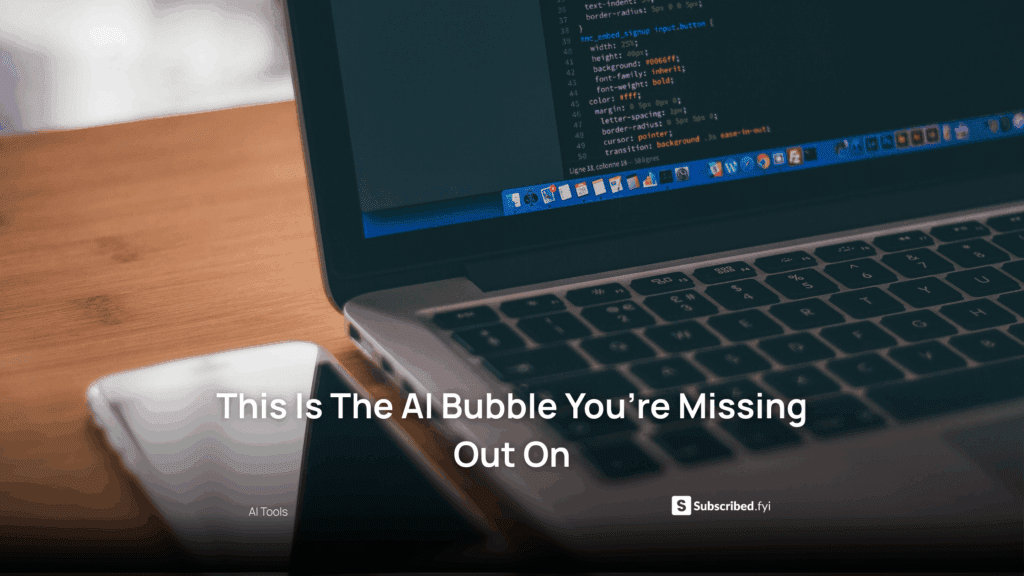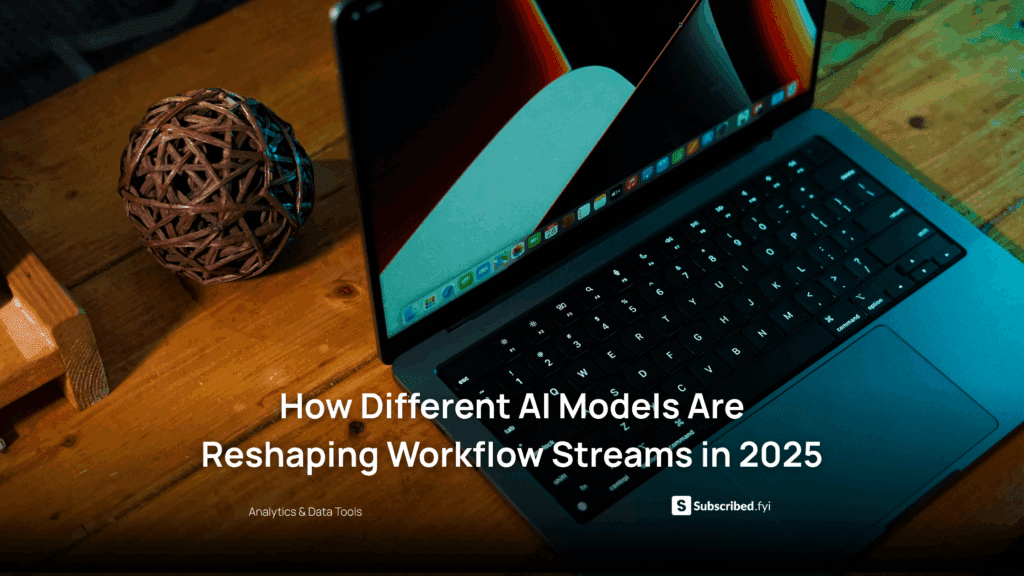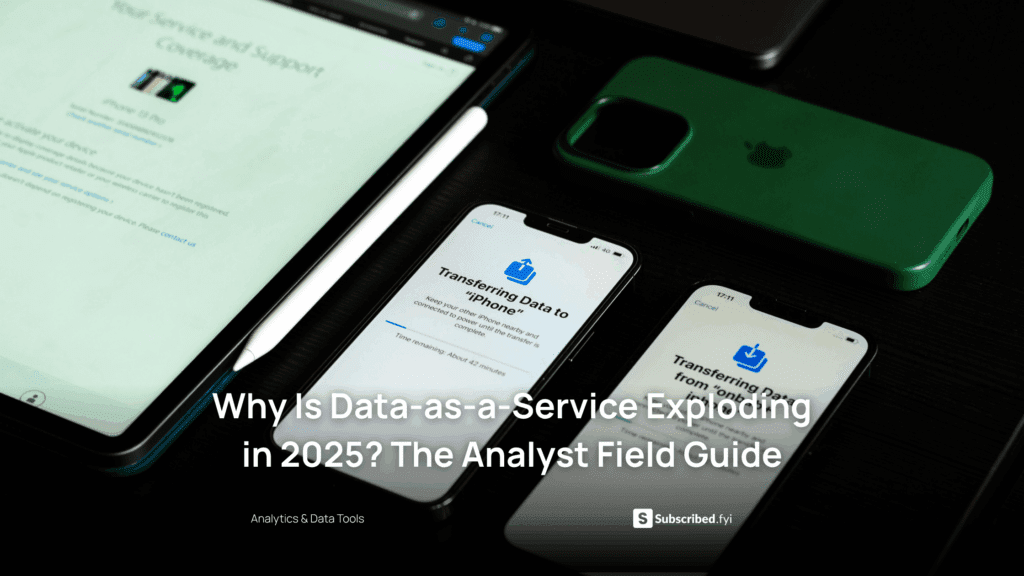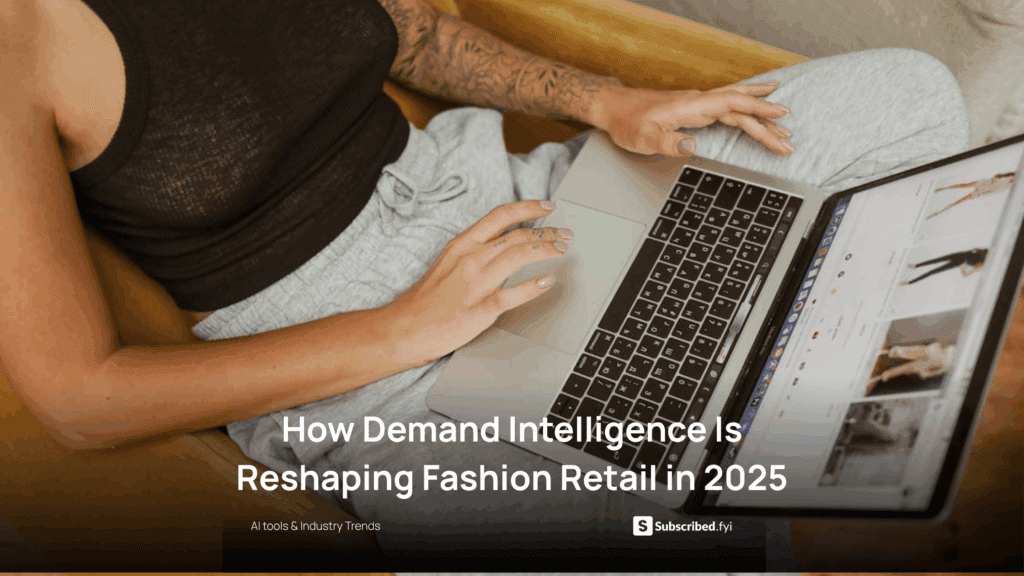How to Migrate Your Domain to Horizons Seamlessly?
- WebOps Platforms Bug Tracking & Feedback Software Web Development & Design Website Builder
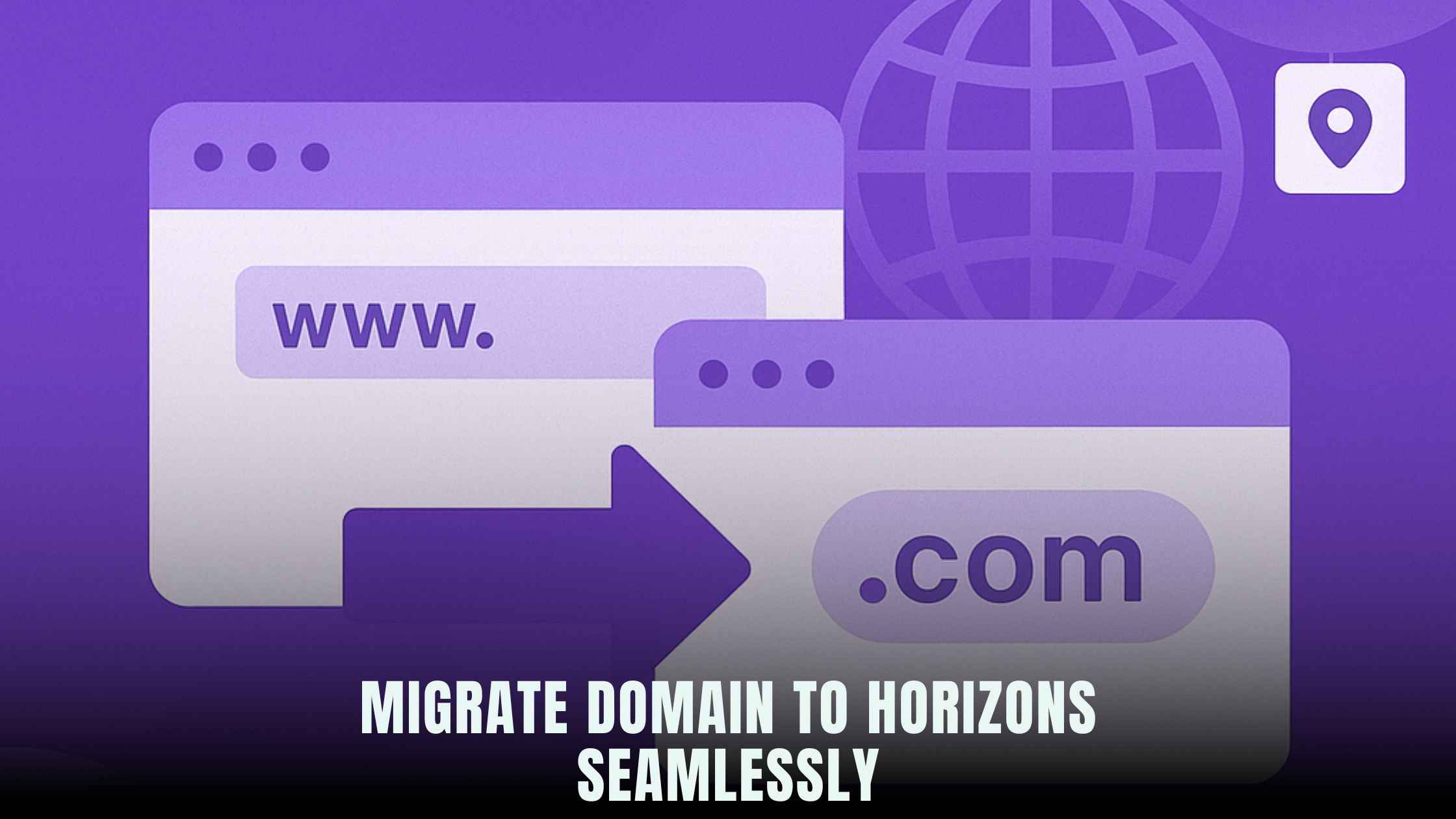
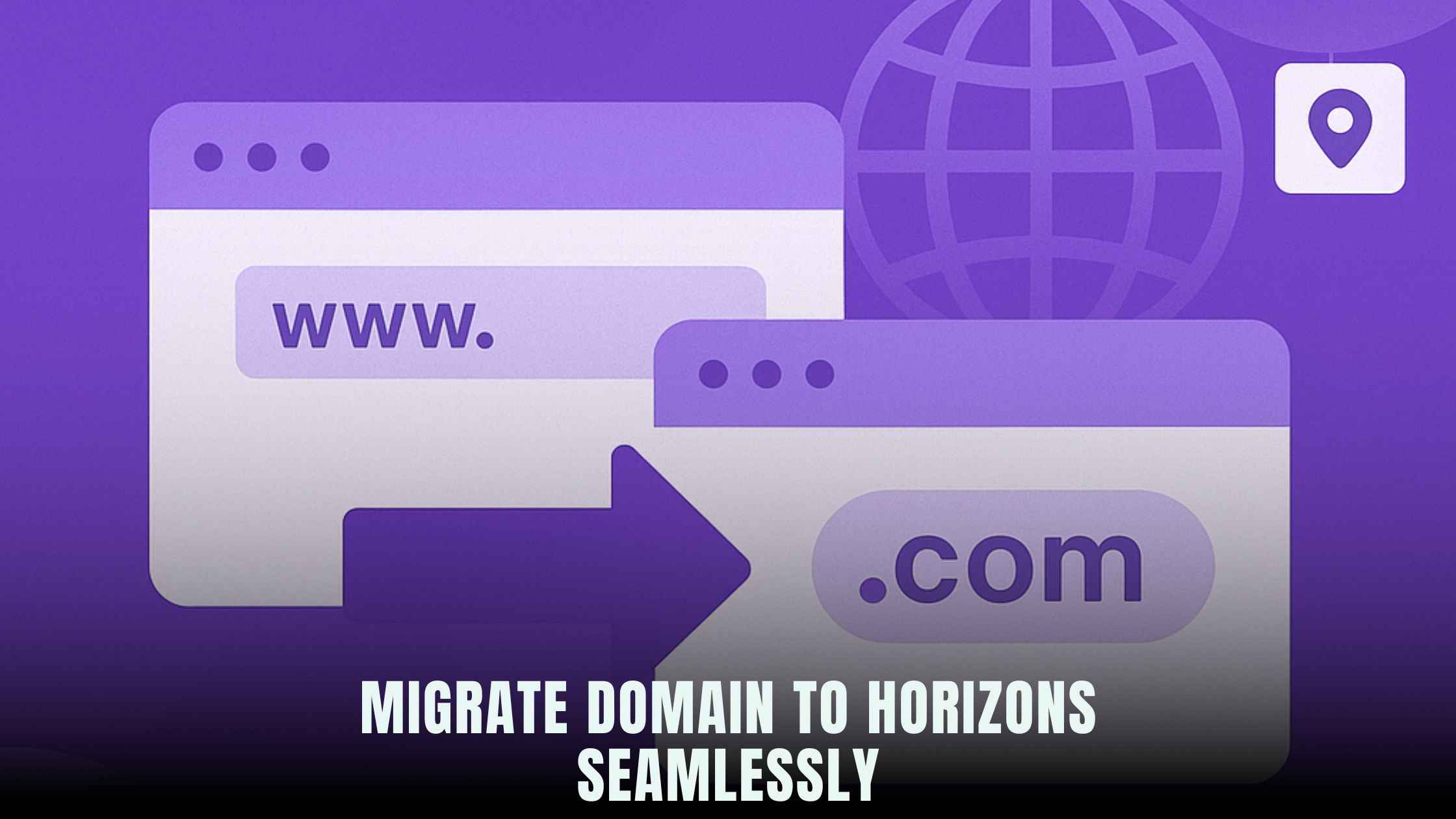
Migrating your domain to a new host or platform can seem daunting, but with the right guidance and tools, it becomes a smooth process. Hostinger Horizons offers an all-in-one solution for founders and solopreneurs looking to transfer domains, configure DNS, and launch websites without coding. When you’re ready to take control of your domain, the Hostinger Horizons Overview walks you through each step, from obtaining an EPP code to updating name servers, all via an intuitive AI chat interface. For alternative AI-driven site builders, explore the AI-Powered Website Builders List to see how Horizon stacks up against other no-code platforms.
Many site and app builders require separate domain registrars or manual DNS setups, leading to delays and confusion. Hostinger Horizons bundles domain management with hosting, SSL, and 24/7 expert support, so you never have to juggle multiple services. If you prefer a drag-and-drop approach for design, tools like Lovable AI Templates and Bolt Builder integrate smoothly with Horizons’ domain transfer workflows. By following this comprehensive guide, you’ll learn every technical detail and best practice to migrate your domain without a hitch.
Why Seamless Domain Migration Matters
A website’s domain is its digital address. Any downtime or misconfiguration during migration can cost traffic, leads, and credibility. Ensuring your domain moves to Horizons seamlessly means uninterrupted service, faster setup, and the confidence that your AI-driven site is live and secure. Smooth migration also sets the stage for future updates, whether you’re adding new pages, launching an e-commerce store, or scaling globally.
Understanding Domain Transfer Basics
Registrar Lock and Authorization (EPP) Code
Before you can transfer a domain, it must be unlocked at your current registrar. Most registrars implement a “Registrar Lock” to prevent unauthorized transfers. Log into your account, disable the lock, and request the EPP code (also called an authorization or transfer code). This code proves you own the domain and permits the transfer process.
Whois Privacy and Contact Details
Accurate WHOIS contact information is essential. During migration, the gaining registrar (Hostinger Horizons) will verify ownership via the email listed in WHOIS. If you have privacy protection enabled, temporarily disable it or ensure your real email is accessible. Double-check that your administrative email is correct to avoid missing verification requests.
Preparing Your Domain for Transfer
Verifying Transfer Eligibility
Not all domains are transferable. A domain must be older than 60 days and not recently transferred. Check your domain’s age and history in a WHOIS lookup. If it’s ineligible, consider renewing it until it meets the requirements.
Backing Up DNS Records
Before initiating the transfer, export your current DNS zone file. This file contains records like A, CNAME, MX, and TXT entries. By saving these records, you can replicate them accurately in Hostinger Horizons and avoid broken email or subdomain services.
Step-by-Step Domain Transfer to Horizons
Initiating the Transfer in Horizons
-
Log into your Hostinger Horizons dashboard.
-
Navigate to the Domains section and select Transfer Domain.
-
Enter your domain name and paste the EPP code.
-
Confirm contact details and agree to the transfer fees.
The AI chat may prompt, “verify admin email for domain transfer,” ensuring each step is clear.
Confirming Transfer via Email
Once you start the transfer, both your old and new registrars will send confirmation emails. Approve the request promptly to avoid timeouts. Horizons automates follow‑ups if you miss an email, reducing the risk of expiration.
Reconfiguring DNS Records in Horizons
Replicating Your Zone File
After the transfer completes—usually within 5 to 7 days—log into Horizons’ DNS manager. Use the exported zone file to recreate each record precisely. You can also prompt the AI chat, “import DNS records from file,” and watch as it applies A, CNAME, MX, and TXT records automatically.
Pointing to Horizon’s Hosting
If you’re hosting your site on Horizons, update the A record to your new IP address. For subdomains or external services, recreate CNAME entries. The AI can assist: “set A record for @ to 192.0.2.123” and “add CNAME for www to @,” ensuring your domain points to the correct servers.
Automatic SSL Provisioning and HTTPS Setup
Secure sites are non-negotiable. Horizons issues free SSL certificates via Let’s Encrypt immediately after DNS propagation. The AI chat confirms when certificates are active with a prompt like “enable HTTPS for example.com.” Within minutes, your site is served over HTTPS, boosting SEO and user trust.
Testing and Troubleshooting Post-Migration
Checking DNS Propagation
Use tools like DNSChecker to verify that your updated records have propagated globally. It can take up to 48 hours, but typically occurs within a few hours with modern DNS infrastructure.
Validating Site Accessibility
Visit your domain in multiple browsers and devices. If you see errors, revisit DNS entries in Horizons or clear your local DNS cache. The AI chat can suggest commands—“flush DNS cache on Windows” or “verify MX record for email”—to help troubleshoot.
Updating Email and Other Services
Migrating Email Hosting
If you use third-party email (e.g., Google Workspace), recreate MX and TXT (SPF, DKIM) records in Horizons. Prompt “add Google Workspace MX records” and the AI will populate the required entries, ensuring uninterrupted email flow.
Preserving Subdomains and Custom Records
Don’t forget any custom records such as SRV for chat services or TXT for domain verification. The AI-assisted import handles these too: “add SRV record for _xmpp-client,” replicating complex records without manual errors.
Best Practices for a Smooth Migration
-
Migrate during low-traffic periods to minimize impact.
-
Set up a temporary landing page with maintenance messaging if necessary.
-
Keep backups of all website files and databases before you change DNS.
-
Notify stakeholders and users ahead of time with a simple note.
Hostinger Horizons’ real-time sandbox preview allows you to test changes before pushing live, so you can simulate DNS switches and SSL activation without risks.
Advanced Tips for Power Users
Using the AI Chat to Automate Repetitive Tasks
Rather than clicking through menus, instruct Horizons: “export DNS records,” “import SSL certificate,” or “schedule domain expiry reminders.” These AI-driven shortcuts save time and reduce human error.
Monitoring Your Domain Health
Enable alerts for domain expiration and DNS failures—“notify me via email one month before expiry”—so you never lose control of your domain.
Scaling to Multiple Domains
If you manage several domains, bulk transfer them via the AI chat: “transfer domains example.net, example.org, example.co.uk with respective EPP codes,” streamlining large migrations.
How Hostinger Horizons Elevates Seamless Transfers
Hostinger Horizons combines domain management with AI-driven site building in one unified platform. Its AI chat interface guides you through every step—unlocking, EPP codes, DNS imports, SSL provisioning—without switching tabs or services. Bundled hosting, free SSL, domain registration, and expert 24/7 support ensure that even complex migrations become a matter of simple prompts rather than technical hurdles.
By tying domain transfers directly to site deployment, Horizons cuts migration time by up to 90%. You go from “I want to move my domain” to “my site is live and secure” with minimal clicks and zero code. This integrated approach empowers founders and solopreneurs to focus on content and growth rather than infrastructure.
Taking Your Site Live with Confidence
Successful domain migration sets the foundation for future updates, new features, and global expansion. With your domain now hosted on Hostinger Horizons, you benefit from:
-
Instant SSL and HTTPS setup
-
Simplified DNS management and automation
-
Real-time sandbox testing for new features
-
One-click deployments and rollbacks
-
24/7 expert support ready to guide you
Whether you’re launching a personal blog or a subscription-based platform, migrating your domain to Horizons delivers speed, security, and peace of mind—so you can focus purely on innovation.