How to Integrate Mailchimp Newsletter on Horizons?
- WebOps Platforms Bug Tracking & Feedback Software Web Development & Design Website Builder
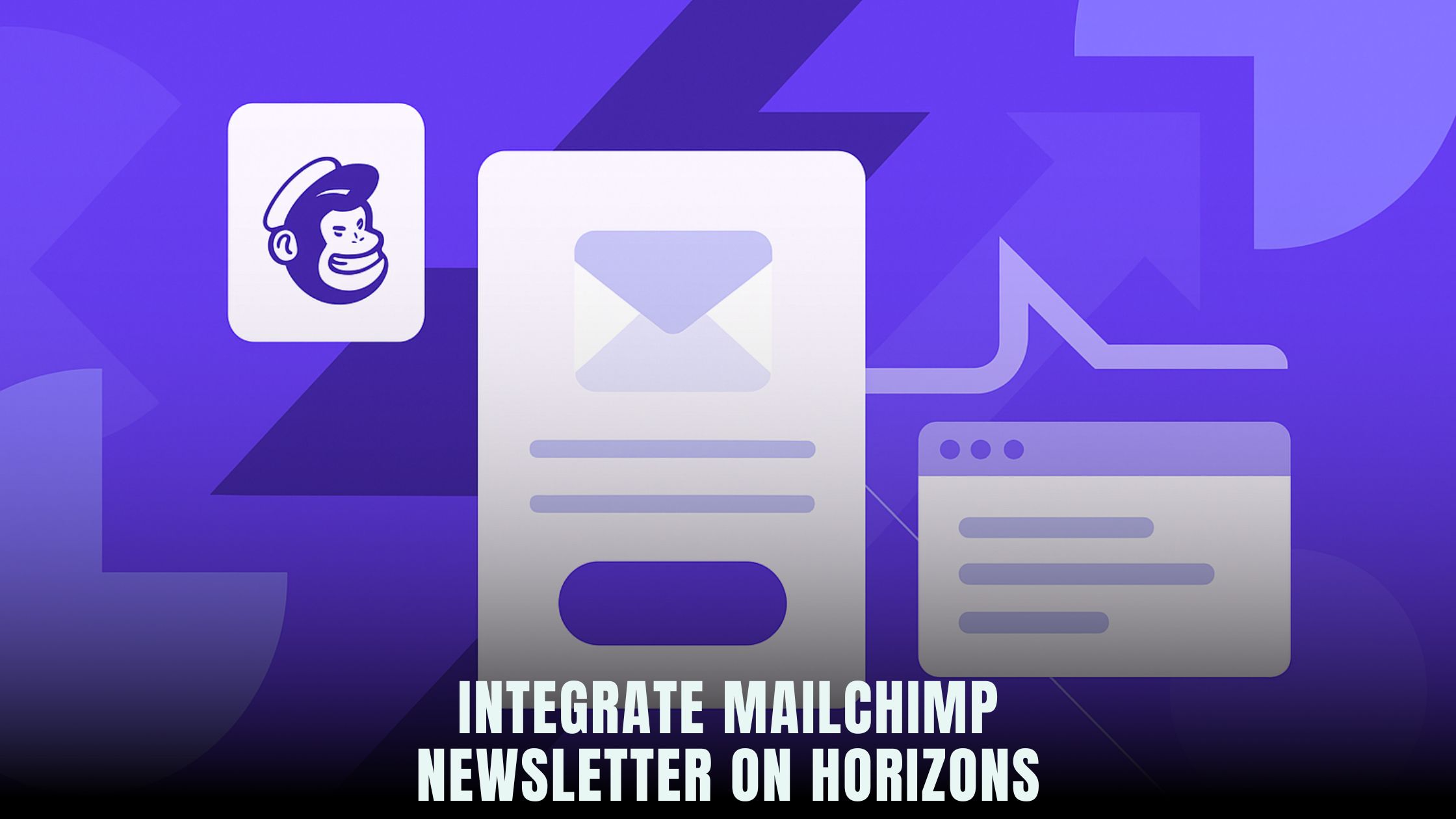
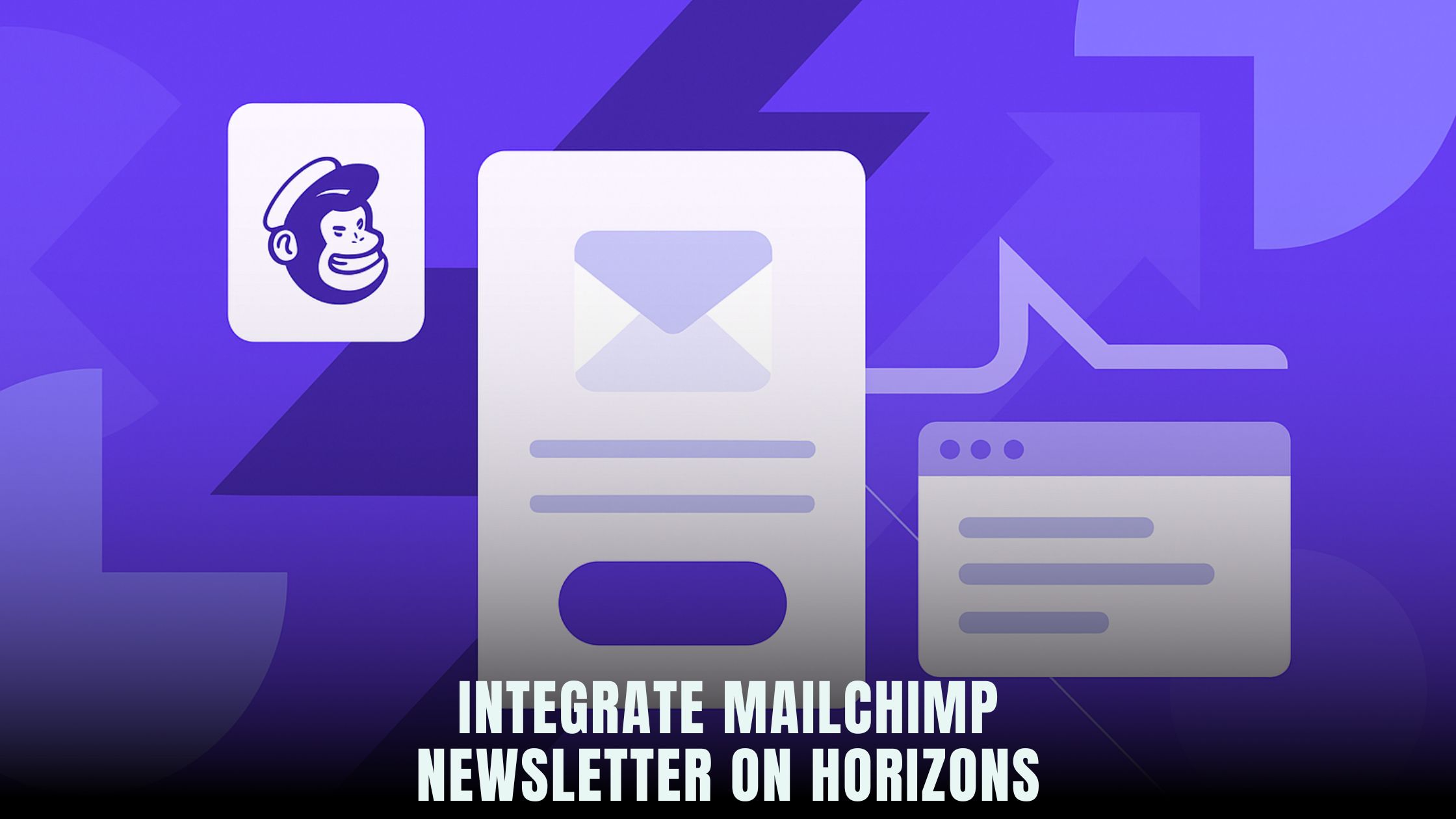
If you want a fast, no-code way to capture subscribers and send polished campaigns, you can connect Mailchimp to the AI builder inside Hostinger Horizons. In this guide, you’ll wire a signup form, push new contacts to a Mailchimp audience, and trigger welcome emails—without touching a single line of code. We’ll also point to official Mailchimp help pages so you always follow best practice, and compare your options to other modern builders listed in the curated AI-Powered Website Builders index.
You’ll work in three parts: prepare your Mailchimp account, generate and map a form in Hostinger Horizons, then test in a real-time sandbox before you publish. If you like to sketch flows or copy first, you can riff ideas in the Vibe Coding Directory tools—such as Tempo or V0—and then launch on Horizons so hosting, SSL, and analytics live in one place.
Why pair Horizons with Mailchimp for newsletters
Mailchimp gives you mature mailing features: audiences, tags, automations, and detailed reports. Hostinger Horizons gives you a chat-based builder that turns plain-English prompts into live forms and pages in minutes. Together, you can ship a branded signup form today, send a welcome email tonight, and watch your list grow with zero custom code. Because Horizons bundles hosting, domain setup, and SSL, you don’t waste time gluing services together—your form looks good, loads fast, and sends data safely where it should go.
The Horizons workflow is simple: describe the form you want, preview it in a real-time sandbox, map it to Mailchimp, and click “Go live.” If you need variants for testing, you can ask Horizons to clone a second version with a different headline or layout; later, you’ll read results in your analytics and pick a winner. When you’re ready to expand, the same workflow covers pop-ups, gated content forms, or webinar signups that all feed your Mailchimp audience.
What you’ll set up from start to finish
You’ll create or choose a Mailchimp audience, get an API key (or use OAuth), generate a form in Hostinger Horizons, map fields like email and first name, add GDPR consent, turn on double opt-in, and connect a welcome automation. You’ll style success and error messages, test edge cases in the sandbox, translate the form for global visitors, and publish to your domain with SSL. After launch, you’ll tag new signups, segment by source, and track conversions.
If you prefer to brainstorm copy variations before you test, quick AI helpers like Lazy AI and Fine AI can produce headline and button options you’ll A/B test inside Horizons later. For structure diagrams or simple logic maps, Lovable and Bolt are handy sandboxes before you turn your plan into a working form.
Prep your Mailchimp account
Open Mailchimp and confirm you have an Audience ready. Each signup must land in a specific Audience (think “Newsletter” or “Customers”). If you need help, Mailchimp’s official pages explain Audiences, Tags, and Groups. Decide whether you want double opt-in—where subscribers confirm by email—since it improves list quality and compliance.
While you’re here, pick the Tags you’ll want to add on signup (for example, “Homepage form,” “Early access,” or “Webinar”). These tags power segments and welcome flows later, so planning them now keeps your reporting clean.
Create your Mailchimp API key (or use OAuth)
For most sites, an API key is fine. In Mailchimp, go to your account’s API keys area and create a new key. Copy it and keep it somewhere safe. If you’re using OAuth through an app connection, follow Mailchimp’s official OAuth steps instead. Either way, you’ll paste credentials into Horizons so it can send subscribers to your Audience on submit.
If you plan to manage tags, groups, or interests from the form, note the exact names. You’ll reference these when you map fields inside Hostinger Horizons.
Generate the signup form in Horizons
Open the Horizons AI chat and describe your form in plain English. A clear prompt might be: “Create a newsletter signup with email (required) and first name (optional). Add a GDPR consent checkbox with a link to our privacy policy. On submit, send to Mailchimp Audience ‘Newsletter’ and apply the tag ‘Homepage form.’ Show a success message and don’t reload the page.”
Horizons will build the layout, wire validation, and show it instantly in the sandbox. If you want a minimal version for your header and a larger version for your footer, ask for both. If you need a pop-up triggered on exit intent, say it in the prompt and preview that behavior in real time.
Map fields to Mailchimp
Click the form’s Mailchimp connection in Horizons and paste your API key (or start OAuth). Choose the Audience. Map “Email Address” to Mailchimp’s email field. Map “First Name” to FNAME. Map your consent checkbox to a Mailchimp marketing permissions field if you’re tracking explicit consent. If you use Tags, list them here so Mailchimp receives them on every new signup.
If you use Groups (topic checkboxes like “News,” “Deals,” “Events”), add those as checkboxes in Horizons and map each to the Group names. Keep labels short and friendly. In the sandbox, test all combinations to confirm the correct tags and groups appear in the subscriber profile.
Turn on double opt-in and welcome emails
In Mailchimp, enable double opt-in if you want higher-quality lists. Customize the confirmation email and thank-you page to match your brand. Then create a Welcome automation so new subscribers receive a friendly note with next steps or a lead magnet. A good welcome email earns trust and improves sender reputation.
Back in Horizons, set your form’s success state. If you’re using double opt-in, say “Please check your inbox to confirm your subscription.” If you’re using single opt-in, say “You’re in! Watch for our next issue.” Match the message to what Mailchimp will do next so users don’t feel lost.
Add GDPR consent and privacy links
If you operate in the EU or collect EU visitors, include a required consent checkbox. Link it to your privacy policy and store a consent timestamp. Hostinger Horizons can log consent with the submission, which keeps your records tidy. If you run cookie banners or embedded analytics, note that those choices are separate from email consent—make each setting clear and independent.
Keep your consent text short and plain. Legal doesn’t have to be confusing. “I agree to receive emails from Company. You can unsubscribe anytime.”
Style success, error, and loading states
Micro-interactions matter. When someone clicks Subscribe, show a short loading state. If the email is invalid, show a clear error near the field, not at the top of the page. If the API call fails temporarily, give a friendly retry message rather than dropping the data. In Horizons, you can ask the chat to “add inline errors with aria-live announcements” so screen readers pick up messages right away.
Success messages should confirm what happened and what’s next. “Thanks! Check your email to confirm.” If you promised a download, deliver it right there and also by email.
Build a pop-up, slide-in, or sticky bar version
The same Mailchimp mapping can power multiple displays. Ask Horizons for “a slide-in that appears after 20 seconds” for engaged readers, and “a sticky bar on mobile” that doesn’t block content. Use the sandbox to test each version on phone and desktop. Keep fields to a minimum in these smaller spaces—usually email only—then collect more details later through your welcome flow.
If you’re testing several placements, set up simple UTM tags or hidden fields so you know which placement drove the signup. Horizons can append these automatically and pass them to Mailchimp as a merge field or tag.
Translate your form for global visitors
Hostinger Horizons supports 80+ languages, so you can request localized labels, hints, errors, and success text: “Create Spanish and French versions; detect the browser language; show the right copy automatically.” If you run region-specific newsletters, tag the subscriber by locale in Mailchimp so each person receives content in the right language.
When you preview in the sandbox, test each language version and make sure your privacy and consent links point to the correct localized pages.
A/B test headlines and layouts
Small changes can raise signup rate: headline, button text, or one-step vs two-step flow. Ask Horizons to “clone this form as Variant B with a shorter headline and blue button” and split traffic evenly. Let the test run long enough to find a clear winner. When you’re brainstorming copy ideas, quick helpers like Lazy AI and Fine AI can provide drafts; pick two strong options, then test for real inside Horizons so analytics and form data live together.
If you prefer wireframing first, tools such as Tempo and V0 help you sketch layouts you’ll later recreate in the Horizons sandbox with a prompt.
Validate accessibility and mobile comfort
Accessible forms lift conversions for everyone. Labels must be connected to inputs. Errors must be announced to screen readers. Focus order matters for keyboard users. In Horizons, ask for an accessibility check: “Ensure label associations, add aria-live to error regions, meet contrast guidelines.” On mobile, increase tap targets and reduce friction—often an email field plus a single button is enough in a sticky bar or slide-in.
Optimize deliverability: SPF, DKIM, and DMARC
Strong list health and inbox placement go together. In Mailchimp, authenticate your sending domain (SPF and DKIM) and add DMARC if your domain policy requires it. If you run company email on a custom domain, keep your DNS records clean and avoid conflicting SPF entries. After you set this up, your welcome email is more likely to land in the inbox instead of spam.
Monitor analytics and tie to outcomes
Track three numbers: form views, form submissions, and confirmed subscriptions (for double opt-in). In Horizons, log events for Form Viewed, Form Submitted, and Opt-In Confirmed. In Mailchimp, watch open and click rate on your welcome email—if many people ignore it, revisit your subject line and the offer. Tag new subscribers with the form location or campaign so you can see which placements work best.
If you run many campaigns, keep a simple dashboard of daily signups by source. A weekly review is enough to spot trends without getting lost in noise.
Troubleshooting: why the form might not add subscribers
If signups aren’t appearing in Mailchimp, confirm the Audience mapping and that the API key/OAuth connection is active. Check whether the person already exists in the Audience; Mailchimp will update the profile rather than add a duplicate. If you use Groups or Tags, verify names match exactly. In Horizons, review the error log in the sandbox; most issues are a missing mapping or a typo in the Audience name.
If confirmations aren’t arriving, confirm double opt-in is enabled and your confirmation email is active. Ask subscribers to check spam or Promotions tabs. Authenticate your sending domain to improve deliverability.
Two paragraphs on how Horizons fits your Mailchimp workflow
Hostinger Horizons is built for speed. You describe the form you need, and the AI turns that into a working, styled component you can test right away. The real-time sandbox lets you submit with valid and invalid data, flip languages, and try mobile and desktop without touching production. Because Horizons bundles hosting, domains, SSL, and a global CDN, you publish the exact form you tested in minutes, not days, and you don’t wrestle with plugins or hand-coded embeds.
Once connected to Mailchimp, Hostinger Horizons keeps your list clean and your workflow calm. You can tag new subscribers by source, log consent, and route them into welcome automations—all set by simple chat prompts. If a change hurts conversions, use version history to roll back. If you want growth experiments, clone a variant, split traffic, and read results from the same dashboard where you manage pages. That blend of quick building, safe publishing, and measurable outcomes is why Horizons is a strong home for your newsletter capture while Mailchimp handles the email heavy lifting.
Ship your first 1,000 subscribers with confidence
Now you have a clear path. Define your Audience and Tags. Create an API key. Prompt Horizons for a form that matches your brand and GDPR needs. Map fields and test the edge cases. Turn on double opt-in and a friendly welcome email. Translate for your main markets. Publish with SSL and watch your analytics. As you learn, trim fields, refine copy, and keep your best variant.
Stay consistent, keep offers honest, and show value right away in that first email. Every small improvement compounds: cleaner data, faster forms, better subject lines, more readers who stick around. With Mailchimp for email and Hostinger Horizons for building and testing, you’ve got everything you need to grow.





