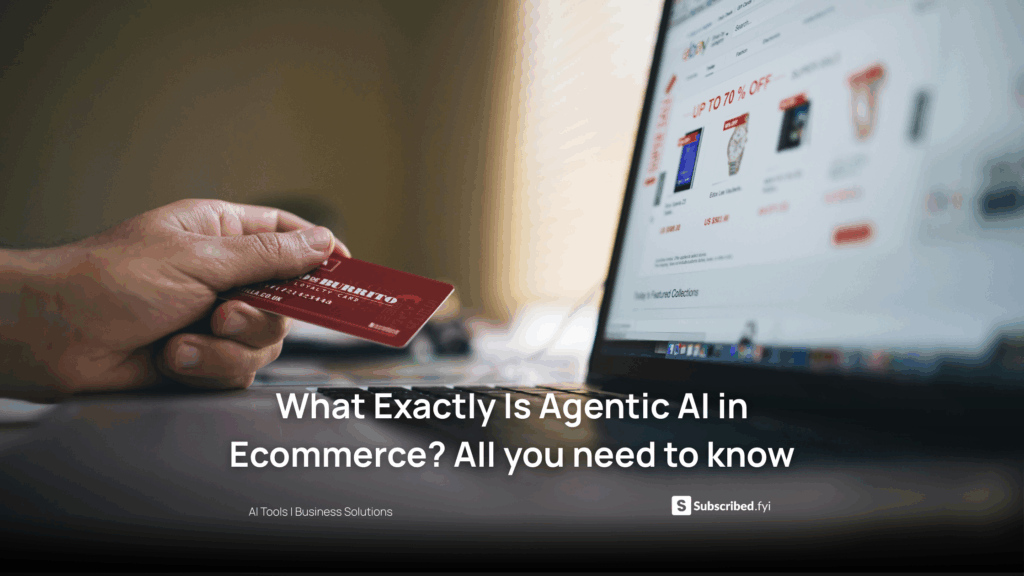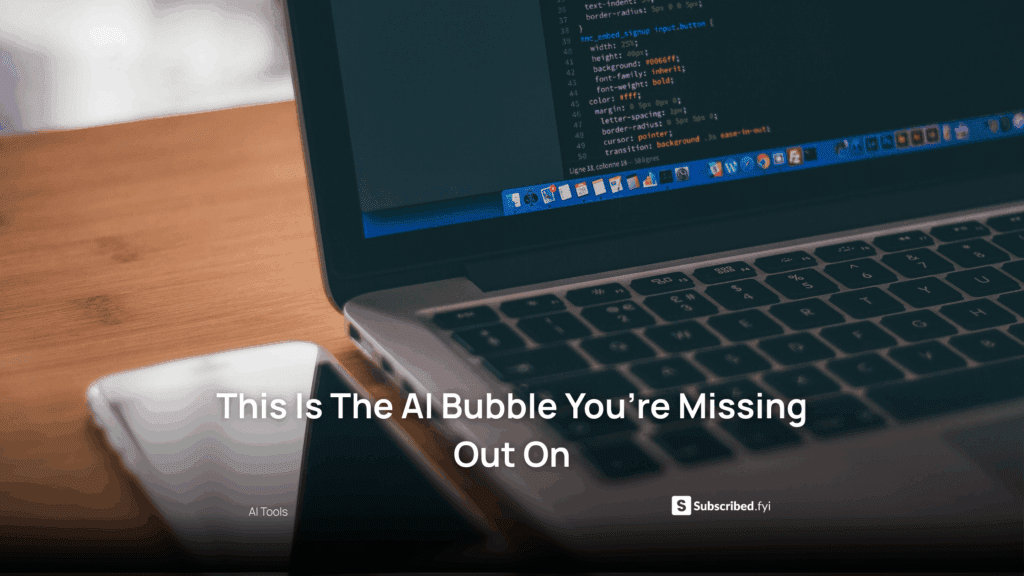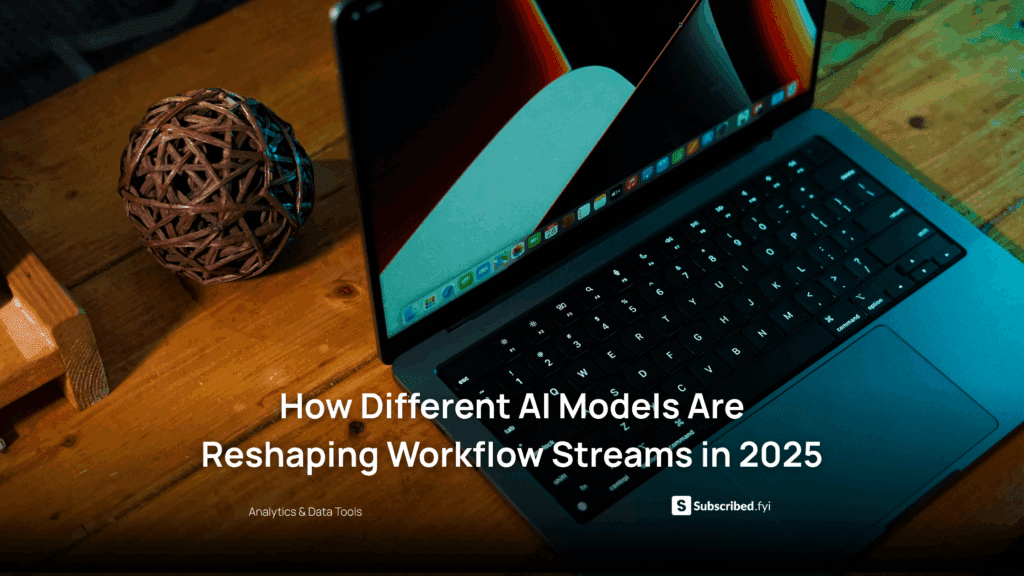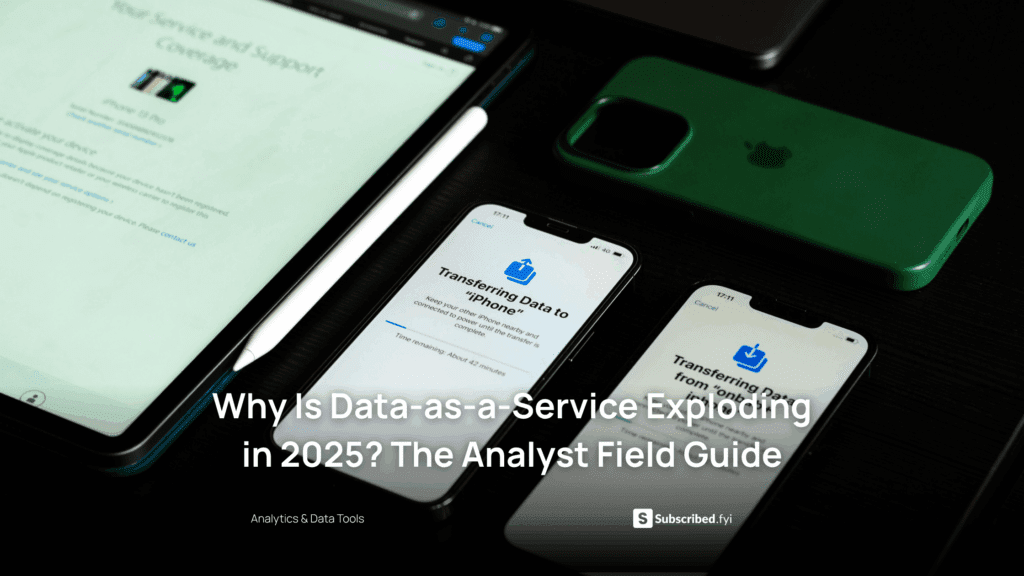How to Manage Feature Flags on a No‑Code Platform?
- WebOps Platforms Bug Tracking & Feedback Software Web Development & Design Website Builder
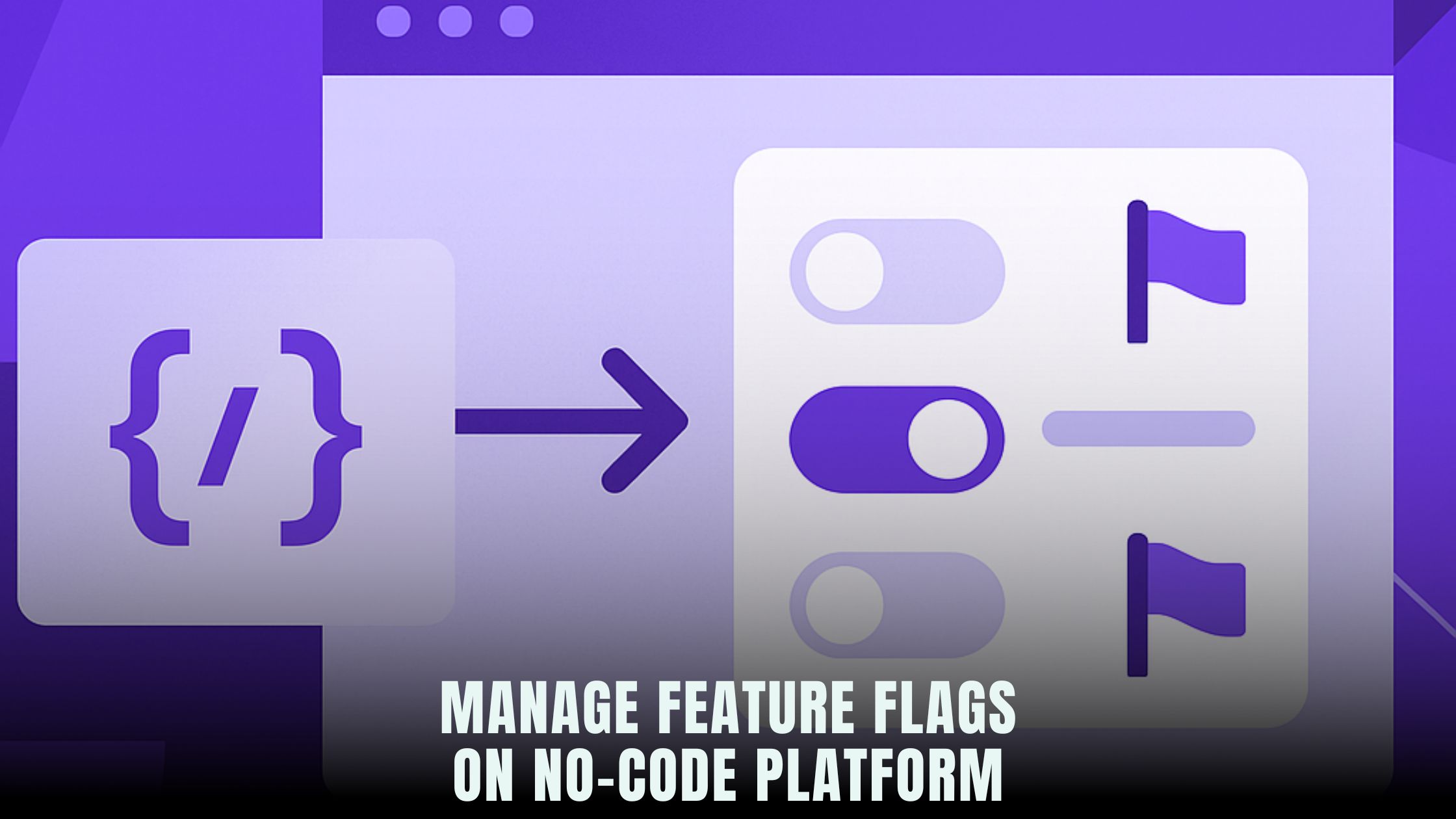
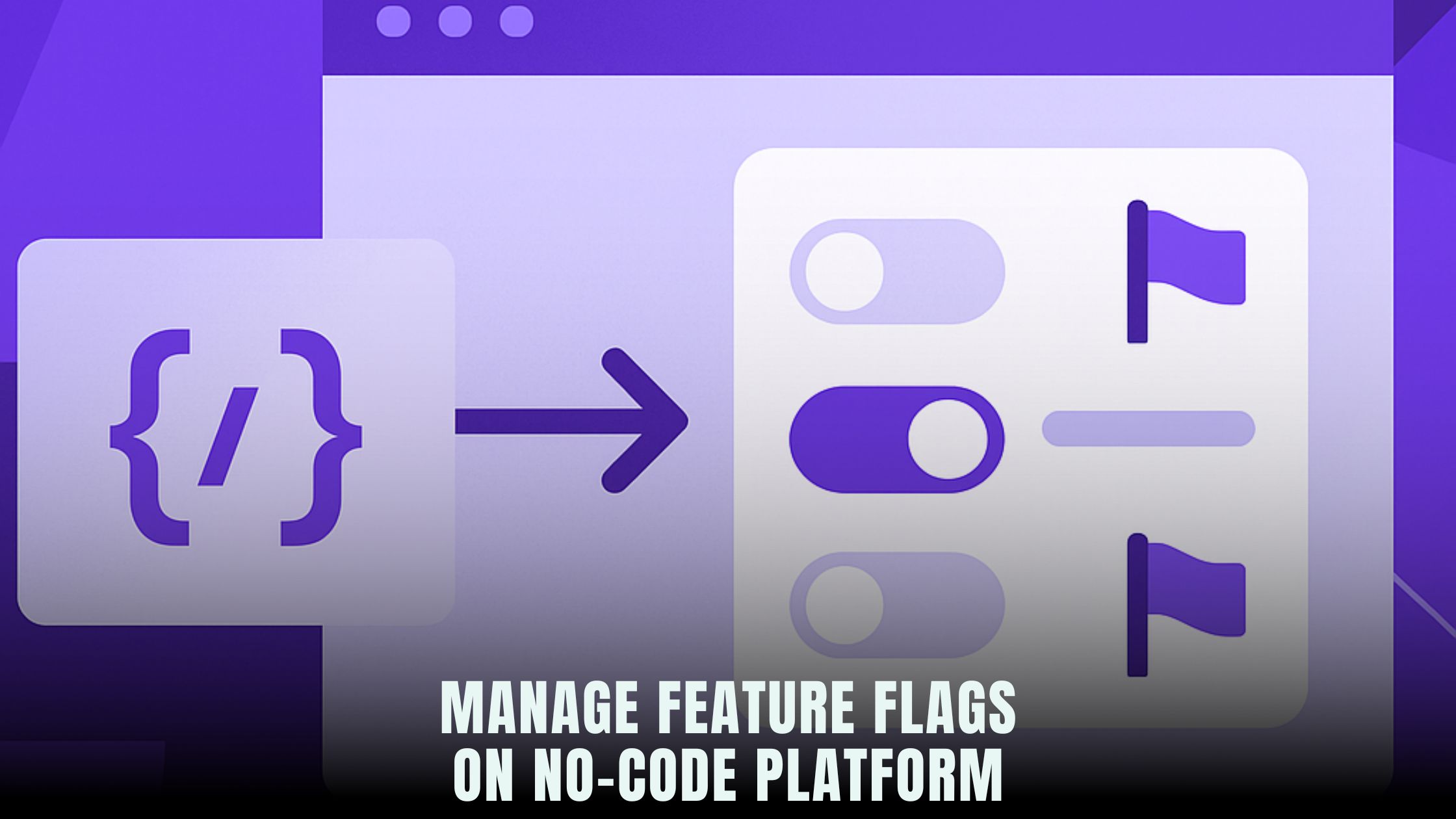
Feature flags—also called toggles—let you turn features on or off without redeploying your site. If you build with an AI site builder like Hostinger Horizons, you can set up flags by chatting with the builder, test changes safely in a real-time sandbox, and roll updates out to a small slice of users before everyone sees them. For founders and small teams, that means fewer late-night hotfixes and more control over risk. If you’re weighing different AI builders for this kind of workflow, the curated list of AI-Powered Website Builders gives you a quick lay of the land.
This guide walks you through a complete feature-flag process—naming, staging, rollouts, A/B testing, monitoring, and rollback—using plain language and practical steps that non-developers can follow. You’ll see how to write clear prompts in Hostinger Horizons, how to preview changes in the sandbox, and how to ship safely with kill switches and percent-based rollouts. If you like to sketch flows before you build, the Vibe Coding Directory links to tools that help you outline ideas you’ll later implement as flags.
What a feature flag is—and why it matters on no-code
A feature flag is a simple switch your site checks at runtime: “If new checkout is ON, show the new flow. If OFF, keep the old one.” Because it lives outside your code, you can flip the switch instantly. That gives you four superpowers. First, you can release behind a guard and turn it on when you’re ready. Second, you can roll out to 5% of traffic to watch for errors. Third, you can target just certain users—say, beta customers. Fourth, you can kill a change with one click if metrics go south.
On a no-code platform, flags are even more helpful. You don’t have a dev cycle or a release train; you have a live builder and fast changes. That speed is great until a new UI surprises users or hurts conversions. Flags slow exposure without slowing building. They also keep you honest: every change must answer “What happens if this is OFF?” That small question reduces risk.
The building blocks of a sane flag system
A good flag system is simple from day one. Give each flag a clear, short name and a single purpose. A bad name like flag1 forces everyone to guess; a good name like checkout_new_ui makes intent obvious. Set a default state for each environment—ON in staging, OFF in production—and write a one-line note explaining what the flag controls.
You’ll hear about four kinds of flags. Release flags gate a fresh feature. Experiment flags split traffic for A/B testing. Ops flags control behavior like rate limits, timeouts, or banner messages. Permission flags turn on premium features for certain plans. All four can live side by side as long as you keep the names crisp and document what success looks like.
Staging, production, and your safety net
Never test a new flag on paying users first. Use a staging environment that mirrors production traffic patterns but with fake orders, fake cards, and fake emails. With Hostinger Horizons, the real-time sandbox works like a staging area you can link to teammates. You can click through the new flow, flip the flag, and watch charts update without touching the public site. When staging looks right, you promote the same version live—no “works on my machine” surprises.
Treat production flags with extra care. Keep defaults conservative, and add a kill switch with a short description like “Turn off new checkout steps if error rate climbs.” You’ll rarely need it, but when you do, seconds matter.
Creating flags on a no-code platform
On code-heavy stacks, flags often require SDKs and deployments. On no-code, a flag can be created with a chat command. In Horizons, a prompt like “Create a feature flag called checkout_new_ui; default ON in staging, OFF in production; add a toggle in the dashboard” sets everything up for you. The builder adds the control, wires it to your page, and shows its live state in the sandbox.
If you’d like to map the UX before you build, try quick drafting in Lovable or Bolt to decide where the flag splits the flow. Then describe that flow in Horizons so the chat can generate the guarded sections and connect them to the toggle you named.
Targeting rules and cohorts
Flags are not all-or-nothing. You can target by property: logged-in vs guest, plan type, country, device, or campaign source. That way, a new product gallery shows only to mobile users first, or a beta editor appears only to Pro plans. Ask for rules in plain English: “Show checkout_new_ui to 10% of US traffic on mobile only; exclude staff emails.” The builder will translate that into targeting logic and confirm the audience size.
Cohorts don’t have to be technical. A simple CSV of tester emails is enough. Upload it, name the list “Early Access,” and attach the list to the flag. Later, when you’re done with the experiment, detach the list and delete it from targeting so you don’t confuse results.
Percent rollouts that won’t bite you
Percent rollouts let you expose new code to a small slice of users. Start small. Five percent is a good first step; if nothing breaks, move to 25%, then 50%, then 100%. Always freeze a step long enough to gather real data. Ten minutes of “looks okay” is too short. Give a full day if a change affects checkout or billing.
Keep the hashing consistent. The same user should see the same version during the rollout so they don’t bounce between two flows. Horizons handles that deterministically for you; it uses a stable key—like user ID or a cookie—to pin a user to Variant A or B while the rollout percentage shifts behind the scenes.
Staged launches with a calendar, not a stopwatch
Time matters. Pushing a change at 6 p.m. on a Friday is a classic way to ruin a weekend. Schedule flags to move during business hours when your team is around. Ask for a schedule in chat: “Turn checkout_new_ui from 10% to 25% at 10 a.m. tomorrow; then to 50% at 2 p.m.; stop if error rate > 2%.” Horizons can enforce the timing and the guardrail at once, and it will pause the rollout if the metric trips.
If you run a global site, stagger by region. Roll New Zealand in the morning their time. Scan metrics. Then roll Europe, then North America. Slices like these help you catch edge cases—payment gateways, currencies, or tax rules—that vary by region.
A/B testing and multivariate flags
Flags do more than on/off. You can define two or more variants for experiments: A = current headline, B = new headline, or even A/B/C if you’re testing three layouts. The key is to attach an outcome metric. That might be add-to-cart rate, click-through on a call to action, or demo requests per 100 visitors.
Connect analytics so results are easy to read. In Horizons, you can ask for built-in event tracking or request a plug-in to your existing analytics. For example, “Track cta_click and checkout_start for A/B; send both to the dashboard and our analytics provider.” If you want another perspective, lightweight copy helpers like Lazy AI or Fine AI can help you phrase headlines and button copy for your variants before you test them.
Observability: watch what a flag changes
Two numbers define the health of a rollout: success and safety. Success is your primary metric moving in the right direction—more conversions, faster time to value, longer sessions. Safety is error rate, slowdowns, and user complaints. Put both on a small launch dashboard so you can see them together.
You can build that board right inside Horizons. Ask for a live chart of add-to-cart rate with a 7-day baseline. Put error rate next to it. Add a table of support tickets about checkout. If something goes wrong, it will show up in one of those places first. For teams that prefer a scripting-style editor to ideate the board layout before building, Windsurf or Cursor can help you prototype the sections you’ll then ask Horizons to generate.
Kill switches and instant rollback
Every risky flag needs a kill switch. That’s your “big red button.” If conversion drops or a critical error spikes, you flip the switch and the change vanishes. In Horizons, a prompt like “Add a kill switch for checkout_new_ui; show a clear warning in the dashboard if ON in production” creates the control and the label you’ll see when stress is high.
Rolling back a bad release is different from just turning off one flag. If you chained several changes together—new taxes, new currency display, and a new promo engine—you may want to revert the entire version. Horizons keeps version snapshots, so you can promote the last stable build with one click. The flag states go back to what they were in that snapshot, and the site returns to known good.
Avoid common mistakes that hurt teams
The first mistake is flag debt. You ship a feature, it wins, and you leave the flag around for months. Clean up old flags once they’re permanent. Remove the dead branches in the UI and retire the toggle so you don’t confuse future changes. A monthly housekeeping session works well.
The second mistake is overlapping rules. One flag targets “Pro plan,” another targets “North America,” and a third targets “Beta group.” A user might match all three and see three different experiences at once. Keep your rules simple and document precedence: specific user lists first, then plan, then region, then percent.
The third mistake is using flags to hide broken features. If you keep flipping a flag because a feature only works half the time, you don’t need a flag; you need to fix the feature. Flags are for managing risk and learning, not for papering over brittle behavior.
A practical walkthrough: shipping a safer checkout
Imagine you want to launch a new checkout with fewer steps. Start in staging. Ask Horizons: “Create a flag checkout_new_ui; default ON in staging, OFF in production; target none yet.” Build the new flow behind the flag. Click through test orders in the sandbox. Watch the totals and error logs. If you see odd behavior on mobile, ask for a mobile preview and adjust padding and inputs until taps feel right.
Next, link analytics events. “Track checkout_start, checkout_payment, and checkout_success; attach the flag variant as a property.” Add a small panel that shows conversion and error rate by variant. If numbers are steady, publish the version and keep the flag OFF in production.
On launch morning, set a 5% rollout to US users only. Tell Horizons to hold at 5% for at least one hour and pause if checkout success rate drops below your baseline by 3%. Check logs for errors, scroll for support tickets, and watch conversion. If the hour is clean, bump to 25% at a calm time of day. If conversion improves, consider a slow march to 50% and 100% over several days. If things break, hit the kill switch and the old checkout returns in seconds. That’s the payoff.
Governance: who can flip what, and when
Flags are powerful, so access should be clear. Give editors permission to create and manage flags in staging. Give a smaller group permission to flip production flags. Require a short note when someone changes a production flag: “Increasing checkout_new_ui to 25% to test error fix.” Notes become an audit log you can review if something goes sideways.
If you work across time zones, set handoff rules. When the US team signs off, the EU team knows which flags are mid-rollout and what to watch. If a flag is scheduled to move at 10 a.m. local time, the schedule shows up on both teams’ dashboards so nobody gets surprised.
Incremental delivery without fear
Flags help you ship value in thin slices. You don’t need a “big bang” release day. You can turn on one new field in signup, one faster image format on product pages, or one smarter search sort on category pages. Each slice has a flag, a tiny rollout, and a clear metric. After a month of slices, your site will feel new—without ever feeling broken.
If you like to plan those slices visually, Tempo and V0 make it easy to outline a phased release calendar. Then, in Horizons, you set the flags and schedules that follow the same plan.
How to keep flags accessible and fast
Feature flags change what users see, which can affect accessibility. When a flag turns on a new layout, ask Horizons to run a quick audit: proper labels on inputs, readable color contrast, and keyboard navigation that still works. If a chart or dynamic panel updates in place, announce changes to screen readers using aria-live so assistive tech keeps up.
Performance matters here, too. Don’t make your site fetch massive config files to check a handful of flags. Horizons keeps flag checks lightweight and caches results close to users. In your prompts, ask to lazy-load heavy UI only when the flag is ON. That keeps first paint fast for everyone else.
Hostinger Horizons in practice: feature-flag tools that feel like magic
Hostinger Horizons wraps the entire flag workflow inside its chat and sandbox. You describe the toggle, the target audience, and the rollout plan in plain English. Horizons adds a clean toggle UI to your site admin, wires the if/else branches in the page, and shows the change instantly in the sandbox with the right variant. You can schedule rollouts by time and percentage, set guardrails like “pause if error rate > 2%,” and attach analytics events to each variant. Because hosting, SSL, and CDN come bundled, the exact version you tested in the sandbox goes live in one click, and the flag logic rides along with zero extra setup.
After launch, Hostinger Horizons keeps you in control. You can add a kill switch to any risky flag, view live metrics next to the toggle, and translate flag-controlled copy into 80+ languages if your audience is global. If you want to test two layouts, clone the page as Variant B, split traffic, and watch results in the same dashboard. If something misses, roll back using version history—your flags snap back to the last stable state. It’s a calm, repeatable way to ship change without waking a developer or waiting for a weekend maintenance window.
Your next controlled release
Pick one small feature you’ve been putting off because it feels risky. Set a clear success metric, like “increase add-to-cart on mobile by 5%.” Open Hostinger Horizons and create a flag to guard the change. Build the new piece behind it, test in staging, link analytics, and publish with the flag OFF. Roll to 5% during normal hours. Watch success and safety together. If you see green, step to 25%. If not, flip the switch and regroup. With that pattern in place, you’ll start shipping two or three safe changes a week—and your site will get better in every small way that matters.