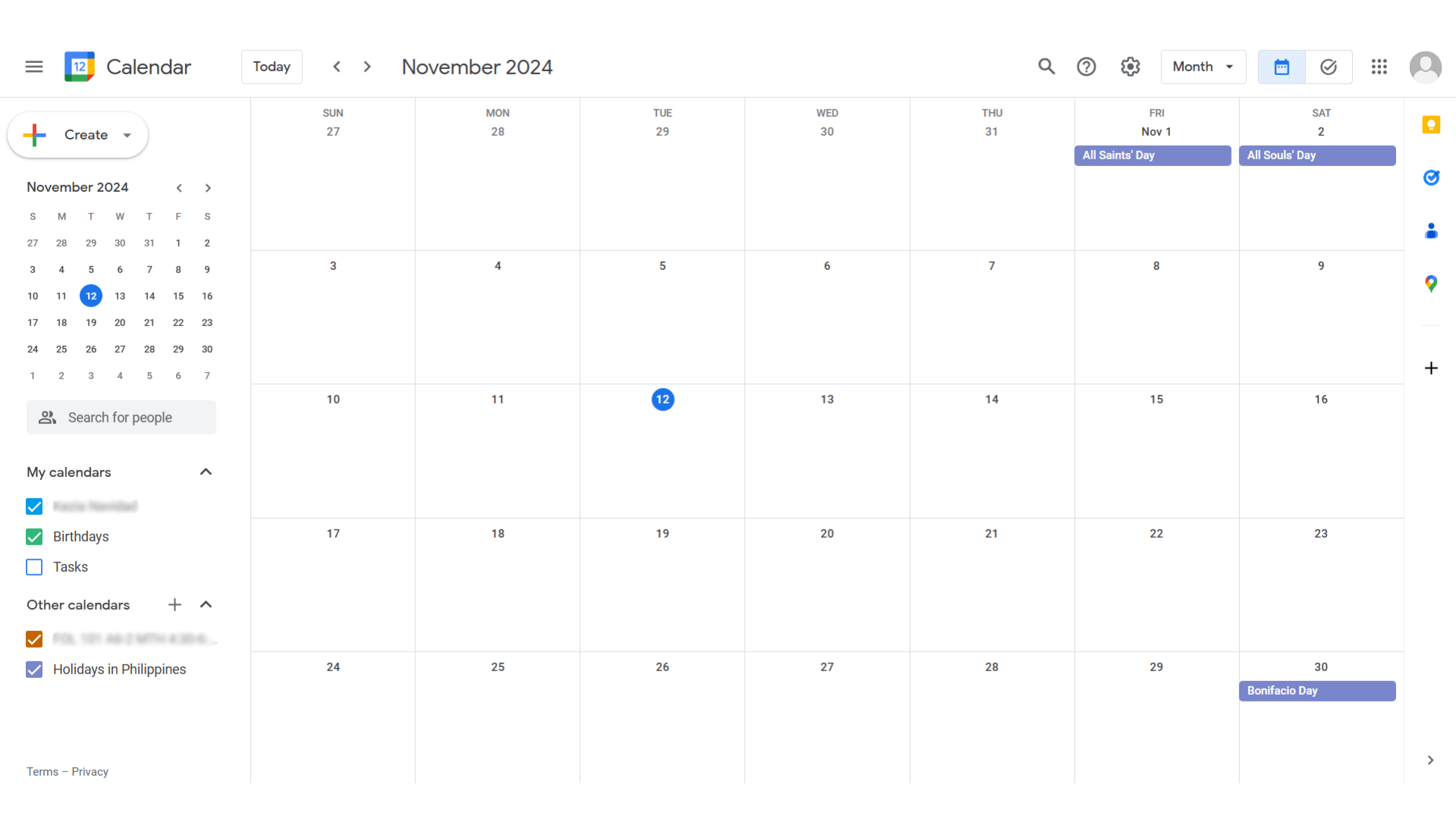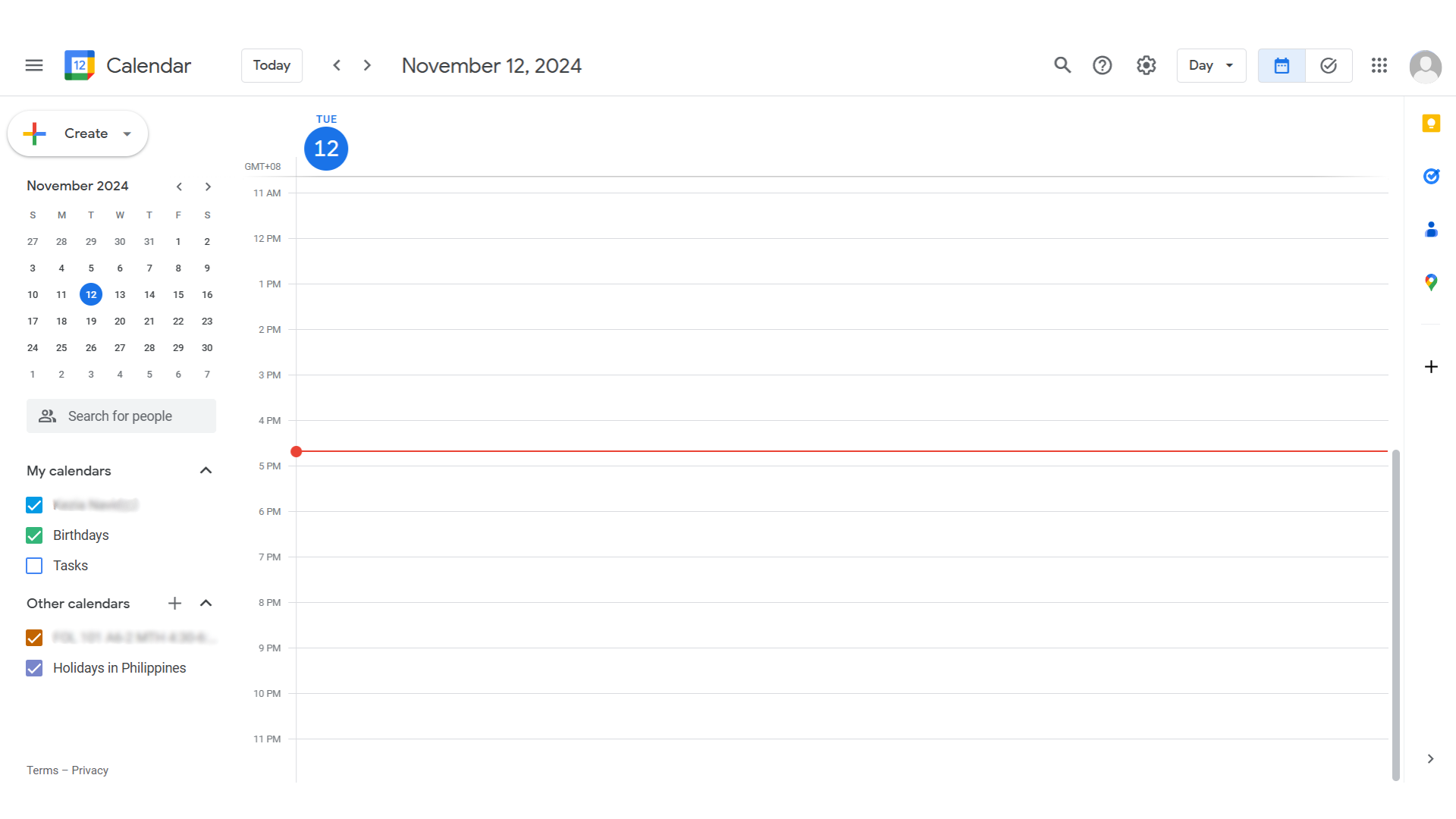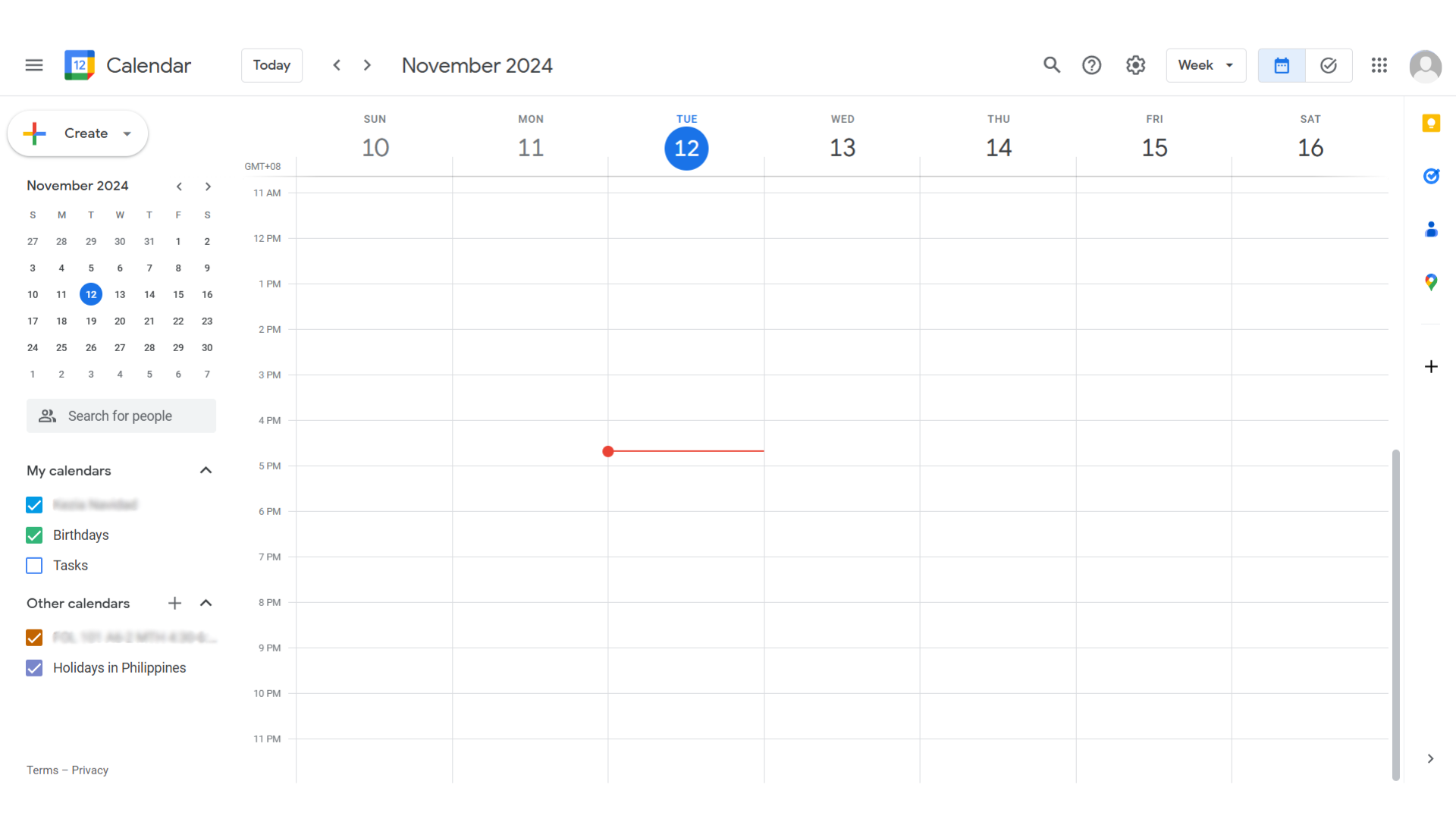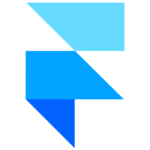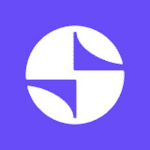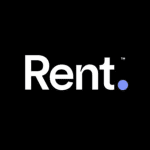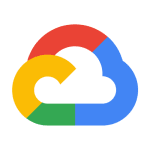Overview
What is Google Calendar?
Google Calendar is a time-management and scheduling tool developed by Google, designed to help users organize their personal and professional lives. It allows users to create and manage events, set reminders, and share calendars with others, integrating seamlessly with other Google Workspace apps for enhanced collaboration.
Why Use Google Calendar?
In the realm of scheduling and time-management tools, Google Calendar stands out by:
- Seamless Integration: Google Calendar integrates effortlessly with other Google Workspace apps like Gmail, Google Meet, and Google Drive, streamlining workflows and enhancing productivity.
- Collaborative Features: Users can share calendars with colleagues, friends, or family, enabling easy coordination of schedules and collaborative planning for events and meetings.
- Customizable Notifications: Google Calendar offers customizable notifications and reminders, ensuring users never miss important events or deadlines.
- Cross-Platform Accessibility: Accessible on various devices, including smartphones, tablets, and computers, Google Calendar ensures users can manage their schedules anytime, anywhere.
Who is Google Calendar For?
Google Calendar caters to a wide range of users:
- Professionals: Professionals use Google Calendar to manage work schedules, meetings, and deadlines, facilitating efficient time management and collaboration with colleagues.
- Students: Students leverage Google Calendar to organize class schedules, assignment due dates, and extracurricular activities, helping them stay on top of their academic commitments.
- Families: Families use Google Calendar to coordinate family events, appointments, and activities, ensuring everyone is informed and organized.
- Remote Teams: Remote teams benefit from Google Calendar’s collaborative features, enabling seamless scheduling of virtual meetings and team events across different time zones.
In conclusion, Google Calendar is an essential tool for managing time and schedules effectively. Whether you’re a professional, student, family member, or part of a remote team, Google Calendar provides the features needed to stay organized and connected.