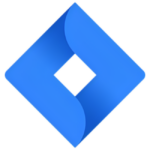How to Cancel Teamcenter
To fully cancel or discontinue a product in Siemens Teamcenter, you need to follow a series of steps that involve updating the product’s lifecycle status, managing related data, and ensuring all stakeholders are informed. Here’s a step-by-step guide:
Update Product Lifecycle Status
- Navigate to the product item in Teamcenter.
- Open the product’s properties dialog box by right-clicking the product and selecting "Properties".
- Update the lifecycle status of the product to "Cancelled" or "Discontinued". This can be done by changing the appropriate attribute in the properties dialog box.
Manage Related Data
- Ensure all related items, such as item revisions, datasets, and other associated objects, are updated to reflect the cancellation.
- For each related item, update its lifecycle status accordingly.
- Use the "Save As" feature to create a new item or item revision if necessary, but mark these as cancelled or discontinued.
Checkout and Check-in
- Explicitly check out the product item and any related objects to make the necessary changes.
- After updating the lifecycle status and managing related data, check in the objects to ensure the changes are saved and visible to all users.
Notify Stakeholders
- Use Teamcenter’s workflow and notification capabilities to inform all relevant stakeholders about the product cancellation.
- Create a workflow that automates the notification process, ensuring that project managers, engineers, and other team members are alerted.
Purge or Archive Data (Optional)
- If necessary, purge or archive old versions of datasets and other data objects related to the cancelled product to avoid clutter.
- Use the "Edit -> Purge" option to remove old versions of datasets.
Update Project and Program Plans
- If the product is part of a larger project or program, update the project plans and program schedules to reflect the cancellation.
- Use Teamcenter’s project management tools to adjust resource allocations, forecasts, and other project parameters accordingly.
By following these steps, you can ensure a comprehensive and structured approach to cancelling a product in Siemens Teamcenter, maintaining data integrity and informing all relevant stakeholders.