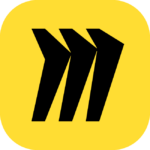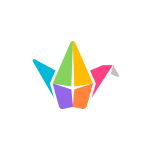How to Cancel Microsoft Whiteboard
To cancel a Microsoft Whiteboard subscription, which is typically included as part of a Microsoft 365 subscription, you need to follow these steps:
Logging In and Navigating to Subscriptions
- Log in to your Microsoft account using the account you used to purchase your subscription.
- Navigate to the "Services & subscriptions" section within your account.
Finding and Managing Your Subscription
- Find the Microsoft 365 subscription that includes Microsoft Whiteboard.
- Select "Manage" next to the subscription.
Canceling the Subscription
- On the next page, select "Cancel" (or it might say "Upgrade or Cancel" depending on your subscription type).
- Scroll through and follow the instructions on the page to proceed with the cancellation.
Additional Steps for Business Subscriptions
If you are using Microsoft 365 for business, you may need to follow additional steps:
- Go to the Microsoft 365 admin center.
- If using the Simplified view, select "Subscriptions." If using the Dashboard view, go to "Billing" > "Your products."
- Select the subscription you want to cancel.
- On the subscription details page, in the "Billing settings" section, under "Subscription status," select "Cancel subscription."
- If you’re within the grace period, select a reason for canceling, provide optional feedback, and then select "Cancel subscription." If you’re outside the grace period, you can only turn off recurring billing by selecting "edit the recurring billing settings" and then "Off".
Important Notes
- If you purchased your subscription through Google Play or the Apple App Store, you need to contact their customer support for cancellation or refund.
- Canceling your subscription will result in losing access to all features and benefits associated with Microsoft Whiteboard and other services included in your Microsoft 365 subscription.
- You may be eligible for a prorated refund depending on your location and the length of your subscription.
Confirmation and Access
- Once your subscription has been successfully canceled, Microsoft will send an email confirmation, and automatic charges will stop.
- You will have access to the service until the end of the current billing period.