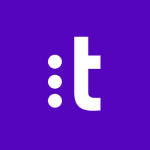How to Cancel Amazon Connect
To cancel an Amazon Connect product and ensure all associated resources are properly managed, follow these steps:
Canceling the Amazon Connect Instance
-
Access the Amazon Connect Console:
- Go to the Amazon Connect console at https://console.aws.amazon.com/connect/.
-
Select the Instance:
- Under the instance alias, select the name of the Amazon Connect instance you want to delete.
-
Delete the Instance:
- Choose
Delete and when prompted, type the name of the instance, then choose Delete again.
Terminating Associated Resources
Phone Numbers
- Ensure all phone numbers associated with the instance are released. You can do this by navigating to the
Routing menu, selecting Phone Numbers, and then releasing or deleting the phone numbers as necessary.
Contact Flows and Other Configurations
- Review and delete any contact flows, queues, and other configurations associated with the instance to avoid any residual charges or conflicts.
Data Streaming and Kinesis Resources
- If you have enabled data streaming, navigate to the Amazon Kinesis console and delete the Kinesis Data Stream associated with your Amazon Connect instance.
- Use the AWS CDK or the AWS Management Console to delete any resources created via the CDK stack:
bash
cdk destroy –all -c stream-name= -c instance-id=
.
Service Quotas
- Check the service quotas for Amazon Connect to ensure you are not exceeding any limits. You can do this via the Service Quotas dashboard in the AWS console. If you have reached the limit on creating or deleting instances, you may need to wait 30 days for the quota to reset.
Additional Cleanup
- Verify that all running jobs, callbacks, and other active processes associated with the Amazon Connect instance are terminated to avoid ongoing charges.
- For callbacks, use the Amazon Connect API to remove any queued callbacks using the
stopContact API with the CallbackId.
By following these steps, you can ensure a complete cancellation of your Amazon Connect product and associated resources, preventing any further charges.