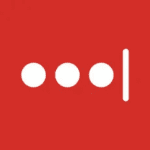How to Cancel AxCrypt
To cancel your AxCrypt subscription and ensure you are not charged for the premium service, follow these steps:
Canceling the Subscription
- Sign into your AxCrypt account using the URL https://account.axcrypt.net/.
- Navigate to the “My AxCrypt ID” page.
- Click on the “Cancel Subscription” button to terminate your subscription.
If you encounter any issues during the cancellation process, contact the AxCrypt support team via email at [email protected] for assistance.
Decrypting and Managing Encrypted Files Before Uninstallation
Before uninstalling the AxCrypt application, it is crucial to decrypt any files that are currently encrypted to avoid losing access to them.
- Sign in to the AxCrypt app with your credentials.
- To decrypt a file, you can:
- Navigate to
File | Stop Securing from the AxCrypt app.
- Right-click on the file in the recent files tab and select
Stop Securing and remove from list.
- Right-click on the file in Windows Explorer and select
AxCrypt > Decrypt.
- For encrypted folders, navigate to the
Secured Folders Tab in the AxCrypt app, right-click on the selected folder, and choose Decrypt Permanently.
Uninstalling AxCrypt
To uninstall the AxCrypt application:
- Open the Control Panel in Windows.
- Go to
Apps and Features or Programs and Features.
- Look for AxCrypt in the list of installed programs and click on it.
- Click the
Uninstall button to initiate the uninstallation process.
- Alternatively, you can go to the installation folder of AxCrypt (usually in
C:Program Files or C:Program Files (x86)), locate the uninstall.exe or uninst000.exe file, and double-click it to start the uninstallation.
- Another method is to use the Run command: Press
Windows + R, enter the uninstallation string "C:ProgramDataPackage Cache{9f4cc45a-3160-4a77-8926-379a9e188612}AxCrypt.NET.Bootstrapper.exe" /uninstall, and click OK.
By following these steps, you can ensure your subscription is canceled, your files are decrypted, and the AxCrypt application is completely uninstalled from your system.