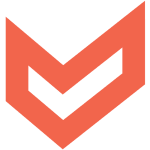How to Cancel Volopay
To cancel your Volopay account and stop all associated services, follow these steps:
Closing Your Account
- You can close your account by following the instructions provided on the Volopay platform. Here’s a step-by-step guide:
- Log in to your Volopay account.
- Navigate to the account settings or profile section.
- Look for the option to close or deactivate your account and follow the prompts.
Stopping Recurring Payments
- To stop recurring payments, you need to manage your recurring bill payments:
- Go to the recurring bill payments section in your Volopay dashboard.
- Select the recurring payment you want to cancel.
- Use the "Delete Recurring Payment" option to:
- Delete selected payments: This deletes only the specific payment.
- Delete all payments: This cancels the entire recurring payment schedule for that vendor.
- Delete from next payment: This allows the current payment to be processed but cancels all future payments from that point onward.
Managing Virtual Cards
- If you have virtual cards associated with recurring payments, you need to manage them separately:
- Go to the card management section in your Volopay dashboard.
- Select the virtual card used for the recurring payment.
- You can either freeze or block the card to stop further transactions. For a permanent solution, ensure you also cancel the subscription from the merchant’s account to avoid any payment incomplete errors.
Requesting Refunds for Inactive Accounts
- If your account is inactive and has been terminated, and there is any remaining value, you can request a refund:
- Submit a written request to the Company at the designated email address (e.g., [email protected]).
- Alternatively, contact the helpdesk of the Company for assistance. Note that the Company may charge applicable fees and is under no obligation to process the refund request.
Final Steps
- Ensure all bank accounts linked to your Volopay account are removed or updated as necessary. You must have at least one registered bank account at all times, but you can remove specific accounts through the Volopay platform.
- Confirm that all transactions and activities have been stopped and that you have no outstanding obligations or pending actions on your account.
By following these steps, you can fully cancel your Volopay account and stop all associated services.