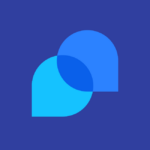How to Cancel AspDotNetStorefront
To fully cancel an order in AspDotNetStorefront, you need to follow the appropriate steps based on the order’s status and payment method. Here are the detailed instructions:
Voiding an Order
If the order has not been captured (i.e., the payment has not been processed), you can void the order.
- Navigate to the order in the Admin site.
- Click the "Void" button.
- This action notifies the payment gateway to cancel the transaction if it went through a live gateway.
- The ‘IsNew’ flag is removed from the order, and the transaction is unwound.
Refunding an Order
If the order has been captured (i.e., the payment has been processed), you need to issue a refund.
- Navigate to the order in the Admin site.
- Click the "Refund" button.
- The payment gateway is notified to reverse the charges.
- The ‘IsNew’ flag is removed from the order.
Force Voiding an Order
If the order is pending and neither voiding nor refunding is applicable, you can force void the order.
- Navigate to the order in the Admin site.
- Click the "Force Void" button.
- This action clears the "New" flag on the order, sets the Transaction State to "Force Voided," and populates the Voided On date.
- The Void, Force Void, Refund, and Force Refund buttons will no longer be visible.
- This action also restores the inventory.
Force Refunding an Order
If neither voiding nor refunding through the gateway is possible (e.g., for ‘paper’ payment methods like checks or purchase orders), you can force a refund.
- Navigate to the order in the Admin site.
- Click the "Force Refund" button.
- This action marks the order as refunded within the software, but it does not contact the payment gateway.
- You will need to handle the refund separately through your payment gateway or other accounting package.
By following these steps, you can ensure that the order is properly canceled and any necessary actions are taken regarding the payment and inventory.