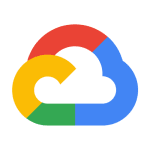How to Cancel Acronis True Image
To cancel and fully uninstall Acronis True Image, follow these steps:
Unsubscribing from the Service
If you are using a subscription version of Acronis True Image, canceling your subscription will block all product functionality except for data recovery once the subscription expires. To cancel your subscription, you typically need to manage your account settings through the Acronis website or contact Acronis support directly.
Uninstalling the Software
To completely uninstall Acronis True Image from your computer:
Handling Additional Components
If you used features like "Acronis Secure Zone" or "Acronis Nonstop Backup," you will be prompted to decide what to do with these storage areas during the uninstallation process.
Removing Residual Files
After uninstallation, some small auxiliary files might remain in the storage. It is advised not to delete these files manually, as they may be necessary for future installations or other system functions.
Activated Licenses and Trials
If you activated the product or used a trial version, ensure you have canceled any recurring payments through your account settings or the payment method used for the subscription.
By following these steps, you can ensure that Acronis True Image is fully uninstalled and any associated services are canceled.