A Guide to Using Figma on Your iPad
- WebOps Platforms Bug Tracking & Feedback Software Web Development & Design
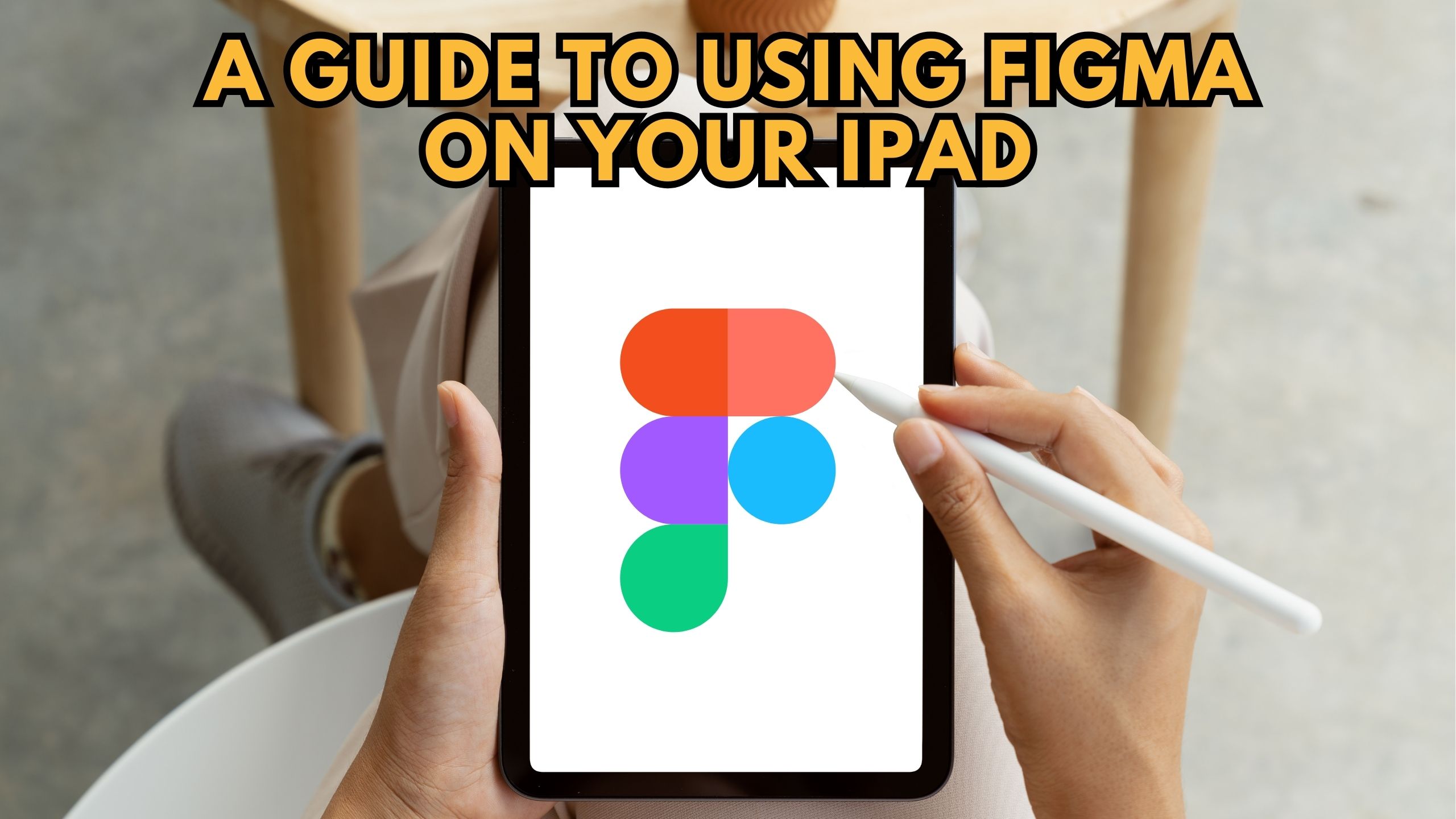
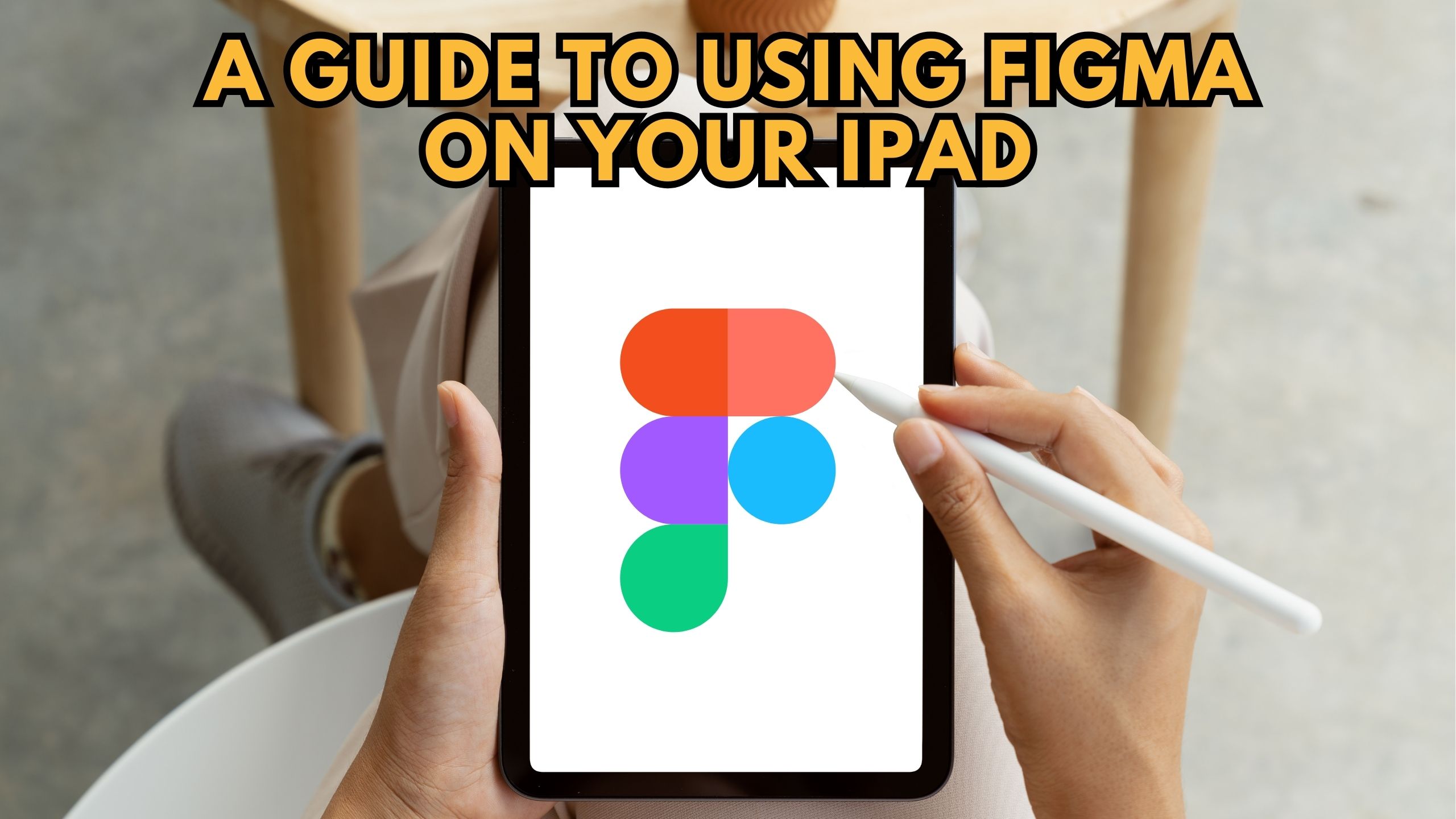
A Guide to Using Figma on Your iPad
In the ever-evolving landscape of design, Figma stands out as a versatile tool. This blog aims to guide you through the seamless integration of Figma into your iPad workflow, ensuring that your design process remains efficient and accessible, even on the go.
1. Unleashing Creativity with Figma on iPad
Designers thrive on inspiration, and Figma on iPad provides a revolutionary canvas for unbridled creativity. The touch-based interface transforms your iPad into an extension of your artistic expression, offering a fluid and intuitive design experience. Whether you’re sketching out initial concepts, wireframing intricate interfaces, or prototyping dynamic user experiences, Figma on iPad empowers you to bring your ideas to life with just a swipe and a tap.
Figma’s responsive design tools, such as the precision pen tool and interactive components, are optimized for touch interactions on the iPad. The design process flows smoothly with the app’s real-time collaboration, allowing teams to work seamlessly from any location. With Figma on iPad, your creative process becomes an immersive journey, allowing you to explore, experiment, and iterate with unprecedented ease.
The ability to transition from desktop to iPad seamlessly ensures a continuous workflow. Whether you’re refining designs during a commute or collaborating with team members in a remote setting, Figma on iPad adapts to your dynamic design needs. As a result, the design process becomes not just a task but a liberating and flexible experience that fosters true innovation.
Explore how Figma can elevate your design experience by turning your iPad into an immersive creative platform.
2. Real-time Collaboration with Slack
Pairing Figma with Slack amplifies collaboration. Instantly share Figma files, gather feedback, and iterate seamlessly within Slack channels. This integration ensures that design discussions and decisions flow effortlessly, breaking down communication barriers for teams working on iPad or desktop.
3. Efficient Project Management with Asana
Elevate your project management game by integrating Figma with Asana. Keep your design tasks organized, set deadlines, and collaborate with your team within Asana. The synchronization ensures that Figma design updates align with project timelines, streamlining workflows for enhanced productivity.
4. Streamlining Prototyping with InVision
Enhance the prototyping capabilities of Figma on iPad by integrating it with InVision. This powerful duo enables designers to turn static designs into interactive prototypes seamlessly. Collaborate with stakeholders, gather feedback, and iterate on your designs with InVision, all while enjoying the flexibility of Figma on your iPad.
5. Accessible Cloud Storage with Dropbox
Ensuring that your Figma designs are easily accessible on your iPad is crucial. Dropbox seamlessly integrates with Figma, providing a secure and convenient cloud storage solution. Access your Figma files on the go, sync changes effortlessly, and collaborate seamlessly, ensuring that your design assets are always within reach.
Conclusion: Design Anywhere with Figma on iPad
Figma on iPad transcends conventional design boundaries, allowing you to unleash your creativity wherever you are. The integrations with Slack, Asana, InVision, and Dropbox enhance the overall design experience, making Figma on iPad a versatile and powerful tool for designers on the move.
Unlock Design Freedom with Subscribed.fyi
Discover more SaaS tools to enhance your design workflow and overall productivity at Subscribed.fyi. Sign up for free today to unlock exclusive deals, streamline subscription management, and gain insights that propel your design strategy to new heights.
Relevant Links:





